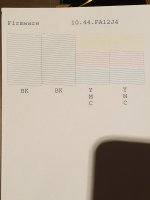Eyefinest
Printing Apprentice
- Joined
- Oct 20, 2019
- Messages
- 10
- Reaction score
- 2
- Points
- 11
- Printer Model
- Epson wf7710
Hello I'm roberto and I'm new at this forum. Welcome to you all here. I need some help with my epson wf7710 printer. I bought the printer new and after installation of the original cartridges everything worked fine. So I bought pigment ink and refill cartridges to go over with pigment ink. Filled and installed the new cartridge with the pigment ink and did nozzle check and tried to flush the old ink out and after several printhead cleanings I came to the point that there is no more changes and I still get cut lines on a few places on the black and magenta.yellow and cyan are fine. Also I did a printhead clean already with printhead cleaner fluid before installing the new cartridge. Now I'm stuck at several printhead and nozzle checks and there is no more changes in the nozzle prints. So I did a print with the 3g jet opaque paper and the result was bad at the bottom of the print.there are 2 files of the nozzle checks,this result are the same at the last 5 prints.
See on the Mario picture, the green beast nose, there are horizontal lines to see. Is there somebody that can help with some info what to do. I don't know anymore. I bought the printer new and I'm stuck. I will use the printer to print designs for tshirts and heatpress it.
Hope to get a reply from someone what some solution.
Thanks gr roberto
See on the Mario picture, the green beast nose, there are horizontal lines to see. Is there somebody that can help with some info what to do. I don't know anymore. I bought the printer new and I'm stuck. I will use the printer to print designs for tshirts and heatpress it.
Hope to get a reply from someone what some solution.
Thanks gr roberto