Zapi4579
Getting Fingers Dirty
- Joined
- Nov 12, 2016
- Messages
- 10
- Reaction score
- 11
- Points
- 43
- Printer Model
- Canon PIXMA MG8150
The MG8150 is of the PGI-525/CLI-526 cartridge generation. This generation of printers can enter service mode and perform service mode operations with the use of one of the service tools. For newer printers you cannot enter service mode and perform servicemode operations, at least not AFAIK.
Take a look at this post by palombian. The MG8250 is similar to your MG8150 and also with sensor filelds. I think the instruction in that post is easily understandable. Canon instructions in service manuals are not always easily understandable and even worse they are nor always error free.
Maybe @palombian has some comments on entering service mode on a PGI-x25/CLI-x26 printer with sensor fields?
I totally agree with you Peter, it should work properly
 .
.I looked once more palombian's post which is clear for me
 .
. And I can just suppose that's what my father did on his printer
 .
.Thanks Peter for your advice
 .
.Zapi


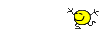
 .
. and I
and I  .
. .
.


 mentioned in the posts and to download
mentioned in the posts and to download from their links.
from their links.