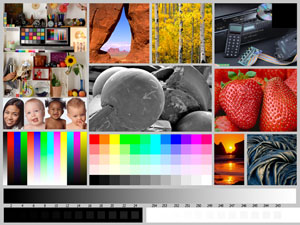- Thread starter
- #41
opurora
Getting Fingers Dirty
- Joined
- Feb 13, 2011
- Messages
- 34
- Reaction score
- 3
- Points
- 29
- Location
- San Fran
- Printer Model
- Pro-100, Pro9000ii
Thanks for the continued input guys.
Mr. Sletcher your advice about printing the test image and one of my images on the same sheet is a good one, I will try that.
Mr. Sletcher your advice about printing the test image and one of my images on the same sheet is a good one, I will try that.