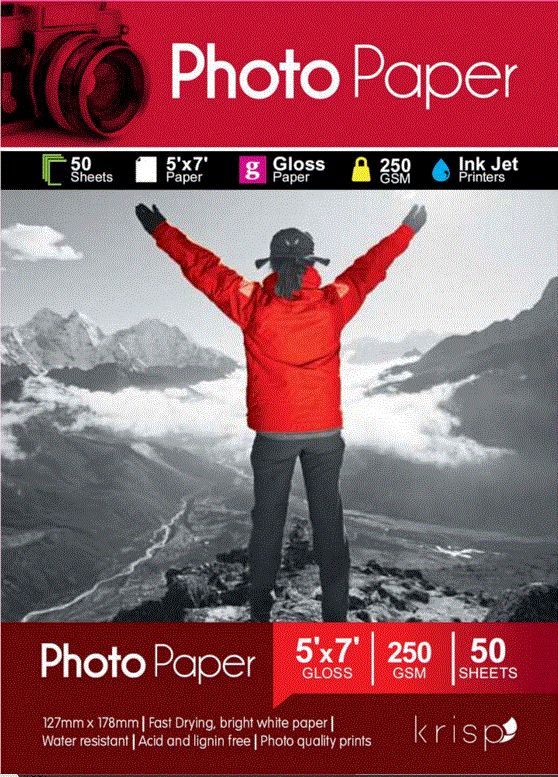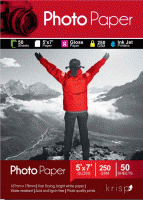PullMyFinger
Newbie to Printing
- Joined
- Dec 15, 2015
- Messages
- 3
- Reaction score
- 1
- Points
- 9
- Location
- Lake Cathie, NSW, Australia
- Printer Model
- Canon MG5765
Hi, I am just wondering if anyone can shed some light on what might be the problem here.
I have been printing out some photos of my kids with Santa and stuff and have noticed that the printouts have a small line of dots running vertically up and down the printout about every centimetre, they don't look like ink but like tiny pinhead dots. The photos are fine when put into a frame and such you can't really notice it...but it does annoy me
Any idea what is causing this?...is it normal with Inkjet/cheap printers?
Thanks
Dan
I have been printing out some photos of my kids with Santa and stuff and have noticed that the printouts have a small line of dots running vertically up and down the printout about every centimetre, they don't look like ink but like tiny pinhead dots. The photos are fine when put into a frame and such you can't really notice it...but it does annoy me
Any idea what is causing this?...is it normal with Inkjet/cheap printers?
Thanks
Dan