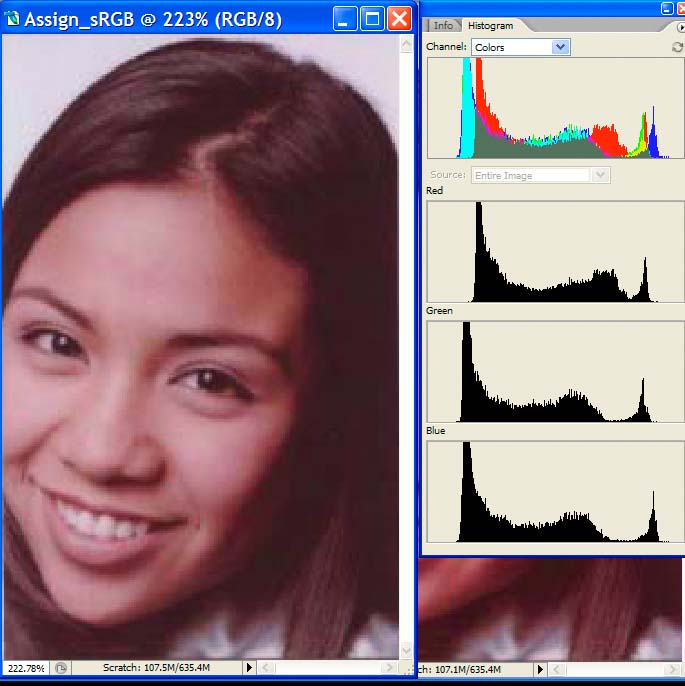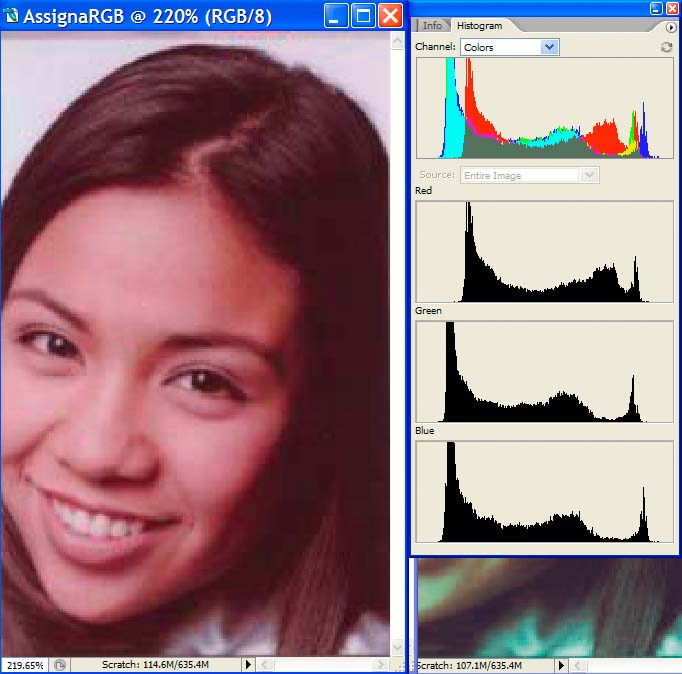Grandad,
www.colorvision.com does list iP8500 as supported on PrintFIX. There is not much description of the PrintFIX scanner and the Canon LiDE 80 scanner appears fairly good from what I read so far, so maybee it should be Profile Prism unless I could mail you a target profiling chart printed on my printer for your spectrophotometer printer profiling.
JV
www.colorvision.com does list iP8500 as supported on PrintFIX. There is not much description of the PrintFIX scanner and the Canon LiDE 80 scanner appears fairly good from what I read so far, so maybee it should be Profile Prism unless I could mail you a target profiling chart printed on my printer for your spectrophotometer printer profiling.
JV

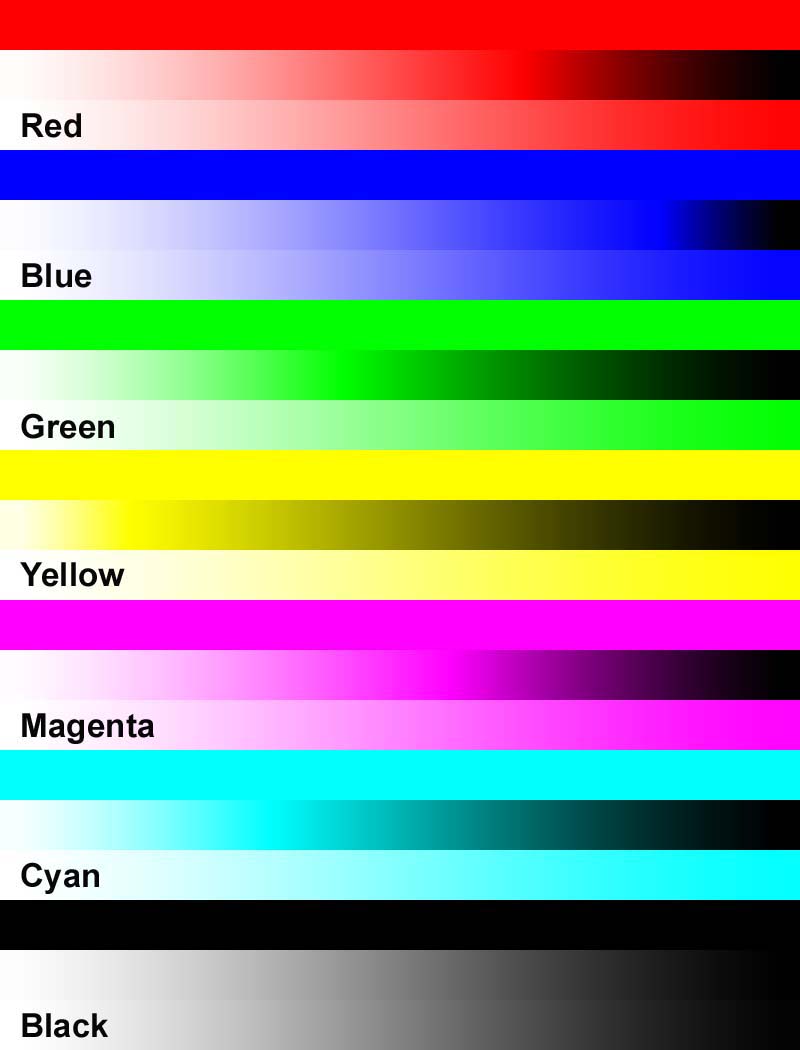
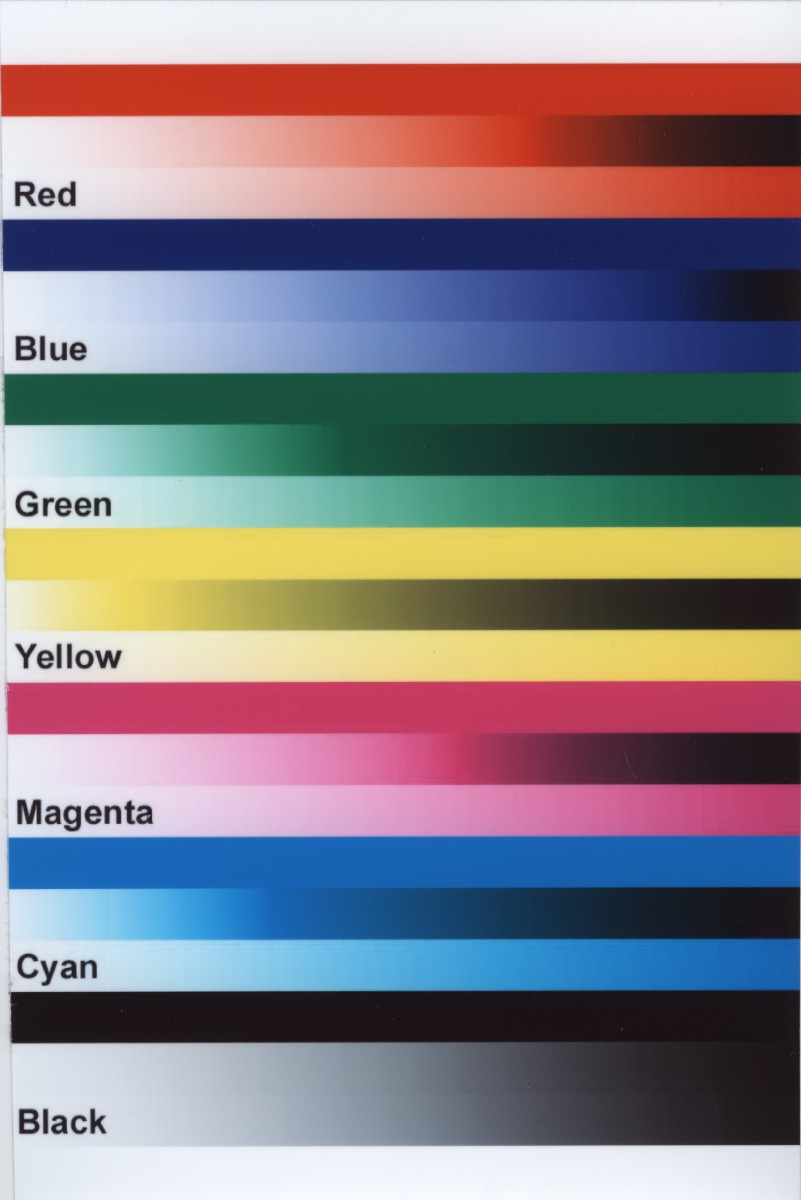
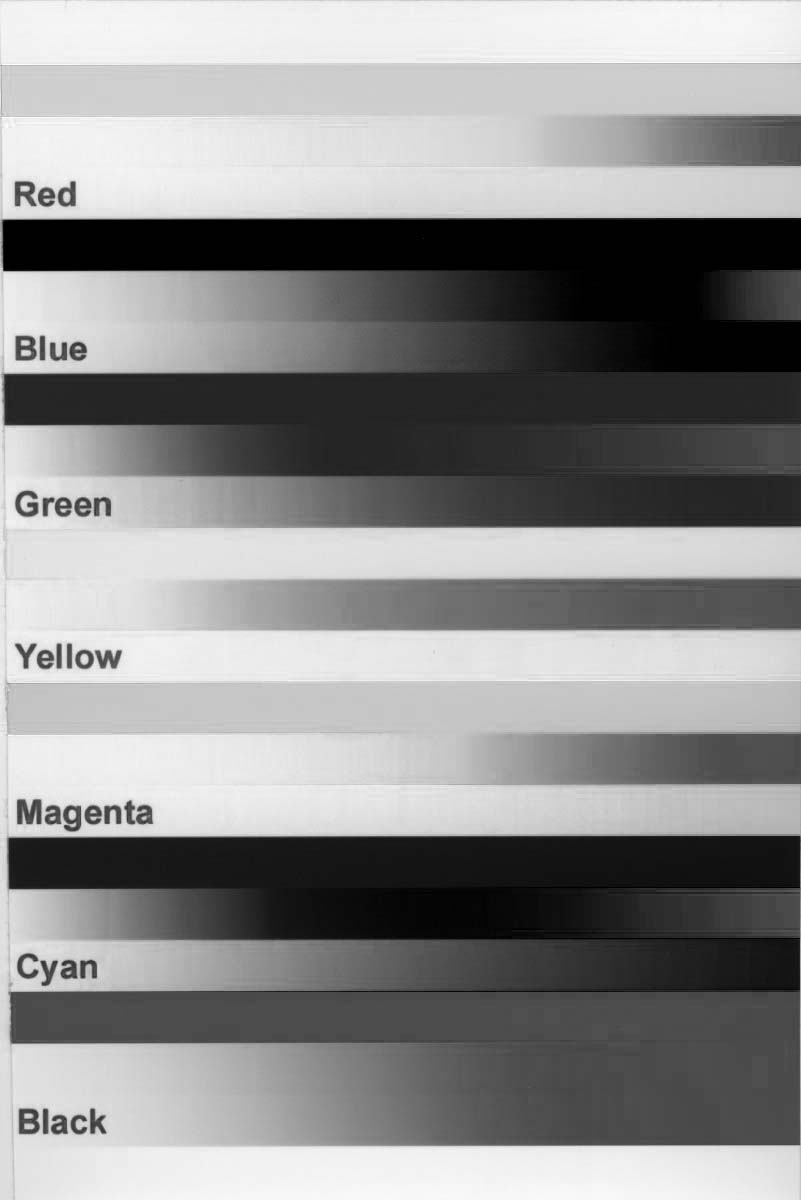
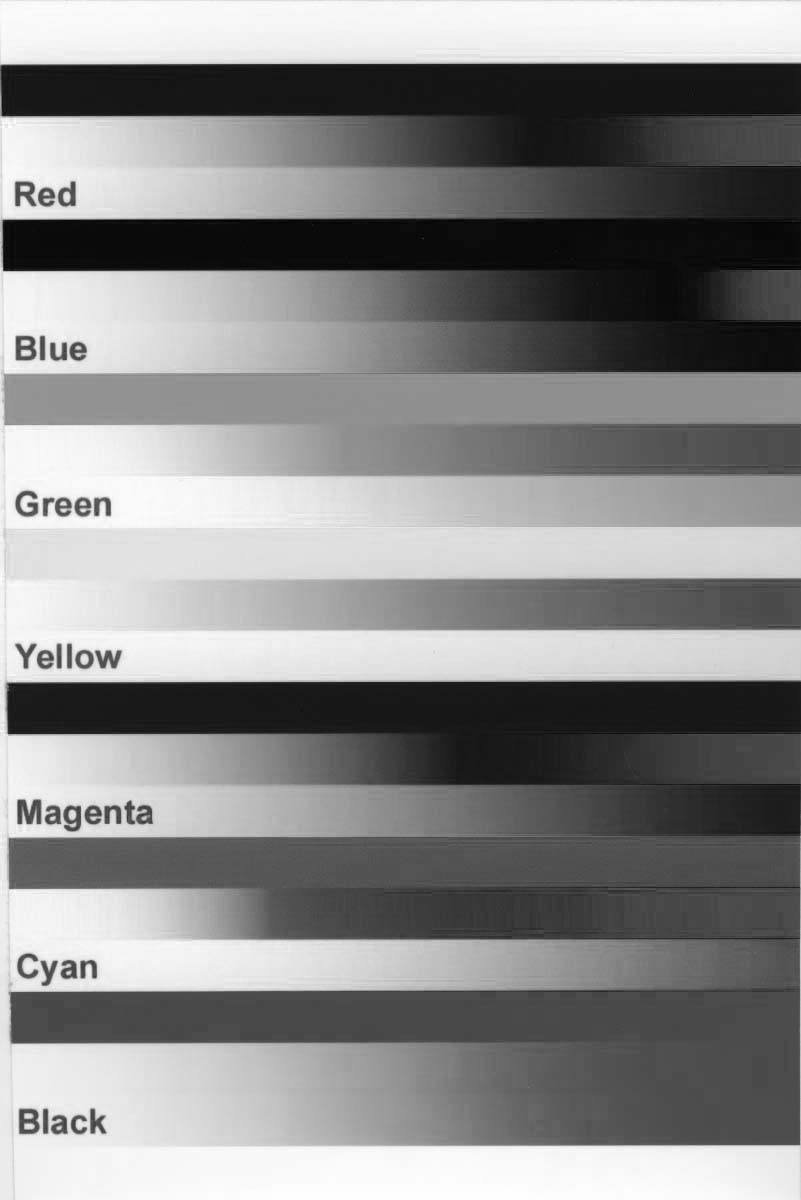
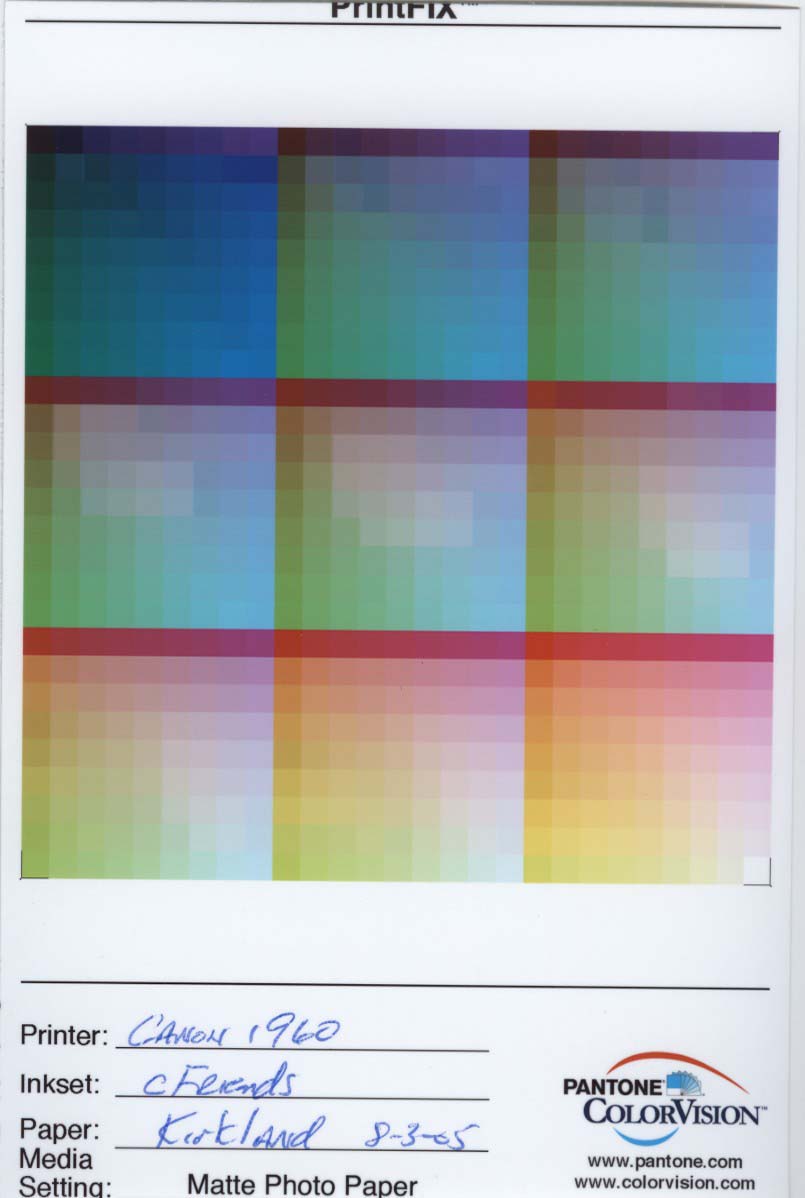
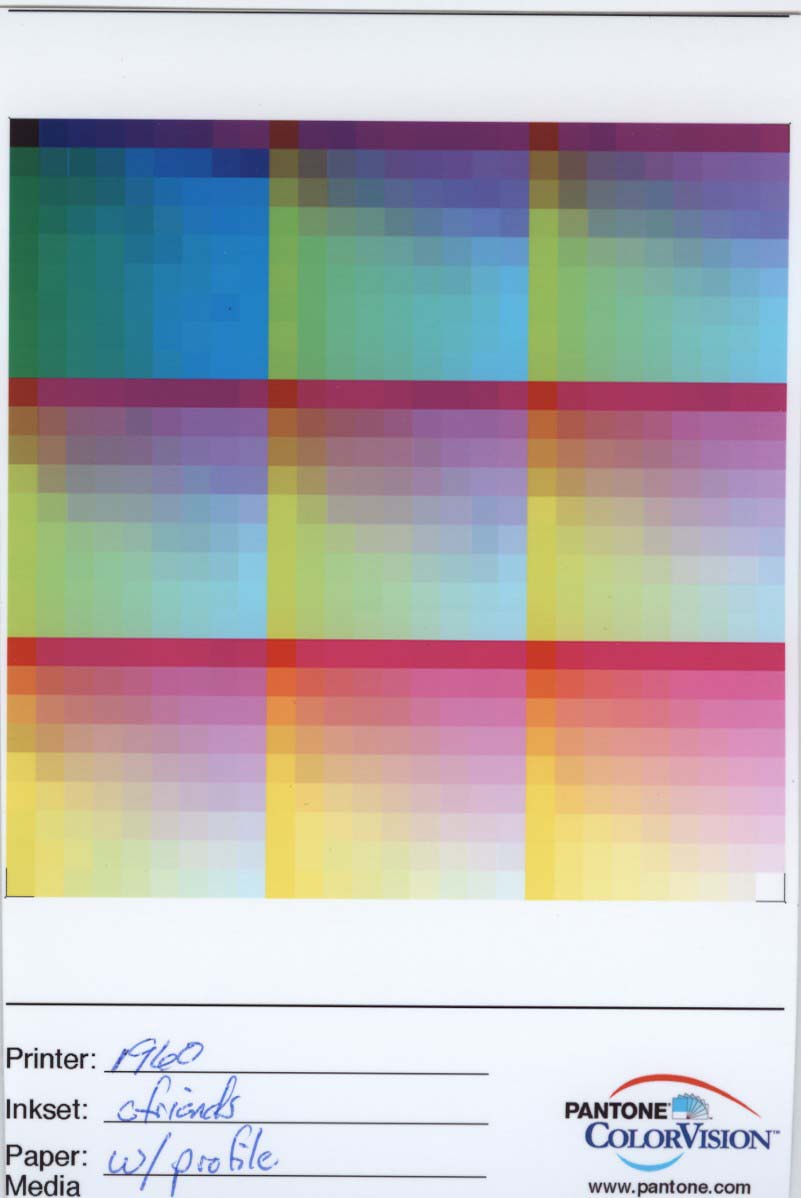
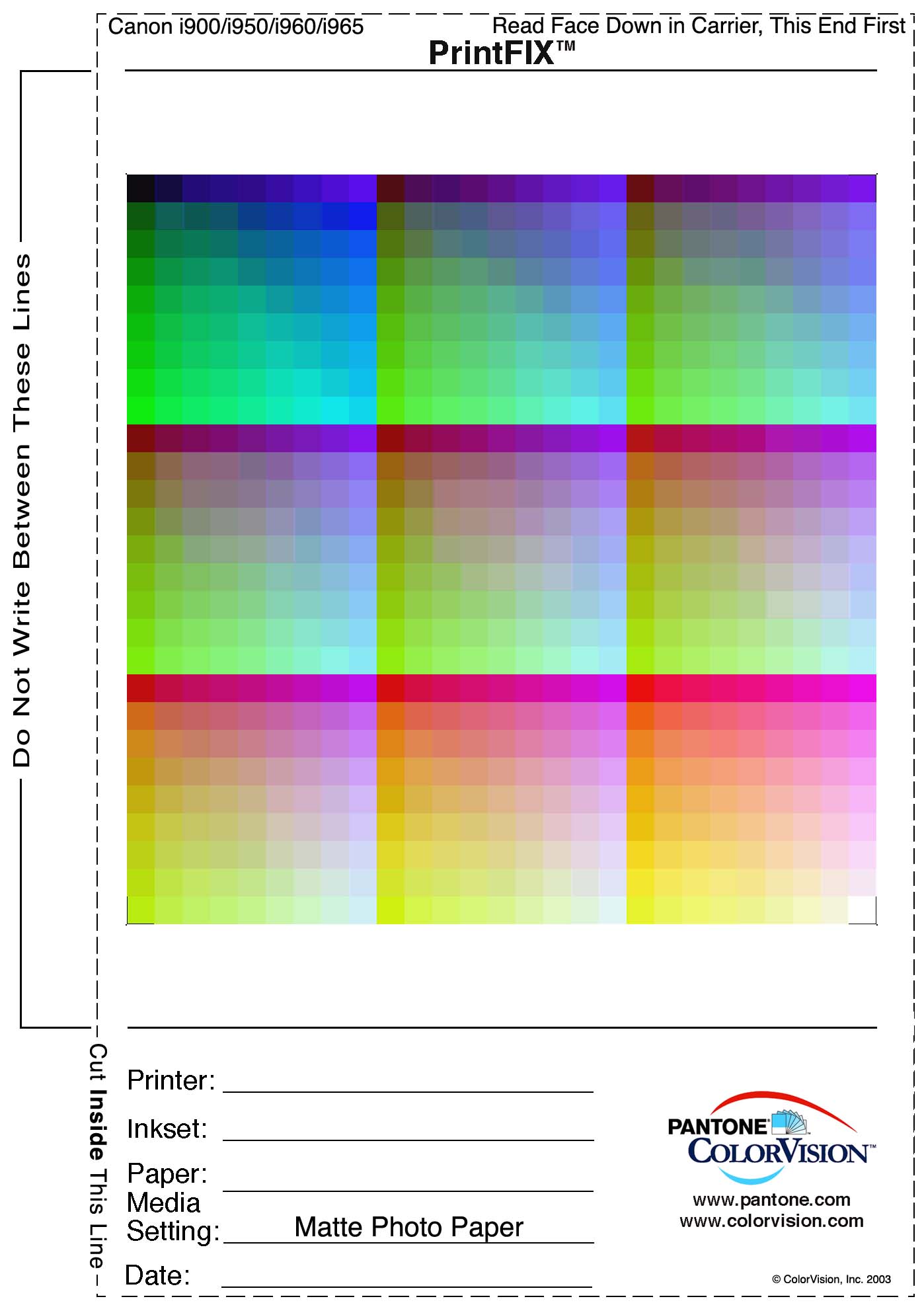
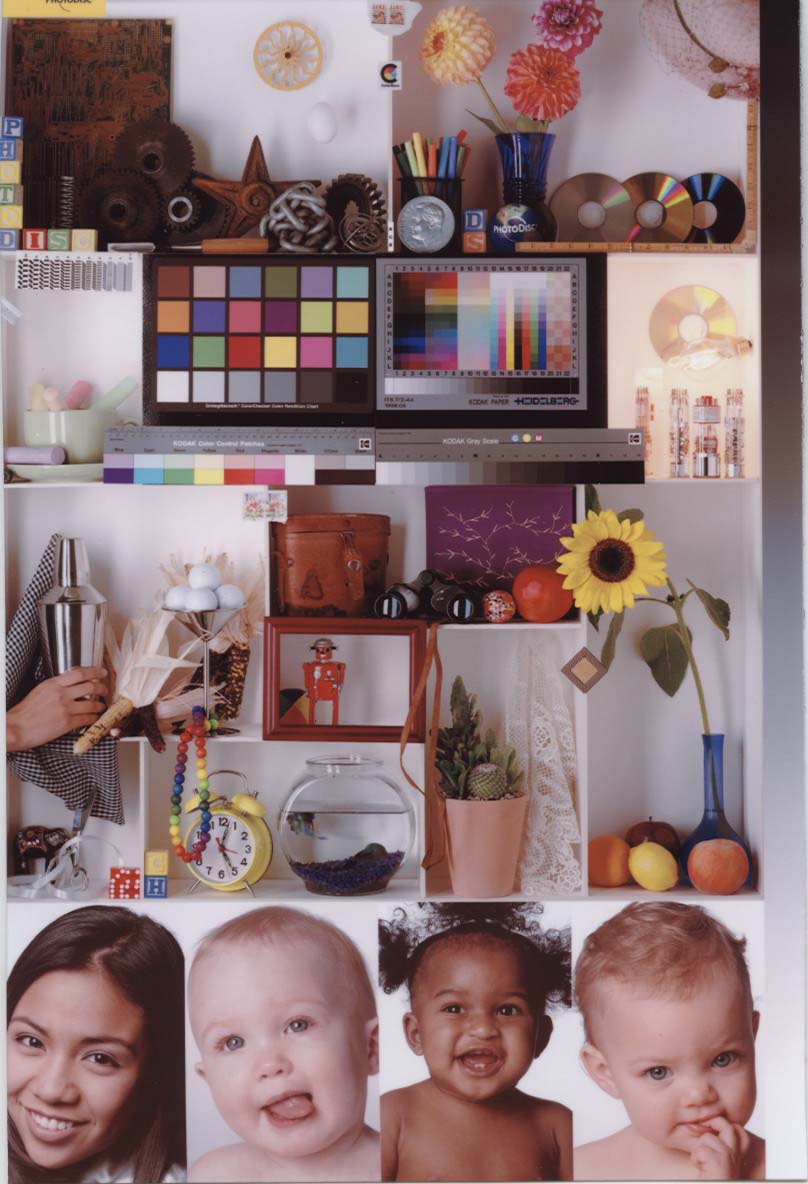
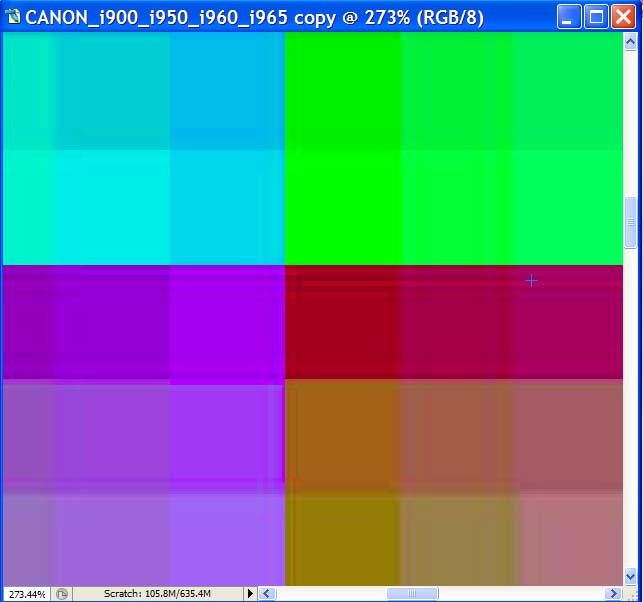
 WINDOWS\SYSTEM32\SPOOL\DRIVERS\COLOR".
WINDOWS\SYSTEM32\SPOOL\DRIVERS\COLOR".