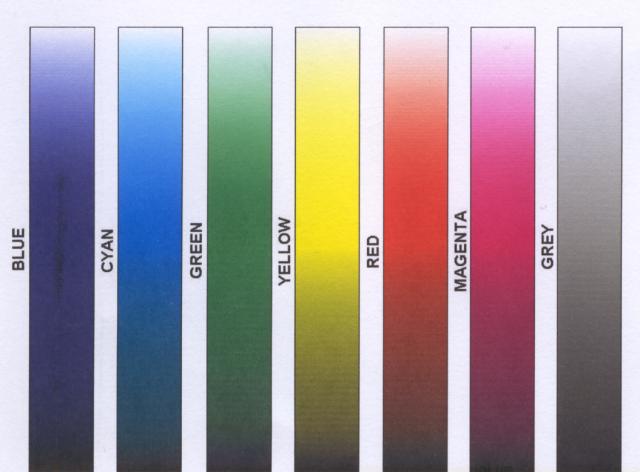- Thread starter
- #61
vilrockerdefer
Getting Fingers Dirty
- Joined
- Apr 11, 2009
- Messages
- 40
- Reaction score
- 0
- Points
- 22
I tried manual alignment. It helped. Now the condition of the top quality printing of nebulae on photo paper is just inbetween what it was when I wrote post #1 and what it was before I tried manual alignment.
I encountered a problem when doing manual alignment : some gray boxes I had to choose from in the column all had branding. Same for some blues and somes pinks but less.
Solid yellow is perfect no matter photo or plain paper. Here is what the test looks like on plain paper :
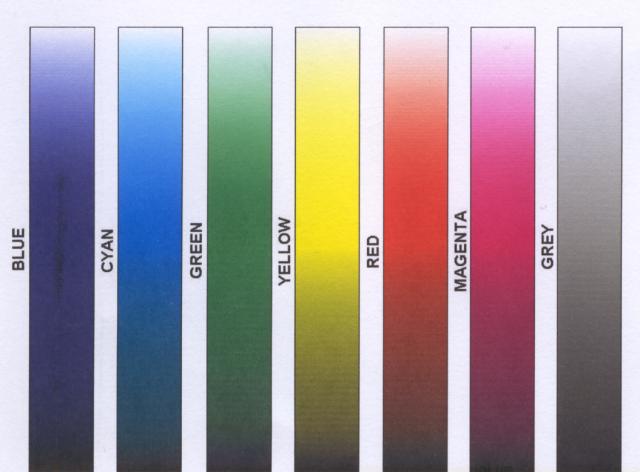
I encountered a problem when doing manual alignment : some gray boxes I had to choose from in the column all had branding. Same for some blues and somes pinks but less.
Solid yellow is perfect no matter photo or plain paper. Here is what the test looks like on plain paper :