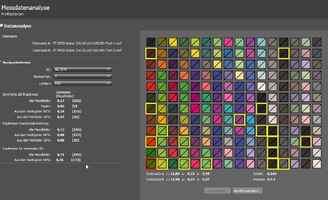- Joined
- May 29, 2007
- Messages
- 2,982
- Reaction score
- 1,715
- Points
- 313
- Location
- Ghent, Belgium
- Printer Model
- SC-900 ET-8550 WF-7840 TS705
Thanks to @Ink stained Fingers idea using a very small target (96 patches) on a small 10x15 cm (4x6") paper to obtain a rudimentary but still a satisfactory RGB printer proifle, I took the chance to optimize the amount size (increase to the maximum amount that can be printed on small photo cards ranging van 10x15 cm to A5 (210x148.5 mm) with patch sizes from 192 to 450 patches.
The idea was based on the rather small patch size the Spyderprint uses with its High Quality target containing only 225 patches, that was based on a RGB-grid of 5x5x5 and with additional patches (mostly around the visually most important area around the neutral axis) up to 225 patches) and can still produce very good printer profiles:

By using the same idea: based on the RGB cube of 5x5x5 for 10x15 cm, 6x6x6 for 13x18 cm and 7x7x7 for A5 and enhancing it with extra grey steps (important for good B&W printing with a smooth gradient) and a regularly distributed patch set around the neutral axis to optimize sampling rate (limited by the chosen amount of total patches) of the visually important area of the RGB colour cube, I could generate 3 sets of miniature/small RGB printer targets that, despite the small patch count, can surprisingly create very good printer profles, confirmed by the expertise of @Ink stained Fingers .
The 10x15 cm (4x6 inch) target with 192 patches (can be used for both manual scanning as well as the i1iO2 robot):

The 13x18 cm (5x7 inch) 285 patch target:

The A5 (210x148,5 mm or half size A4) 450 patch target:

The A4 (210x148,5 mm or half sizeA4) 450 target with i1iO layout (can be used too for manual scanning):

The target sets consists of 3 files of which the .txf and (and eventually the target file in tiff-format .tif, but not necessary because this is the file you want to print) is to be placed into:
\ProgramData\X-Rite\i1Profiler\ColorSpaceRGB\TestCharts
And the workfile file *.pwxf file into:
\ProgramData\X-Rite\i1Profiler\ColorSpaceRGB\PrinterProfileWorkflows
In i1profiler check the "advanced" user mode and on the left of the windows: printer > RGB printer: profiling and go to "saved workflows"and choose the corresponding *.pwxf workflow to start your profiling job after you have printed your target on the corresponding paper size and have it dried properly (at least 1 hour for pigment ink, 24 hours for dye ink).
The idea was based on the rather small patch size the Spyderprint uses with its High Quality target containing only 225 patches, that was based on a RGB-grid of 5x5x5 and with additional patches (mostly around the visually most important area around the neutral axis) up to 225 patches) and can still produce very good printer profiles:
By using the same idea: based on the RGB cube of 5x5x5 for 10x15 cm, 6x6x6 for 13x18 cm and 7x7x7 for A5 and enhancing it with extra grey steps (important for good B&W printing with a smooth gradient) and a regularly distributed patch set around the neutral axis to optimize sampling rate (limited by the chosen amount of total patches) of the visually important area of the RGB colour cube, I could generate 3 sets of miniature/small RGB printer targets that, despite the small patch count, can surprisingly create very good printer profles, confirmed by the expertise of @Ink stained Fingers .
The 10x15 cm (4x6 inch) target with 192 patches (can be used for both manual scanning as well as the i1iO2 robot):
The 13x18 cm (5x7 inch) 285 patch target:
The A5 (210x148,5 mm or half size A4) 450 patch target:
The A4 (210x148,5 mm or half sizeA4) 450 target with i1iO layout (can be used too for manual scanning):
The target sets consists of 3 files of which the .txf and (and eventually the target file in tiff-format .tif, but not necessary because this is the file you want to print) is to be placed into:
\ProgramData\X-Rite\i1Profiler\ColorSpaceRGB\TestCharts
And the workfile file *.pwxf file into:
\ProgramData\X-Rite\i1Profiler\ColorSpaceRGB\PrinterProfileWorkflows
In i1profiler check the "advanced" user mode and on the left of the windows: printer > RGB printer: profiling and go to "saved workflows"and choose the corresponding *.pwxf workflow to start your profiling job after you have printed your target on the corresponding paper size and have it dried properly (at least 1 hour for pigment ink, 24 hours for dye ink).
Attachments
Last edited: