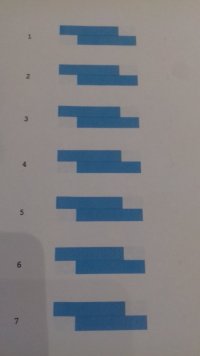- Thread starter
- #11
You are using an out of date browser. It may not display this or other websites correctly.
You should upgrade or use an alternative browser.
You should upgrade or use an alternative browser.
Epson Eco Tank 7550 blurred outline issue
- Thread starter dandoog
- Start date
Smithjohn5457
New Printer Member
- Joined
- Mar 21, 2021
- Messages
- 2
- Reaction score
- 0
- Points
- 0
- Printer Model
- Canon i540
Hi everyone
When I print I have started to get a slightly blureed outline particularly on text. I have an online shop with orders coming in each day so really need to resolve the issue. I've followed some tips from a facebook Eco tank group and other things off the net but nothing has worked. So far i have ;
Done a nozzel check / cleaned the print heads / replaced the maintenance box / run power cleaning (The nozzel check is now all good after this) / downloaded software to reset the maintenance box as advised on the facebook group (it actually wasn't compatible with 7550) / gone through all the print alignment options on the maintenace menu.
But i still have the same issue. I've attached a picture so you can see what i mean.
I would really appreciate it if anyone can point me in the right direction.
Thanks very much
Dan
Smithjohn5457
New Printer Member
- Joined
- Mar 21, 2021
- Messages
- 2
- Reaction score
- 0
- Points
- 0
- Printer Model
- Canon i540
you need to verify that your computer and printer have an suitable link. Second, there is no issue Epson Printer in Error State with the wireless network or cable you are using. If there is a fault between the links, then a powerful link must be established. Before proceeding to the next troubleshooting step, you need to run a test print job.
- Joined
- Jan 18, 2010
- Messages
- 16,112
- Reaction score
- 9,066
- Points
- 453
- Location
- Residing in Wicklow Ireland
- Printer Model
- Canon/3D, CR-10, CR-10S, KP-3
With a bit of care patience and attention it’s a task worth doing, and it will surprise you how easy it can be..or is it something worth having a go at myself.
- Thread starter
- #15
dandoog
Printing Apprentice
- Joined
- Mar 19, 2021
- Messages
- 11
- Reaction score
- 3
- Points
- 13
- Printer Model
- epson ecotank 7550
Im not too sure which bit you mean that I need to clean. 'a small plastic stripe with about 5mm height running across the print bed and passing the printhead carriage on the back side through an optical sensor'. That dosen't mean any thing to me. Sorry if I sound a bit dim
- Joined
- Dec 27, 2014
- Messages
- 6,333
- Reaction score
- 7,547
- Points
- 373
- Location
- Germany
- Printer Model
- L805, WF2010, ET8550, T3100X
This video shows the timing/coding strip, it is held on the left side, and it is shown as it passes a sensor on the rear of the printhead carriage. You don't need to take it off - you just would need to clean it and wipe it off carefully.
You disengage the printhead by powering the printer up, the printhead starts moving and you pull the power plug so you can move the printhead easily out of the way. But if you feel uneasy with such action you may get into contact with Epson service instead. Access to the timing strip may be difficult since you hve the scanner on top which you cannot open very far.
or here cleaning the timing strip on a larger format printer
You disengage the printhead by powering the printer up, the printhead starts moving and you pull the power plug so you can move the printhead easily out of the way. But if you feel uneasy with such action you may get into contact with Epson service instead. Access to the timing strip may be difficult since you hve the scanner on top which you cannot open very far.
or here cleaning the timing strip on a larger format printer
- Thread starter
- #17
- Thread starter
- #18
- Joined
- Dec 27, 2014
- Messages
- 6,333
- Reaction score
- 7,547
- Points
- 373
- Location
- Germany
- Printer Model
- L805, WF2010, ET8550, T3100X
That sounds very good that you got all that ink fog off that timing strip, the other action would be what was already discussed above - to run a 'printhead alignment' which intrically depends on a clean timing strip.
- Thread starter
- #20