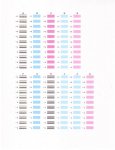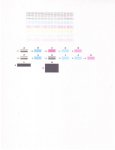When I print, all colors work, but the black is faded on approximately every third line. I've done all the maintenance steps in the menu, so now I want to clean the areas where the ink flows.
Where are the print heads? and how do I clean them?
Thanks, KMEC
Where are the print heads? and how do I clean them?
Thanks, KMEC