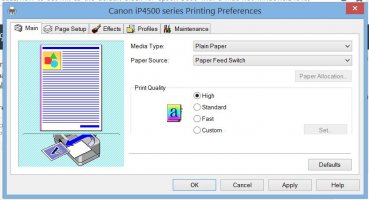wannaby
Fan of Printing
- Joined
- Jun 20, 2017
- Messages
- 31
- Reaction score
- 19
- Points
- 50
- Location
- US
- Printer Model
- Epson P800, 3800, ET-4800
I would like to permanently set MK Matte as the default black to avoid inadvertently printing with PK Photo Black. By default, the 3800 driver always selects Photo Luster.
Someone on another forum was able to choose MK as the default via the computer's control panel on a Windows machine. I cannot find a similar setting on the mac (Mojave). I have Epson driver v10.9 which is the latest (albeit old) driver available.
Would appreciate if someone would provide directions on how this is done on the mac. Thanks.
Someone on another forum was able to choose MK as the default via the computer's control panel on a Windows machine. I cannot find a similar setting on the mac (Mojave). I have Epson driver v10.9 which is the latest (albeit old) driver available.
Would appreciate if someone would provide directions on how this is done on the mac. Thanks.