You are using an out of date browser. It may not display this or other websites correctly.
You should upgrade or use an alternative browser.
You should upgrade or use an alternative browser.
i865 Settings
- Thread starter Metallo
- Start date
- Thread starter
- #12
Metallo
Printer Guru
Hi,
I had no time so far to wash the printhead, however, apart from that, what really drives me mad is that whatever I print, is completely different from what I see on my screen.
My screens are set according to sRGB IEC61966-2.1 and I use Adobe Gamma at start up.
Now, if I print any color from a table of colors, they come out differently from how they appear on the screen. Just imagine when I print color combinations, it's a nightmare.
How do I put screen and printer on the same line?
Thanks to anybody who can avoid me going broke because of the ink I'm consuming for testing, gosh!
Alex
I had no time so far to wash the printhead, however, apart from that, what really drives me mad is that whatever I print, is completely different from what I see on my screen.
My screens are set according to sRGB IEC61966-2.1 and I use Adobe Gamma at start up.
Now, if I print any color from a table of colors, they come out differently from how they appear on the screen. Just imagine when I print color combinations, it's a nightmare.
How do I put screen and printer on the same line?
Thanks to anybody who can avoid me going broke because of the ink I'm consuming for testing, gosh!
Alex
- Joined
- Feb 24, 2005
- Messages
- 1,669
- Reaction score
- 183
- Points
- 223
- Location
- North of Boston, USA
- Printer Model
- Canon i9900 (plus 5 spares)
Metallo,
1. Adobe Gamma is better than nothing, but only by a little. If you want a color managed system, you will have to do a lot of reading and spend some money to calibrate your monitor and (perhaps) buy a custom profile for your printer.
2. If you are printing on plain paper, you are going to have a very difficult time getting a color match even under the best of circumstances.
3. The color gamut of most printers is smaller than even sRGB, and not every color can be printed. This image shows a color chart as it appears in sRGB and as a "soft-proof" of the colors that are expected from a 4 color printer.
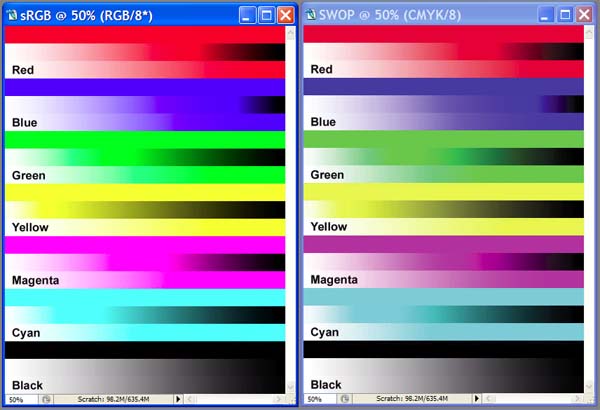
Color charts tend to exaggerate the color limitations, and photos don't have nearly the same problem as this chart would indicate, as most colors in real photos are "in gamut" and using the "Perceptual" intent makes even the out of gamut colors appear close to normal. This is NOT the case if you are trying to exactly match colors (for corporate logos, etc.) that are out of gamut.
You might want to look at these links to get you started in color management. Achieving a color managed system isn't easy or inexpensive.
http://www.drycreekphoto.com/Learn/color_management.htm
http://www.normankoren.com/color_management.html
1. Adobe Gamma is better than nothing, but only by a little. If you want a color managed system, you will have to do a lot of reading and spend some money to calibrate your monitor and (perhaps) buy a custom profile for your printer.
2. If you are printing on plain paper, you are going to have a very difficult time getting a color match even under the best of circumstances.
3. The color gamut of most printers is smaller than even sRGB, and not every color can be printed. This image shows a color chart as it appears in sRGB and as a "soft-proof" of the colors that are expected from a 4 color printer.
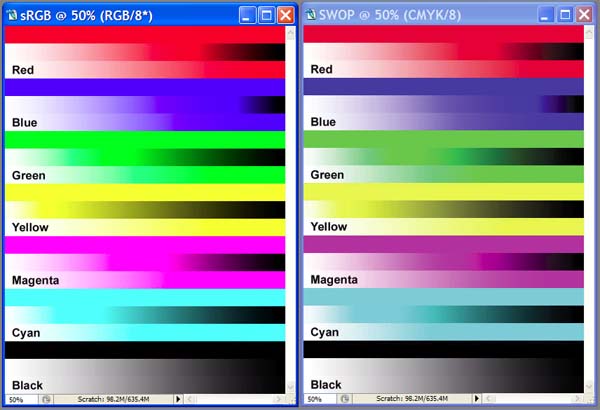
Color charts tend to exaggerate the color limitations, and photos don't have nearly the same problem as this chart would indicate, as most colors in real photos are "in gamut" and using the "Perceptual" intent makes even the out of gamut colors appear close to normal. This is NOT the case if you are trying to exactly match colors (for corporate logos, etc.) that are out of gamut.
You might want to look at these links to get you started in color management. Achieving a color managed system isn't easy or inexpensive.
http://www.drycreekphoto.com/Learn/color_management.htm
http://www.normankoren.com/color_management.html
- Thread starter
- #14
Metallo
Printer Guru
Grandad,
Thanks for the tip.
I know I'm going to face a tough time to have this to work, but I need, at least, to make it acceptable, I cannot continue to throw away everything I print because is totally different from what shown on screen.
For example, yesterday I tried to print a label that I wanted to be dark violet (and on screen was indeed dark violet), it just came out dark brown!
OK, I know I can count on your help when I won't understand something...
Thank you
Alex
Thanks for the tip.
I know I'm going to face a tough time to have this to work, but I need, at least, to make it acceptable, I cannot continue to throw away everything I print because is totally different from what shown on screen.
For example, yesterday I tried to print a label that I wanted to be dark violet (and on screen was indeed dark violet), it just came out dark brown!
OK, I know I can count on your help when I won't understand something...
Thank you
Alex
- Joined
- Feb 24, 2005
- Messages
- 1,669
- Reaction score
- 183
- Points
- 223
- Location
- North of Boston, USA
- Printer Model
- Canon i9900 (plus 5 spares)
Alex,
Two more points,
1. If you are going to print labels, the color problems caused by the various paper surfaces will be so severe that they will mask any benefit that you get from using OEM inks/carts. You can save big $$ by using one of the 3rd party prefilled carts that are covered elsewhere in this forum. Refilling willl save even more, and you won't have to even think about the cost of ink when you print.
2. When a printed color turns to a muddy brown, this often indicates that you are laying down more ink than the paper can rapidly absorb, so try lowering the "Intensity" setting in the printer driver (Printing Preferences/Main/Color Adjustmant-Manual-Set.../Intensity) to reduce the amount of ink. It is strange (but true) that an ink combination can give the proper color when it is laid down as individual color dots on the paper, but that the same inks turn muddy brown if they mix together before they are absorbed into the paper. Note that the printer settings also affect how fast the ink is laid down. For example, the "Glossy Photo Paper" setting prints slower than "Photo Paper Pro" and will give more time for the ink to be absorbed. Other settings may be even slower.
Good Luck
Two more points,
1. If you are going to print labels, the color problems caused by the various paper surfaces will be so severe that they will mask any benefit that you get from using OEM inks/carts. You can save big $$ by using one of the 3rd party prefilled carts that are covered elsewhere in this forum. Refilling willl save even more, and you won't have to even think about the cost of ink when you print.
2. When a printed color turns to a muddy brown, this often indicates that you are laying down more ink than the paper can rapidly absorb, so try lowering the "Intensity" setting in the printer driver (Printing Preferences/Main/Color Adjustmant-Manual-Set.../Intensity) to reduce the amount of ink. It is strange (but true) that an ink combination can give the proper color when it is laid down as individual color dots on the paper, but that the same inks turn muddy brown if they mix together before they are absorbed into the paper. Note that the printer settings also affect how fast the ink is laid down. For example, the "Glossy Photo Paper" setting prints slower than "Photo Paper Pro" and will give more time for the ink to be absorbed. Other settings may be even slower.
Good Luck
Let me add a few thoughts to this.Grandad35 said:Alex,
Two more points,
1. If you are going to print labels, the color problems caused by the various paper surfaces will be so severe that they will mask any benefit that you get from using OEM inks/carts. You can save big $$ by using one of the 3rd party prefilled carts that are covered elsewhere in this forum. Refilling willl save even more, and you won't have to even think about the cost of ink when you print.
2. When a printed color turns to a muddy brown, this often indicates that you are laying down more ink than the paper can rapidly absorb, so try lowering the "Intensity" setting in the printer driver (Printing Preferences/Main/Color Adjustmant-Manual-Set.../Intensity) to reduce the amount of ink. It is strange (but true) that an ink combination can give the proper color when it is laid down as individual color dots on the paper, but that the same inks turn muddy brown if they mix together before they are absorbed into the paper. Note that the printer settings also affect how fast the ink is laid down. For example, the "Glossy Photo Paper" setting prints slower than "Photo Paper Pro" and will give more time for the ink to be absorbed. Other settings may be even slower.
Good Luck
Standardize on the mfg of cd/dvd you want to print on. Do the same for labels and plain paper. I would suggest that as far as plain paper is concerned, a 24lb 98+ bright white will work best.....(this is usually a "premium" plain paper).
The canon software allows you to create "profiles" , so that as you adjust the settings for each of the 3 media you are printing on, you can save those profiles and select them as needed.
I would also suggest that you try selecting the transparency and photo film settings as a start point for cd/dvd and the labels. Keep in mind that the surfaces of these products are really not designed for color accuracy.
- Thread starter
- #17
Metallo
Printer Guru
Hi all,
I read lots of stuff on the links suggested by Grandad, I made some tests and got some good results, at least, using color management, things have improved.
I also followed the Canon ICC Profile Guide and I was impresses by the results I got in combination with Photoshop.
Now, those results came out thanks to the matching I could make between Color Profile assigned in Photoshop and the Canon specific ones.
When I print labels, I use programs like Nero Cover Designer so I guess I can pre-assign the Adobe RGB profile to the JPG in Photoshop and then import the picture in Nero Cover Designer, then print it assigning the right Canon profile.
But what shall I do when I only use the empty template in Nero Cover Designer, which I normally color? This is a template and I can only open it with Nero.
The color I was mentioning in my previous posts is: Red 82, Green 0, Blue 84, I tried again to print it (still from Nero) and lowered the intensity, but no change, on plain paper it appears dark brown.
I created the same RGB in photoshop, gave the Adobe RGB profile and printed also on plain paper, it was very very close to what I could see on the photoshop screen, and yes, finally violet and not dark brown.
Just as a curiosity, I tried (still in PS) to print the same RGB, maintaining the original working profile, it was also violet and not dark brown!
So, it is mainly when I print from Nero that I get different colors.
How can I assing the Adobe profile to the Nero template and print from Nero?
I hope you understand what I mean.
Thank you!
Alex
I read lots of stuff on the links suggested by Grandad, I made some tests and got some good results, at least, using color management, things have improved.
I also followed the Canon ICC Profile Guide and I was impresses by the results I got in combination with Photoshop.
Now, those results came out thanks to the matching I could make between Color Profile assigned in Photoshop and the Canon specific ones.
When I print labels, I use programs like Nero Cover Designer so I guess I can pre-assign the Adobe RGB profile to the JPG in Photoshop and then import the picture in Nero Cover Designer, then print it assigning the right Canon profile.
But what shall I do when I only use the empty template in Nero Cover Designer, which I normally color? This is a template and I can only open it with Nero.
The color I was mentioning in my previous posts is: Red 82, Green 0, Blue 84, I tried again to print it (still from Nero) and lowered the intensity, but no change, on plain paper it appears dark brown.
I created the same RGB in photoshop, gave the Adobe RGB profile and printed also on plain paper, it was very very close to what I could see on the photoshop screen, and yes, finally violet and not dark brown.
Just as a curiosity, I tried (still in PS) to print the same RGB, maintaining the original working profile, it was also violet and not dark brown!
So, it is mainly when I print from Nero that I get different colors.
How can I assing the Adobe profile to the Nero template and print from Nero?
I hope you understand what I mean.
Thank you!
Alex
- Joined
- Feb 24, 2005
- Messages
- 1,669
- Reaction score
- 183
- Points
- 223
- Location
- North of Boston, USA
- Printer Model
- Canon i9900 (plus 5 spares)
Hi Alex,
I think that I understand what you are saying. I highly doubt that Nero uses a proper color management system, so you are mostly left to your own devices to adjust the colors.
Printer profiling software works by telling the printer to print a chart with a wide range of color combinations, then measuring the actual colors that were printed to generate a look-up-table of "If you tell it to print this, you will get that" values. You can do the same thing by generating a grid of color swatches and printing them through Nero on the same paper/CD that you will be printing. When you need a color, find one that matches what you want and use the color values that printed that color. If you can't get the proper color with any RGB combination, then that color is "out of gamut" for your ink/substrate/printer combination.
Since you have now read the color management tutorials, I hope that this makes sense.
I think that I understand what you are saying. I highly doubt that Nero uses a proper color management system, so you are mostly left to your own devices to adjust the colors.
Printer profiling software works by telling the printer to print a chart with a wide range of color combinations, then measuring the actual colors that were printed to generate a look-up-table of "If you tell it to print this, you will get that" values. You can do the same thing by generating a grid of color swatches and printing them through Nero on the same paper/CD that you will be printing. When you need a color, find one that matches what you want and use the color values that printed that color. If you can't get the proper color with any RGB combination, then that color is "out of gamut" for your ink/substrate/printer combination.
Since you have now read the color management tutorials, I hope that this makes sense.
- Thread starter
- #19
Metallo
Printer Guru
Hi all,
Well, believe it or not, I found the reason of the problem with Nero.
I just re-installed the program again, and the problem disappeared, at least I can print a color which similar to what I see.
I will try to improve my knowledge on color management in order to get the most out of it.
Nonetheless, I will now start to explore the refill world, I found apparently some good supplier here in Europe, next week I'll go and see one of them (they are a huge chain of shops spread all over Italy, Germany and France).
I want to buy the necessary ink and refill on my own.
I'll keep you posted on the Refill forum, so that we can enlarge the community and have some feedback on the European ink suppliers.
Cheers
Alex
Well, believe it or not, I found the reason of the problem with Nero.
I just re-installed the program again, and the problem disappeared, at least I can print a color which similar to what I see.
I will try to improve my knowledge on color management in order to get the most out of it.
Nonetheless, I will now start to explore the refill world, I found apparently some good supplier here in Europe, next week I'll go and see one of them (they are a huge chain of shops spread all over Italy, Germany and France).
I want to buy the necessary ink and refill on my own.
I'll keep you posted on the Refill forum, so that we can enlarge the community and have some feedback on the European ink suppliers.
Cheers
Alex
