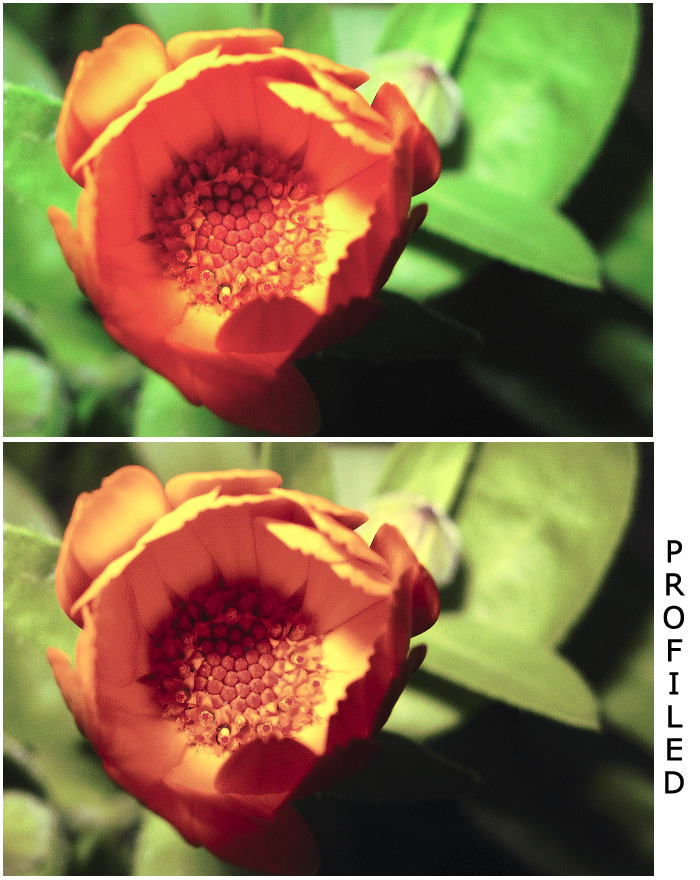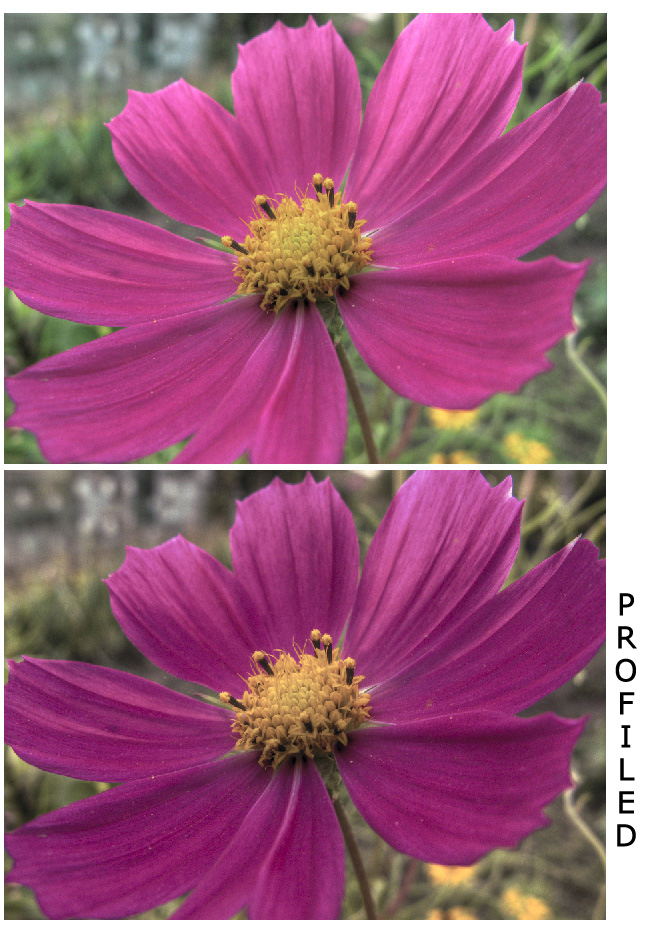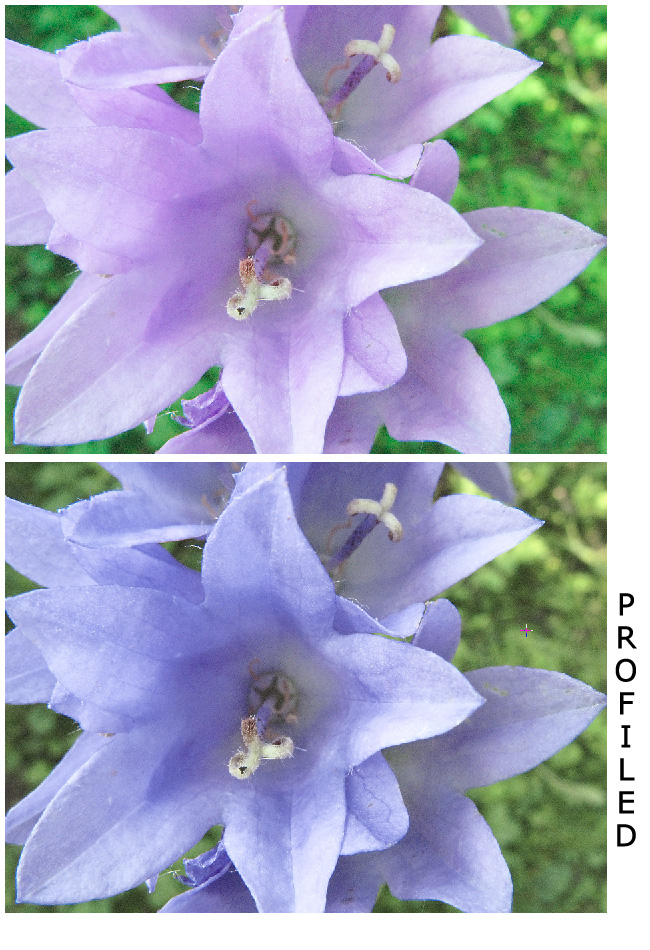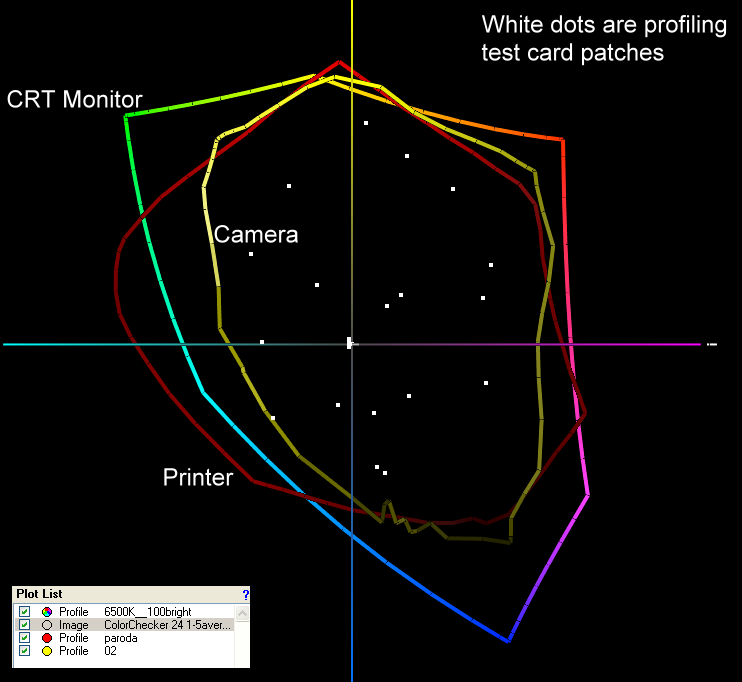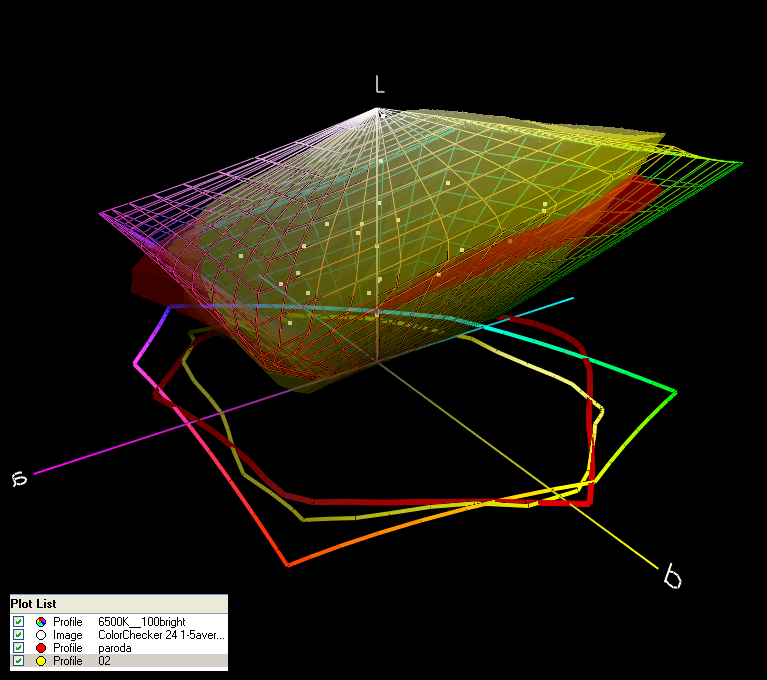plevyadophy
Getting Fingers Dirty
Just been looking at a few posts in this Forum.
I have seen mention of Cathy's Profiles, Profile Prism and Qimage.
As a result of my reading I have a few questions which hope some of you more experienced folk can help me with.
1. Do I really need to get those programs/services?
------------------------------------------------------------
My kit consists of an HP Tablet PC, Samsung external monitor, Canon BJC-85 portable printer, Canon CanoScan N67U scanner.
I am running Windows XP Professional.
In the following directory " c windows\system32\spool\drivers\color" I just discovered a number of *.icc and *.icm files.
windows\system32\spool\drivers\color" I just discovered a number of *.icc and *.icm files.
I discovered that they are colour profiles. And that there is at least one file for each of my pieces of equipment; some items like my printer have *.icm files and other pieces of hardware have *.icc.
I don't know where these files came from as I didn't knowingly install them. So I guess they installed themselves automatically when I installed software for the individual pieces of hardware or may Windows installed them itself.
Anyway, now that I have these files do I really need to bother with the likes of Cathy's Profiles, Profile Prism and Qimage etc?
And what is the difference between an *.icc file and an *.icm file?
2. How do I use these files
---------------------------------------
So far I have done a "right-click" with my mouse on each of the *.icc and *.icm files in the directory I just mentioned, and from the pop up menu that comes up I have selected "properties" and then associated each file with the relevant piece of hardware.
The monitor has three files that can be assoicated with it: "sRGB Color Space Profile.icm", "CNBSTD.ICC" (which is the Canon BJ Standard profile, and apparantly it is supposed to be for use with Canon BJ printers) and "CNZ005.ICC" (which is the Canon HDTV gamma 1.5 Monitor profile)
My external Samsung monitor has it's own *.icm file
My scanner has an *.icc file
And the printer appears to have a choice of two *.icm files. (CNBJPR14 and CNBJPRN)
My Canon BJC-85 printer has access to two driver utilities. One that ships with Windows XP and the other ships with the printer. The Windows driver utility has a tab showing the Color Profile associated with the printer and another option that allows you to select Color Control with the option within Color Control to switch Color Matching (ICM on System) on or off.
The Canon version of the BJC-85 driver utility also has the same tab showing the Color Profile associated with the printer. But instead of Color Control it has an option called "Colour Adjustment" In Colour Adjustment you can set it to Enable ICM. The Help dialogue for the Enable ICM option states that Enable ICM "Turns Image Colour Management (ICM) on when checked. ICM is the colour correction function built into Windows. Check this box to turn ICM on. If you turn ICM on, colour correction based on the sRGB default profile will be done. Uncheck this box to turn ICM off."
The Canon scanner's (CanoScan N670U) scanner driver utility doesn't appear to allow the user to select a color profile ( i.e. an *.icc or *.icm file). I guess you just have to associate a profile file with the scanner via Windows. Anyway there is an option in the scanner driver utility to enable "Canon ColorGear Color Matching".
How the scanner does the Color Matching I don't know.For within Windows I have associated two profiles with the scanner: CNS600.ICC and "sRGB Color Space Profile.icm" (this one is also associated with my Tablet PC monitor).
Having scanned an image into MGI PhotoSuite v8.1 and looking at it on screen, the colours look very different to the original document. The bright orange looking red of the original looks more dark, a kind of red wine colour on screen. And the printed image looked nothing like what was on screen or the original, although I suspect that is because I am running low on ink.
So folks, how do I set everything up so it's working nicely?
Have you noticed something that I have done wrong?
Or am I missig something? For example, does the program into which I scan also have to be *.icc *.icm compliant for it to appear correctly on screen?
Hope someone can help.
Thanks in advance.
UPDATE:
I have just printed a scanned image using the following setup:
Scan = IS-12 Scan Cartridge in my BJC-85 printer
Scan Profile = sRGB Color Space Profile.icm
Print = BCI-12 Colour OEM Ink Tanks in BJC-85 Printer, printing at High Quality setting
Print Profile = Enable ICM option ticked
Tablet PC Moniter Profile = sRGB Color Space Profile.icm (i.e. same as scanner, and I guess printer?)
The result?
A printed image that is near identical to what I saw on the screen. The only problem being that the colours showed on the screen and in the final print bear no resemblance to the colour of the original document.
Your comments and suggestions are welcome.
Thanks.
.
.
I have seen mention of Cathy's Profiles, Profile Prism and Qimage.
As a result of my reading I have a few questions which hope some of you more experienced folk can help me with.
1. Do I really need to get those programs/services?
------------------------------------------------------------
My kit consists of an HP Tablet PC, Samsung external monitor, Canon BJC-85 portable printer, Canon CanoScan N67U scanner.
I am running Windows XP Professional.
In the following directory " c
 windows\system32\spool\drivers\color" I just discovered a number of *.icc and *.icm files.
windows\system32\spool\drivers\color" I just discovered a number of *.icc and *.icm files.I discovered that they are colour profiles. And that there is at least one file for each of my pieces of equipment; some items like my printer have *.icm files and other pieces of hardware have *.icc.
I don't know where these files came from as I didn't knowingly install them. So I guess they installed themselves automatically when I installed software for the individual pieces of hardware or may Windows installed them itself.
Anyway, now that I have these files do I really need to bother with the likes of Cathy's Profiles, Profile Prism and Qimage etc?
And what is the difference between an *.icc file and an *.icm file?
2. How do I use these files
---------------------------------------
So far I have done a "right-click" with my mouse on each of the *.icc and *.icm files in the directory I just mentioned, and from the pop up menu that comes up I have selected "properties" and then associated each file with the relevant piece of hardware.
The monitor has three files that can be assoicated with it: "sRGB Color Space Profile.icm", "CNBSTD.ICC" (which is the Canon BJ Standard profile, and apparantly it is supposed to be for use with Canon BJ printers) and "CNZ005.ICC" (which is the Canon HDTV gamma 1.5 Monitor profile)
My external Samsung monitor has it's own *.icm file
My scanner has an *.icc file
And the printer appears to have a choice of two *.icm files. (CNBJPR14 and CNBJPRN)
My Canon BJC-85 printer has access to two driver utilities. One that ships with Windows XP and the other ships with the printer. The Windows driver utility has a tab showing the Color Profile associated with the printer and another option that allows you to select Color Control with the option within Color Control to switch Color Matching (ICM on System) on or off.
The Canon version of the BJC-85 driver utility also has the same tab showing the Color Profile associated with the printer. But instead of Color Control it has an option called "Colour Adjustment" In Colour Adjustment you can set it to Enable ICM. The Help dialogue for the Enable ICM option states that Enable ICM "Turns Image Colour Management (ICM) on when checked. ICM is the colour correction function built into Windows. Check this box to turn ICM on. If you turn ICM on, colour correction based on the sRGB default profile will be done. Uncheck this box to turn ICM off."
The Canon scanner's (CanoScan N670U) scanner driver utility doesn't appear to allow the user to select a color profile ( i.e. an *.icc or *.icm file). I guess you just have to associate a profile file with the scanner via Windows. Anyway there is an option in the scanner driver utility to enable "Canon ColorGear Color Matching".
How the scanner does the Color Matching I don't know.For within Windows I have associated two profiles with the scanner: CNS600.ICC and "sRGB Color Space Profile.icm" (this one is also associated with my Tablet PC monitor).
Having scanned an image into MGI PhotoSuite v8.1 and looking at it on screen, the colours look very different to the original document. The bright orange looking red of the original looks more dark, a kind of red wine colour on screen. And the printed image looked nothing like what was on screen or the original, although I suspect that is because I am running low on ink.
So folks, how do I set everything up so it's working nicely?
Have you noticed something that I have done wrong?
Or am I missig something? For example, does the program into which I scan also have to be *.icc *.icm compliant for it to appear correctly on screen?
Hope someone can help.
Thanks in advance.
UPDATE:
I have just printed a scanned image using the following setup:
Scan = IS-12 Scan Cartridge in my BJC-85 printer
Scan Profile = sRGB Color Space Profile.icm
Print = BCI-12 Colour OEM Ink Tanks in BJC-85 Printer, printing at High Quality setting
Print Profile = Enable ICM option ticked
Tablet PC Moniter Profile = sRGB Color Space Profile.icm (i.e. same as scanner, and I guess printer?)
The result?
A printed image that is near identical to what I saw on the screen. The only problem being that the colours showed on the screen and in the final print bear no resemblance to the colour of the original document.
Your comments and suggestions are welcome.
Thanks.
.
.