swisscow
Getting Fingers Dirty
- Joined
- Dec 11, 2021
- Messages
- 12
- Reaction score
- 21
- Points
- 33
- Printer Model
- Canon Pixma Pro-1
I’ve recently bought a barely used non-functional PRO-1 almost for free and then also received two additional PRO-1 for free. In order to have at least one functional printer again I spent much time in trying to understand, debug and fix the PRO-1. This post is my brain dump about this topic and hopefully can serve other persons in the same or similar situation and help having this great printer up and running again.
Error 6700 and Coin Battery
The printer that I bought was barely used and according to the previous user had been sitting there without being used for couple of years. The problem it had was that it showed the error 6700 corresponding to having the resume and power buttons blink 26 times. I read that it’s related to the internal coin battery and so I was pretty optimistic that I could get this fixed. After replacing the battery, however, the situation was the same and after reading even multiple times in this forum that the error 6700 is caused by having the power plug disconnected as well as the coin battery dead and therefore flushing completely the printer’s memory, I almost gave up. Also I tried setting the printer to service mode in order to set its time again but I didn’t succeed at first.
After finally some time and play I managed to get the printer into service mode and managed to set its time using the Canon service tool. After restarting the printer it started normally and is printing awesome pictures ever since! The main pitfall I had was that I kept using the service tool v5103 which didn’t work but when I switched to v3400 everything worked flawlessly! I tried this procedure multiple times and it worked perfectly every time: Let the printer sit for couple of seconds without wall plug connected and with the coin battery removed (or with the coin battery cable disconnected, see image below), when it is started then, it’s always showing error 6700 and blinking 26 times and not doing anything else. When then setting the time again with the service tool and restarting everything is working perfectly again. So from now on please don’t worry anymore if your printer has been sitting around unpowered for too long and is showing 6700.

Regarding the point “planned obsolescence”: You might wonder why the heck a printer needs a battery inside and be tempted to simply call this planned obsolescence. Now there are very good reasons why a printer should have a battery: because it should be able to keep the time also when it’s not connected to the power plug in order to know when it last time did a nozzle cleaning etc. The ink is drying out and clogging and in order to prevent this the printer needs to do some cleaning cycles every now and then. Nevertheless, I don’t think that simply showing up an error (which in most cases caused the poor owner to call the Canon service center and get it fixed there) is the best thing the printer can do in such a case. I would rather prefer the printer to simply do a “safety cleaning” whenever it doesn’t know anymore what time it is…
Note that in case your printer doesn’t know anymore what time it is and is not doing anything else anymore than throwing a 6700, you can still get it to go through its initialization procedure and have it ready to e.g. print a nozzle check without the need to set its time via the service tool. Read the next section “Canon Service Tool and Service Mode” to get to know how to do this.
Canon Service Tool, Service Mode and “Time-agnostic Mode”
The Canon service tool can be found freely on the web and it can be used to set and reset various things on Canon printers. I haven’t used it for anything else than setting time again after observing error 6700 on the PRO-1. The service tool can only talk to a printer which is in the so-called service mode. In order to enter the service mode, the following sequence of button presses on the PRO-1 is needed: Print and hold the resume button, then print and hold the power button, then release the resume button, then press and release the resume button 5 times and when releasing the resume button for the fifth time also release the power button at the same time. It’s important to know that in case the printer is signaling an error 6700 and then the service mode is entered (in order to then reset the time), the printer keeps blinking 26 times and signaling the error 6700 still in service mode. This tricked me and made me believe that the printer is not yet in service mode while it all the time really was. Due to this reason I thought that the printer is in service mode when we are pressing and releasing the resume button 4 times instead of 5 times in the above sequence of button presses. But with 4 releases and presses that’s not the service mode that is entered then but yet another mode which might be called “time-agnostic mode”: If the printer is not doing anything else than throwing 6700, the time-agnostic mode can be entered and then even though the printer doesn’t know the time, it still is nicely going through its startup routine and it can then also be sent commands to via button presses (see next section).
Note that I didn’t manage to have the service tool connect to the printer when it was running in Linux (in Wine) but I needed to have it run on a MS Windows PC.
Sending Print Commands via Button Presses
Instead of needing to connect a computer and send the according commands to the printer via printer driver, it’s possible and often very handy to have the printer executed basic tasks simply by button presses: Hold down the resume button until the power lamp flashes white X times, then release it immediately. Now depending on how many times, X, we let the power lamp flash, a different command is executed:
X = 1: Cleaning the print head, also see official documentation here
X = 2: Print the nozzle check pattern, also see official documentation here
X = 3: It’s doing something without paper, don’t know exactly what…
X = 4: Is printing some squares in different colors… maybe printhead alignment? Needs 2 pages!
X = 5: Takes paper from lower paper tray. Simply testing the rolls?
X = 6: Takes paper from lower paper tray. Simply testing the rolls?
X = 7: Nothing
X = 8: Nothing
X = 9: No paper needed, doing something which takes pretty long…
Sending command via button presses is particularly helpful if a printer wants to be checked, i.e. a nozzle check printed, but there’s no computer around to connect to.
Error B200 and Printhead
Now we learnt that the error 6700 is not something we have to worry about too much, but there’s another “common” error, error B200, which is much more severe. Basically it means that the printhead is dead or about to die. I’ve had two PRO-1 which showed a B200 error and I switched their printhead to my working PRO-1 and also there then I got the B200 – the working printhead in the printer which showed the B200, however, also didn’t show any problems. So this confirms that the B200 is really about the printhead.
Interestingly both PRO-1 that I received which the previous owner told me that they would show the B200, did start and work fine for couple of times when I tried them at home. However, then the B200 started to appear more and more and finally nothing else than B200. I tried starting them couple of times every day but never got anything else than B200. Also a break of around a week didn’t get them working again. I tried couple of things which I thought could help: First I removed the coin battery and unplugged them and thereby forcing them into error 6700. Then I started the service tool and tried to press “reset” and all possible settings, including setting time again freshly. Nada. The printers still showed B200. Also then I set my PCs date ahead in time by 1 month (or was it 1 year?) and did set the printer’s time again with that future time. It could have been that the B200 is persistent for some time but would not show up after “waiting” for a month. But this also didn’t help.
Another thing I tried was to clean the printhead’s contacts with isopropanol in order to make sure they are creating good contact points. However, the contacts looked nice and clean already before cleaning and also this effort didn’t lead to any success.

Then I opened the printhead (with a screwdriver and some force) to check if anything looks broken inside. Nothing found, all the electronics is anyway probably inside/below the print nozzles directly and not accessible (I removed the green PCB and checked the back of the print head contacts but there’s simply a tiny chip and nothing looked broken or reparable…).

So to me this B200 error really looks fatal – at least to the printhead. Please let me know if anybody else has a better understanding or knows how to get them up and running again.
Manual Printhead Cleaning
With the printer that “only” had the error 6700 which I managed to fix I then had the problem that the nozzle check printout didn’t look all perfect. What I found is that in most cases it just needs some time; and in some cases it needs some additional effort. I was doing one or two nozzle checks every day and also every day or so a printhead cleaning. After some days I had all colors nice and clean again – except for yellow, see below photo.
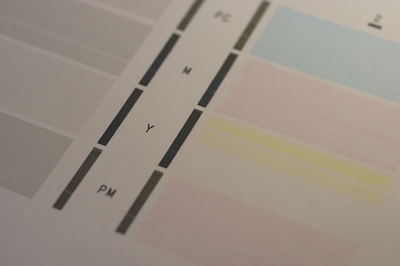
I continued for another week or so but the yellow didn't want to come back. I then decided to take out the printhead and do a manual cleaning. Yes, opening the printer to get to the printhead is a bit of a pain, but at least there's no screws involved. See next section for details. I then placed the printhead (with the printing side at the bottom) into a box with 1cm or so hot deionized water and a paper towel at the bottom.

I let it soak for 10min or so and then placed it onto a dry paper towel so that the towel can suck out the ink maybe for a minute or two.


After inserting the printhead again into the printer and after two following nozzle checks the yellow also came fully back to life again and my PRO-1 is printing lovely images again since then.
Dismantling/opening the PRO-1
The PRO-1 can be opened without the need for any screwdrivers. It just needs some force and courage to tear at the correct place and some knowledge where to release some claws. See the following photos for a detailed instruction on how to open it and get to the printhead.
Additional note: The printer fully also works in the opened state. If you’re trying to test/debug something it’s not necessary to assemble it again for each and every test print.

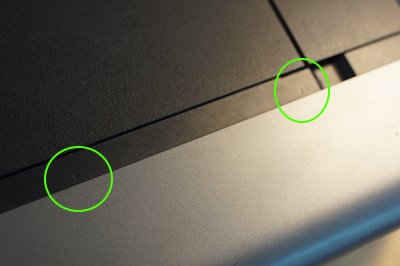




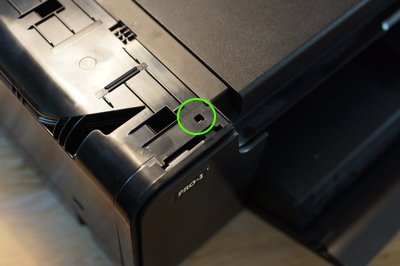







Refilling the Cartridges
I recently bought a set of refill colors for my PRO-1 at http://topink24.de/. It came nicely with the 12 colors and with 12 syringes including 12 thin tubes to extend the syringes’ tips. Now I found that these extension tips work perfectly for non-original Canon cartridges (where there’s no valve) but for the original cartridges you need a special tip. With knowledge gained in this and this thread by @The Hat and also with this video I crafted a tip with stuff I had lying around and it worked perfectly to also refill the original PGI-29 cartridges.
Unfortunately there’s no chip-resetter for the PGI-29 carts but once they are empty and have been refilled, you can simply press the resume button for around 5 seconds or so in order to start the PRO-1 printing with refilled carts. I’ve also read and seen that it’s possible to buy a fresh set of chips which can be replaced with the “expired” ones but I haven’t done that. Also I didn’t feel that the printer did extensive cleaning rounds all the time and wasting ink when simply working with the refilled carts.
Learnings/Take-aways
Thanks
Thanks for all the advice, suggestions and inspirations go out to this forum and especially to @The Hat, @real-nowhere-man and @stratman. I wouldn't have managed to learn so much about the PRO-1 and finally manage to have one fully working again without them. Thanks.
Error 6700 and Coin Battery
The printer that I bought was barely used and according to the previous user had been sitting there without being used for couple of years. The problem it had was that it showed the error 6700 corresponding to having the resume and power buttons blink 26 times. I read that it’s related to the internal coin battery and so I was pretty optimistic that I could get this fixed. After replacing the battery, however, the situation was the same and after reading even multiple times in this forum that the error 6700 is caused by having the power plug disconnected as well as the coin battery dead and therefore flushing completely the printer’s memory, I almost gave up. Also I tried setting the printer to service mode in order to set its time again but I didn’t succeed at first.
After finally some time and play I managed to get the printer into service mode and managed to set its time using the Canon service tool. After restarting the printer it started normally and is printing awesome pictures ever since! The main pitfall I had was that I kept using the service tool v5103 which didn’t work but when I switched to v3400 everything worked flawlessly! I tried this procedure multiple times and it worked perfectly every time: Let the printer sit for couple of seconds without wall plug connected and with the coin battery removed (or with the coin battery cable disconnected, see image below), when it is started then, it’s always showing error 6700 and blinking 26 times and not doing anything else. When then setting the time again with the service tool and restarting everything is working perfectly again. So from now on please don’t worry anymore if your printer has been sitting around unpowered for too long and is showing 6700.
Regarding the point “planned obsolescence”: You might wonder why the heck a printer needs a battery inside and be tempted to simply call this planned obsolescence. Now there are very good reasons why a printer should have a battery: because it should be able to keep the time also when it’s not connected to the power plug in order to know when it last time did a nozzle cleaning etc. The ink is drying out and clogging and in order to prevent this the printer needs to do some cleaning cycles every now and then. Nevertheless, I don’t think that simply showing up an error (which in most cases caused the poor owner to call the Canon service center and get it fixed there) is the best thing the printer can do in such a case. I would rather prefer the printer to simply do a “safety cleaning” whenever it doesn’t know anymore what time it is…
Note that in case your printer doesn’t know anymore what time it is and is not doing anything else anymore than throwing a 6700, you can still get it to go through its initialization procedure and have it ready to e.g. print a nozzle check without the need to set its time via the service tool. Read the next section “Canon Service Tool and Service Mode” to get to know how to do this.
Canon Service Tool, Service Mode and “Time-agnostic Mode”
The Canon service tool can be found freely on the web and it can be used to set and reset various things on Canon printers. I haven’t used it for anything else than setting time again after observing error 6700 on the PRO-1. The service tool can only talk to a printer which is in the so-called service mode. In order to enter the service mode, the following sequence of button presses on the PRO-1 is needed: Print and hold the resume button, then print and hold the power button, then release the resume button, then press and release the resume button 5 times and when releasing the resume button for the fifth time also release the power button at the same time. It’s important to know that in case the printer is signaling an error 6700 and then the service mode is entered (in order to then reset the time), the printer keeps blinking 26 times and signaling the error 6700 still in service mode. This tricked me and made me believe that the printer is not yet in service mode while it all the time really was. Due to this reason I thought that the printer is in service mode when we are pressing and releasing the resume button 4 times instead of 5 times in the above sequence of button presses. But with 4 releases and presses that’s not the service mode that is entered then but yet another mode which might be called “time-agnostic mode”: If the printer is not doing anything else than throwing 6700, the time-agnostic mode can be entered and then even though the printer doesn’t know the time, it still is nicely going through its startup routine and it can then also be sent commands to via button presses (see next section).
Note that I didn’t manage to have the service tool connect to the printer when it was running in Linux (in Wine) but I needed to have it run on a MS Windows PC.
Sending Print Commands via Button Presses
Instead of needing to connect a computer and send the according commands to the printer via printer driver, it’s possible and often very handy to have the printer executed basic tasks simply by button presses: Hold down the resume button until the power lamp flashes white X times, then release it immediately. Now depending on how many times, X, we let the power lamp flash, a different command is executed:
X = 1: Cleaning the print head, also see official documentation here
X = 2: Print the nozzle check pattern, also see official documentation here
X = 3: It’s doing something without paper, don’t know exactly what…
X = 4: Is printing some squares in different colors… maybe printhead alignment? Needs 2 pages!
X = 5: Takes paper from lower paper tray. Simply testing the rolls?
X = 6: Takes paper from lower paper tray. Simply testing the rolls?
X = 7: Nothing
X = 8: Nothing
X = 9: No paper needed, doing something which takes pretty long…
Sending command via button presses is particularly helpful if a printer wants to be checked, i.e. a nozzle check printed, but there’s no computer around to connect to.
Error B200 and Printhead
Now we learnt that the error 6700 is not something we have to worry about too much, but there’s another “common” error, error B200, which is much more severe. Basically it means that the printhead is dead or about to die. I’ve had two PRO-1 which showed a B200 error and I switched their printhead to my working PRO-1 and also there then I got the B200 – the working printhead in the printer which showed the B200, however, also didn’t show any problems. So this confirms that the B200 is really about the printhead.
Interestingly both PRO-1 that I received which the previous owner told me that they would show the B200, did start and work fine for couple of times when I tried them at home. However, then the B200 started to appear more and more and finally nothing else than B200. I tried starting them couple of times every day but never got anything else than B200. Also a break of around a week didn’t get them working again. I tried couple of things which I thought could help: First I removed the coin battery and unplugged them and thereby forcing them into error 6700. Then I started the service tool and tried to press “reset” and all possible settings, including setting time again freshly. Nada. The printers still showed B200. Also then I set my PCs date ahead in time by 1 month (or was it 1 year?) and did set the printer’s time again with that future time. It could have been that the B200 is persistent for some time but would not show up after “waiting” for a month. But this also didn’t help.
Another thing I tried was to clean the printhead’s contacts with isopropanol in order to make sure they are creating good contact points. However, the contacts looked nice and clean already before cleaning and also this effort didn’t lead to any success.
Then I opened the printhead (with a screwdriver and some force) to check if anything looks broken inside. Nothing found, all the electronics is anyway probably inside/below the print nozzles directly and not accessible (I removed the green PCB and checked the back of the print head contacts but there’s simply a tiny chip and nothing looked broken or reparable…).
So to me this B200 error really looks fatal – at least to the printhead. Please let me know if anybody else has a better understanding or knows how to get them up and running again.
Manual Printhead Cleaning
With the printer that “only” had the error 6700 which I managed to fix I then had the problem that the nozzle check printout didn’t look all perfect. What I found is that in most cases it just needs some time; and in some cases it needs some additional effort. I was doing one or two nozzle checks every day and also every day or so a printhead cleaning. After some days I had all colors nice and clean again – except for yellow, see below photo.
I continued for another week or so but the yellow didn't want to come back. I then decided to take out the printhead and do a manual cleaning. Yes, opening the printer to get to the printhead is a bit of a pain, but at least there's no screws involved. See next section for details. I then placed the printhead (with the printing side at the bottom) into a box with 1cm or so hot deionized water and a paper towel at the bottom.
I let it soak for 10min or so and then placed it onto a dry paper towel so that the towel can suck out the ink maybe for a minute or two.
After inserting the printhead again into the printer and after two following nozzle checks the yellow also came fully back to life again and my PRO-1 is printing lovely images again since then.
Dismantling/opening the PRO-1
The PRO-1 can be opened without the need for any screwdrivers. It just needs some force and courage to tear at the correct place and some knowledge where to release some claws. See the following photos for a detailed instruction on how to open it and get to the printhead.
Additional note: The printer fully also works in the opened state. If you’re trying to test/debug something it’s not necessary to assemble it again for each and every test print.
Refilling the Cartridges
I recently bought a set of refill colors for my PRO-1 at http://topink24.de/. It came nicely with the 12 colors and with 12 syringes including 12 thin tubes to extend the syringes’ tips. Now I found that these extension tips work perfectly for non-original Canon cartridges (where there’s no valve) but for the original cartridges you need a special tip. With knowledge gained in this and this thread by @The Hat and also with this video I crafted a tip with stuff I had lying around and it worked perfectly to also refill the original PGI-29 cartridges.
Unfortunately there’s no chip-resetter for the PGI-29 carts but once they are empty and have been refilled, you can simply press the resume button for around 5 seconds or so in order to start the PRO-1 printing with refilled carts. I’ve also read and seen that it’s possible to buy a fresh set of chips which can be replaced with the “expired” ones but I haven’t done that. Also I didn’t feel that the printer did extensive cleaning rounds all the time and wasting ink when simply working with the refilled carts.
Learnings/Take-aways
- Even though it has been introduced back in 2011, the PRO-1 is still an awesome printer.
- Don’t worry too much if the printer has been lying around unused for a long time (even years!). Even though pigment ink is known to clog more quickly than die ink, it’s very likely that you’ll get to a crystal-clear nozzle check again (a manual printhead cleaning might be necessary, though).
- The error 6700 is nothing you have to worry about!
- Worry about the B200 because this is or will be the end of your printhead (or at least I didn’t find out how to fix this).
- Refilling the cartridges is easy and safes a lot of money.
Thanks
Thanks for all the advice, suggestions and inspirations go out to this forum and especially to @The Hat, @real-nowhere-man and @stratman. I wouldn't have managed to learn so much about the PRO-1 and finally manage to have one fully working again without them. Thanks.
Last edited:

