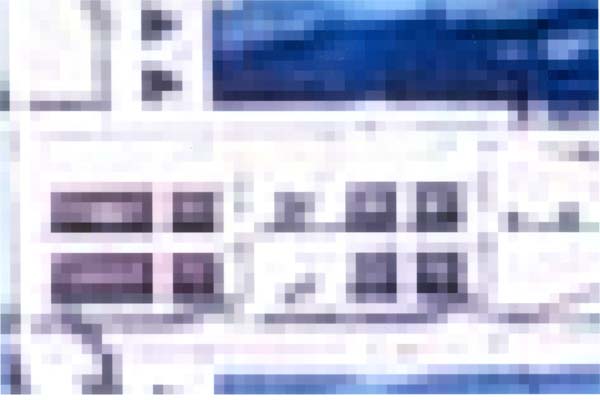I noticed that in Canon's Digital Photo Professional software and Photoshop Elements there is an indication, sometimes adjustable in preferences, about the default output resolution for the printer. DPP has a value of 350 dpi already in the preference box, which can be changed. However, I can't find the "ideal" output resolution in my printer manual, just the print-head resolution of 4800x2400 dpi. One website says 300 dpi for Canon Printers, 360 dpi for Epson.
Does anyone know the "ideal" output resolution setting for the i9900/i9950 printer? Thanks.
Does anyone know the "ideal" output resolution setting for the i9900/i9950 printer? Thanks.