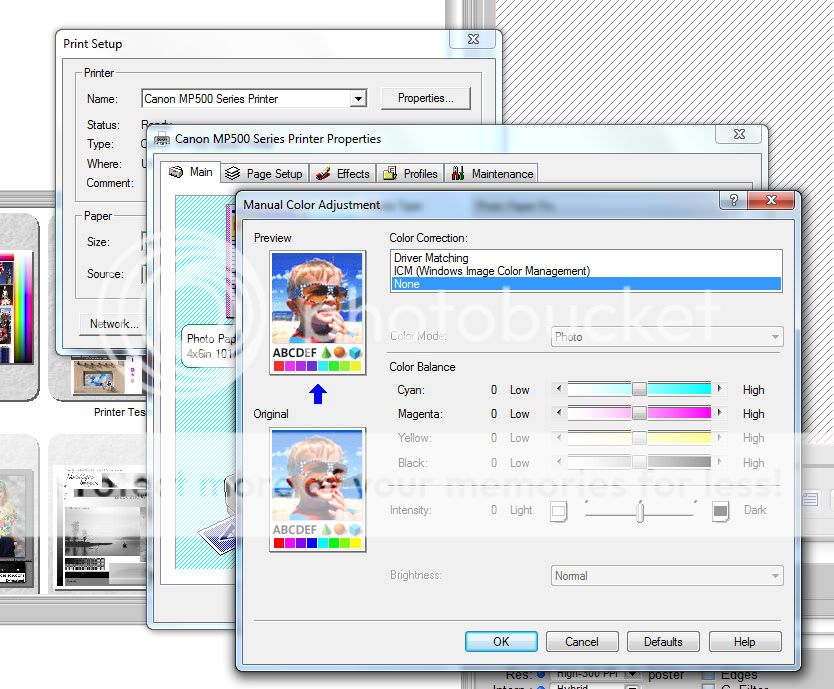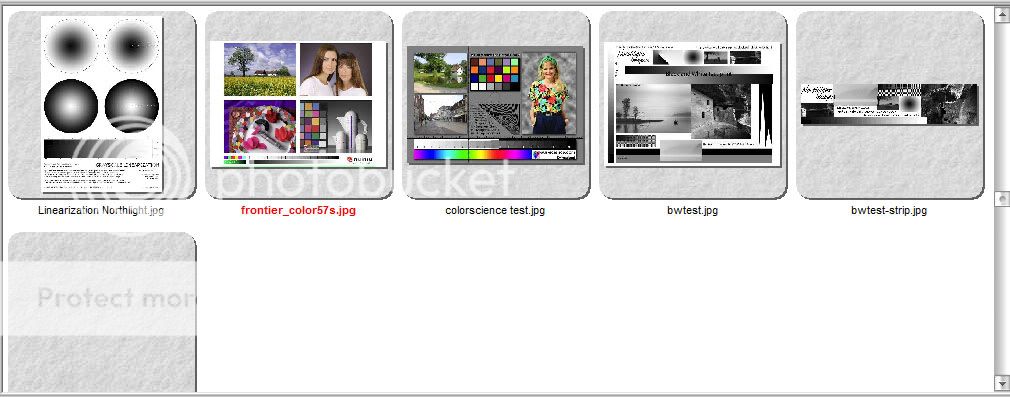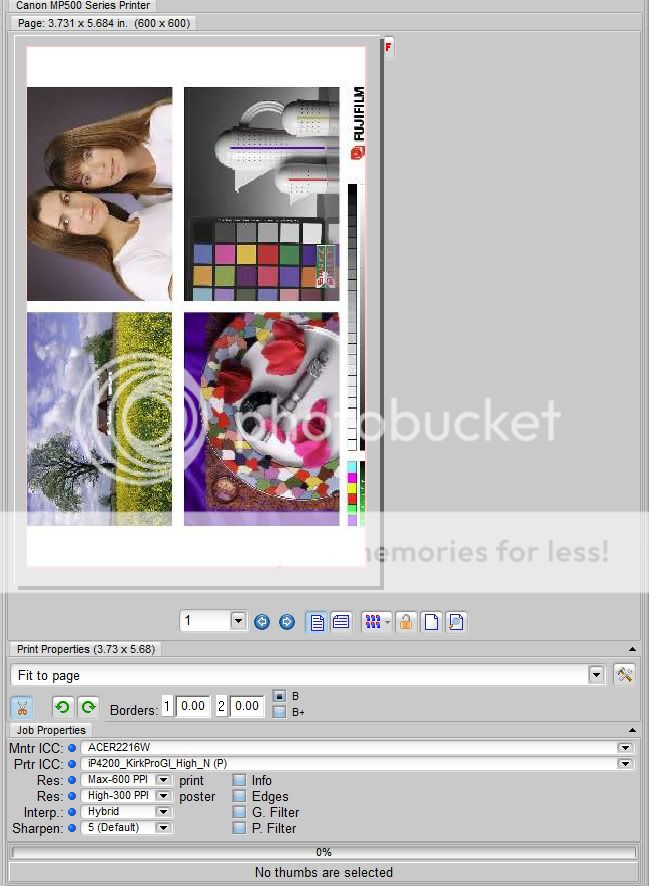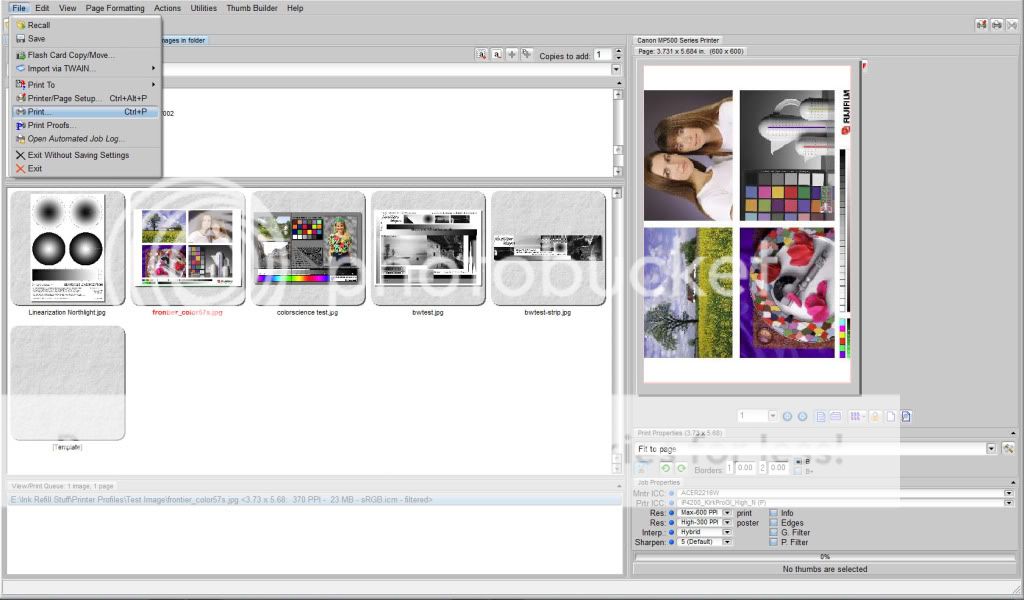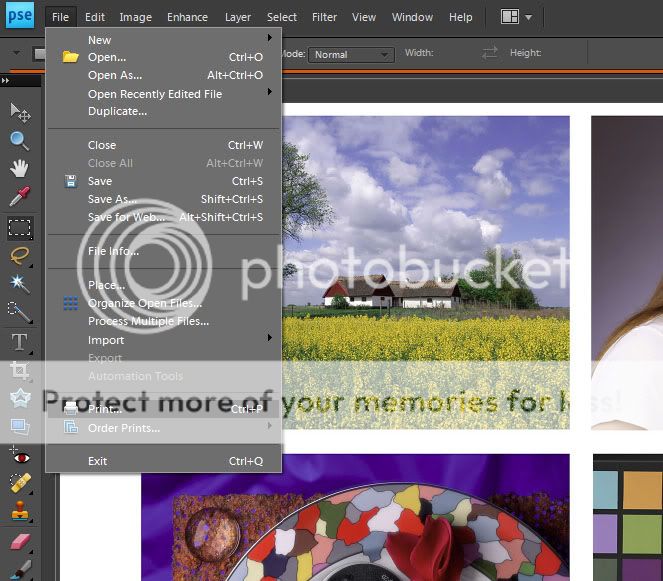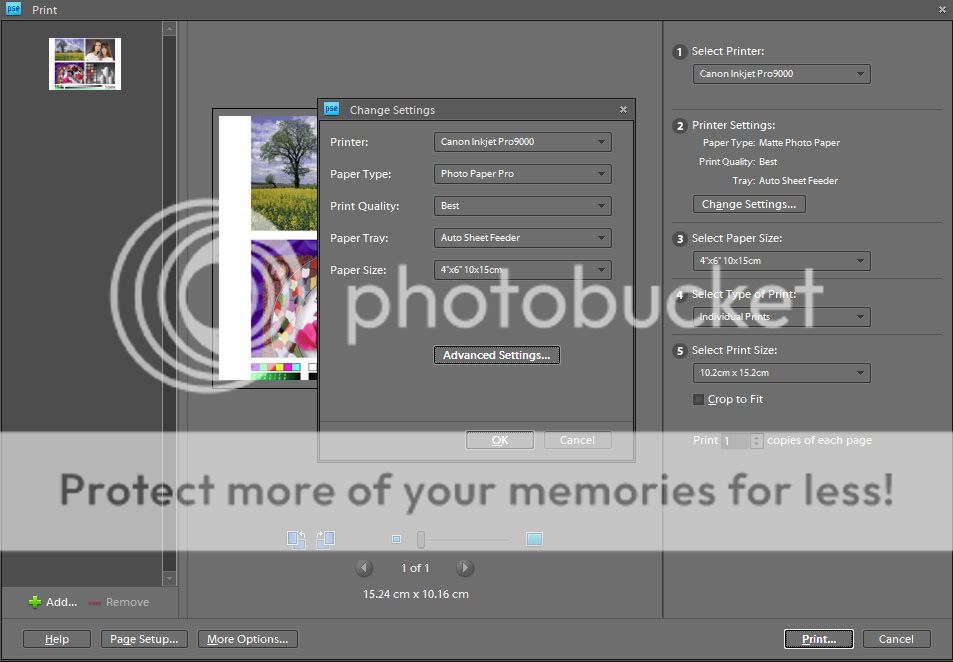- Thread starter
- #21
Again take note as many mistakes are made right in this part.
under COLOR CORRECTION Select None
make sure all the sliders are in the middle.
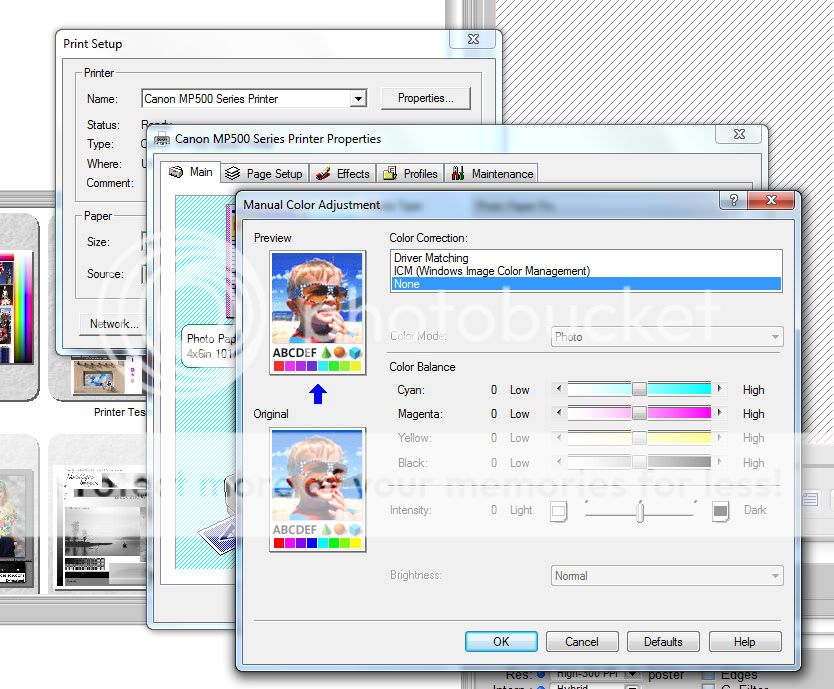
under COLOR CORRECTION Select None
make sure all the sliders are in the middle.