Once the chip on the cart records an out of ink message your will get that response from the printer, even after refilling. If you were to find that the printer can be brought back to proper function and start refilling your carts you would probably buy a chip resetter so the printer recognizes the carts as containing ink. Someone with a chipped printer can tell you how to continue testing your printer and resume printing by bypassing Canon's death spell on the printer when it senses that you either have empty carts or have refilled them.
You are using an out of date browser. It may not display this or other websites correctly.
You should upgrade or use an alternative browser.
You should upgrade or use an alternative browser.
MP610 clogged AND out of ink - how to proceed?
- Thread starter RFarmer
- Start date
A two week vacation may have left the nozzles of your print head a little dried up. It would have been a very small issue and could have been dealt with easily and quickly. You have been advised to do more, far more, than you should do to service the printer.
You should pull the brake, sit back and think about it. If a two week vacation can disable your printer and turn it into a disaster like this you can sue Canon for selling a printer based on a fragile technology. I have had vacations from a few days to 2 or 3 weeks. I have printers sitting unused for months. I ran into the problem exactly like you did many times.
What you should have done is to do a nozzle check before you print anything when you turned on your printer prepaing to print something. If the nozzle check indicates dried up nozzles you should run a cleaning cycle then another nozzle check. You should never print anything else unless you get a perfect nozzle check.
If your print head is clogged now you will have a long way to go to unclog it
You should pull the brake, sit back and think about it. If a two week vacation can disable your printer and turn it into a disaster like this you can sue Canon for selling a printer based on a fragile technology. I have had vacations from a few days to 2 or 3 weeks. I have printers sitting unused for months. I ran into the problem exactly like you did many times.
What you should have done is to do a nozzle check before you print anything when you turned on your printer prepaing to print something. If the nozzle check indicates dried up nozzles you should run a cleaning cycle then another nozzle check. You should never print anything else unless you get a perfect nozzle check.
If your print head is clogged now you will have a long way to go to unclog it
The PGI-5 and CLI-8 cartridges have chip on the cartridge. You need to reset the chip with a chip resetter before the printer recognized as full.
But you can disable the ink level monitor on the the printer. After the ink level monitor is disbled, you are on your own. Don't let the ink run dry. In your case, don't let the diluted ink run dry. Otherwise, you are running the risk of overheating the nozzle and killing your print head.
Although I have a MP610, I have not tried to disable the ink level monitor on my MP610. For non-multifunction Canon printer like iP4500, press the RESUME button and hold for 5 seconds will disable the ink level monitor. There is no corresponding button for the multifunction printer like MP610. Try press OK button and hold for 5 minutes. I am not sure and hoping it will work. The cartridge light will go dark after ink level monitor is disable. Remember what I said about monitor the ink level manually.
One last important thing to remember, dry the chip very well before putting it back in your printer. Water and elctronics does not mix. Use can air to dry the under side of the chip. ghwellsjr instruction does not wet the the chip. But you put the whole cartridge under water. You may be lucky last time that you did this. When the chip is gone, you need a new cartridge before you can continue to unclog your print head. This is not what you want to do without knowing the condition of your print head...
Update 1:
If OK button does not work, try the Stop/Reset button. Please report back.
Update 2:
After you disable the ink level monitor, do a cleaning cycle and run a nozzle check. Scan and upload the nozzle check file using the "upload" tab on the top of this forum page. We will be able to tell what is your next step after we see the nozzle check. Good luck!!
Do not run the deep cleaning cycle because it wastes a lots of ink...
But you can disable the ink level monitor on the the printer. After the ink level monitor is disbled, you are on your own. Don't let the ink run dry. In your case, don't let the diluted ink run dry. Otherwise, you are running the risk of overheating the nozzle and killing your print head.
Although I have a MP610, I have not tried to disable the ink level monitor on my MP610. For non-multifunction Canon printer like iP4500, press the RESUME button and hold for 5 seconds will disable the ink level monitor. There is no corresponding button for the multifunction printer like MP610. Try press OK button and hold for 5 minutes. I am not sure and hoping it will work. The cartridge light will go dark after ink level monitor is disable. Remember what I said about monitor the ink level manually.
One last important thing to remember, dry the chip very well before putting it back in your printer. Water and elctronics does not mix. Use can air to dry the under side of the chip. ghwellsjr instruction does not wet the the chip. But you put the whole cartridge under water. You may be lucky last time that you did this. When the chip is gone, you need a new cartridge before you can continue to unclog your print head. This is not what you want to do without knowing the condition of your print head...
Update 1:
If OK button does not work, try the Stop/Reset button. Please report back.
Update 2:
After you disable the ink level monitor, do a cleaning cycle and run a nozzle check. Scan and upload the nozzle check file using the "upload" tab on the top of this forum page. We will be able to tell what is your next step after we see the nozzle check. Good luck!!
Do not run the deep cleaning cycle because it wastes a lots of ink...
- Joined
- Jun 16, 2006
- Messages
- 3,645
- Reaction score
- 85
- Points
- 233
- Location
- La Verne, California
- Printer Model
- Epson WP-4530
You are right, I forgot that the sponge in the pigment black cartridge won't turn white no matter how much water you soak it with, but we don't want white, we want the color of the ink, so don't worry about it.RFarmer said:Thanks again, ghwellsjr, for your suggestions. I did the water method that you suggested for the three empty cartridges on my printer, PG-5BK (Pigment Black), CLI-8M (Magenta Dye), CLI-8C (Cyan Dye). The CLI-8M and CLI-8C behaved as you said - the water turned the sponge white and then the dye came back to the bottom after sitting on the table for a while. The water did NOT turn the sponge white in the PG-5BK (Pigment Black) cartridge.
I guess my pictures were confusing and not clear enough but it doesn't matter. I had intended that you only hold half of the cartridge under water going from the corner below my thumb to the diagonally opposite corner. The chip is just below my thumb and the air vent is on the upper edge of the cartridge at the opposite end.RFarmer said:All three cartridges emitted air bubbles from a vent hole at the bottom of the cartridge so that seems like proof that water was entering all three cartridges even though the PG-5BK sponge did not turn white. I assume that this was to be expected. I held the cartridges in the water for less than a minute until bubbles stopped coming out the bottom.
This process is not supposed to refill the tank part of the cartridge, only the sponge part and both your printer and my printer will continue to report the cartridge as empty. I was only trying to give you a way to do a few nozzle checks and cleanings without spending any money on new cartridges.RFarmer said:After the cartridges sat on the table for a while, I noticed a small amount of liquid back in the ink tank of the Cyan and Magenta cartridges, but it was not enough to cover the prisms on the bottom of the ink tank. There was NOT any liquid in the PG-5BK ink tank. When I put the three cartridges back into the printer, however, nothing had changed. The printer still reported all three cartridges as out of ink.
All of the preceding was unnecessary but it didn't hurt anything as long as you let the chip dry out before putting the cartridges back in the printer.RFarmer said:So I took the three cartridges back out of the printer and put them back into a small basin of water. This time I put a couple of bricks in plastic bags (to keep dirt from the bricks out of the water) and used the bricks to hold the three cartridges at what I hoped was the correct depth in the water. Im really not quite sure where the chip is or the air hole at the top of the cartridge, but the depth was about what you had shown on the previous picture so I hope it was OK. I left all three cartridges in the water for about 20 minutes. This time the dye leaked into the water, but there was also more liquid in the cartridge ink tank, although still not quite enough to cover the prism. I dont know how the printer determines whether the ink tank is empty. After the cartridges had dried for half an hour, I put them back into the printer. Same result: The printer still reported all three cartridges as out of ink. So its not clear to me why it worked in the printer of ghwellsjr.
Now here is where we have to rely on the experience of others since I do not have a printer with chipped cartridges, but I thought if you had your printer connected to your computer, it would tell you that if you proceed, you would void the warranty, and if you clicked a button on the computer screen, it would allow you to continue to print.RFarmer said:Im doing these experiments stand alone with the printer NOT connected to the PC. After the printer reports the U163 error with the three cartridges out of ink, no other button does anything. Is there something else I should do to override the out of ink report or to make this work in some other way?.
One thing you've got to say about them, they are prompt with their emails.RFarmer said:Related Questions and comments:
1. I did get the following message from Image Specialists saying that ink samples will not be sent, as others have said. Here was the message that I got today:
Since we do not sell to end users you would have to purchase our products through our US distributor listed below. Requested samples will not be sent.
MIS Associates, Inc. 1725 W. Clarkston Road Lake Orion, MI 48359
Tel: 1-248-690-7612 Fax: 1-248-690-7618
E-mails: sales@inksupply.com <mailto:sales@inksupply.com>
Web Links: http://www.inksupply.com/bulk <http://www.inksupply.com/bulk>
Contact: Rob Loftin Products: Desktop Inks, Wide Format Inks, Cartridge Filling
Best Regards ; Joseph P. Costello Image Specialists, Inc.
I hope you understand from the previous responses that this technique won't work to fill the tank part of the cartridge, it only saturates the sponge with liquid.RFarmer said:2. If the submersion technique actually gets water back into the cartridge (although it hasnt worked for me yet, apparently), why couldnt a similar technique get dye/pigment back into the cartridge, and avoid the syringe/hole drilling complexity?.
Yes, if you click on the Index link at the top of this page, and then select the "Inkjet Stuff Forum Announcements & Feedback" forum, you will see a topic called "Image Hosting - FREE" that explains it all.RFarmer said:3. How do you get pictures into your forum posts? Is there a FAQ on how to do that somewhere?
RFarmer said:Thanks again for all your suggestions.
- Thread starter
- #25
Thanks again to everyone who commented. First a clarification: I did not immerse the ink cartridges in the water, I only used the previously mentioned bricks to hold them at about the level indicated in the previous picture from ghwellsjr.
But also a question: I acknowledge the importance of not letting the ink cartridges run out of ink. But how is it possible to monitor the ink level if there is ink only in the sponge, and not in the tank? Does the sponge turn white (or some other color) when the ink is completely gone?
Well, duh, if all else fails, read the instructions. I downloaded the MP610 documentation from the Canon website at: http://www.usa.canon.com/consumer/c...ategoryid=238&modelid=15604#DownloadDetailAct
Page 70 of the Quick Start Guide says, If you want to continue printing (after ink has run out), press and hold the Stop/Reset button for at least 5 seconds, and then release it. I am embarrassed that I didnt check the manual earlier (although I dont know where the printed copy is).
In any event, I held the Stop/Reset button down for five seconds and the normal screen returned. But now a question: I turned the printer off and then back on, and the ink has run out indicator did NOT occur. I had assumed that I would have to hold the Stop/reset button every time I turned the printer on. Will the ink has run out indicator be reenabled with new ink cartridges? or does the ink has run out indicator turn off forever after you turn it off the first time?
Then I printed out the nozzle check from the maintenance screen. Sure enough it printed with the same problem as I remember from when this episode first began. Below is a scan of the nozzle check output (scanned of course with my trusty eight year old HP OfficeJet G55). The nozzle check output has nine rows of printed color patterns. Just in case you cant easily see the scan below, I will summarize the results:
Row 1: The top row of the nozzle check contains the letters PGBK, two solid black bars, and a slightly sloping cross check pattern. This top row is faint, but everything on it appears to print correctly. The MP610 asks whether the cross check pattern is evenly spaced. I indicated that it was, and then the MP610 said that the nozzles are NOT clogged. That was a surprise to me, but thats what it said.
Rows 2 - 4: The next three rows are similar but not identical. Each row consists of the letter C (printed sideways) on the left, two black bars and a long horizontal patch of blue color on the right. I assume that these are the Cyan test rows. On each row, the letter C and the two black bars have the same problem: The letter C and the black bars are not solidly printed. Instead, each bar and letter have seven white lines through them so that the black bars are NOT solidly black. Of the three color patches on the right, the patch on row two has similar white lines through it. The other two color patches on row 3 and 4 appear to be correctly printed solid color, although the color on everything is faint, as is to be expected.
Rows 5-7: These rows are similar to rows 2-4 except that this is (I assume) the Magenta test rows. The white lines appear in the same places as above.
Row 8: This row is similar to the above rows except that this is (I assume) the Yellow test row. The white lines appear both in the Y and black bars on the left, and also in the color patch on the right.
Row 9: This row is similar to the above rows except that this is (I assume) the CLI-BK8 (Dye Black) test row. The white lines appear both in the BK and black bars on the left, and also in the color patch on the right.
In summary, the white lines appear in rows 2-9 but NOT in row 1 (PGBK) and NOT in the color patches of rows 3-4 (Cyan), and 6-7 (Magenta).
In addition, I found pages 54-56 of the Quick Start Manual which describe examining the Nozzle Check Pattern and describe this exact situation. The manual recommends Print Head Cleaning, which I did, and then printed the Nozzle Check pattern again with exactly the same result as above.
I hesitate to go further because the ink cartridges only have a little ink diluted with water in them. The manual recommends a second Print Head Cleaning, then a Print Head Deep Cleaning, then waiting 24 hours, then a second Print Head Deep Cleaning, all of which apparently uses a lot of ink. And if this does not fix the problem, then the manual says the Print head may be damaged. Contact your Canon service representative.
Actually, I think I remember going this same procedure when this problem first happened with the same result. If my memory is correct (which isnt guaranteed), then the printer is no worse off than it was when this problem first occured. But it still doesnt work correctly, and there is not much ink available.
So does anybody have any recommendation on next steps? Frankly, I am a little reluctant, as before, to buy all new cartridges, then do Print Head Cleaning and probably Print Head Deep Cleaning (twice) with still no assurance that the problem will be fixed. Is there any other alternative?
Thanks again for all your help and comments. I will try to upload the Nozzle Pattern below.
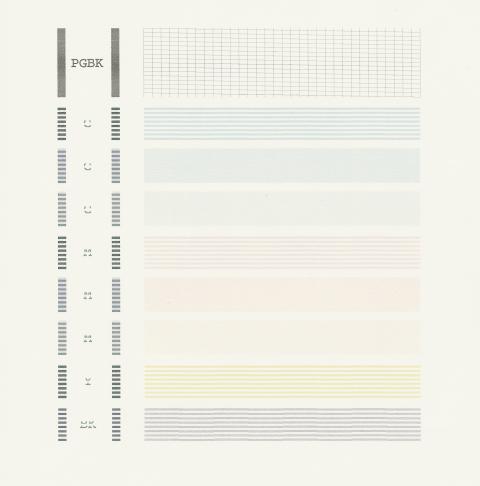
But also a question: I acknowledge the importance of not letting the ink cartridges run out of ink. But how is it possible to monitor the ink level if there is ink only in the sponge, and not in the tank? Does the sponge turn white (or some other color) when the ink is completely gone?
Well, duh, if all else fails, read the instructions. I downloaded the MP610 documentation from the Canon website at: http://www.usa.canon.com/consumer/c...ategoryid=238&modelid=15604#DownloadDetailAct
Page 70 of the Quick Start Guide says, If you want to continue printing (after ink has run out), press and hold the Stop/Reset button for at least 5 seconds, and then release it. I am embarrassed that I didnt check the manual earlier (although I dont know where the printed copy is).
In any event, I held the Stop/Reset button down for five seconds and the normal screen returned. But now a question: I turned the printer off and then back on, and the ink has run out indicator did NOT occur. I had assumed that I would have to hold the Stop/reset button every time I turned the printer on. Will the ink has run out indicator be reenabled with new ink cartridges? or does the ink has run out indicator turn off forever after you turn it off the first time?
Then I printed out the nozzle check from the maintenance screen. Sure enough it printed with the same problem as I remember from when this episode first began. Below is a scan of the nozzle check output (scanned of course with my trusty eight year old HP OfficeJet G55). The nozzle check output has nine rows of printed color patterns. Just in case you cant easily see the scan below, I will summarize the results:
Row 1: The top row of the nozzle check contains the letters PGBK, two solid black bars, and a slightly sloping cross check pattern. This top row is faint, but everything on it appears to print correctly. The MP610 asks whether the cross check pattern is evenly spaced. I indicated that it was, and then the MP610 said that the nozzles are NOT clogged. That was a surprise to me, but thats what it said.
Rows 2 - 4: The next three rows are similar but not identical. Each row consists of the letter C (printed sideways) on the left, two black bars and a long horizontal patch of blue color on the right. I assume that these are the Cyan test rows. On each row, the letter C and the two black bars have the same problem: The letter C and the black bars are not solidly printed. Instead, each bar and letter have seven white lines through them so that the black bars are NOT solidly black. Of the three color patches on the right, the patch on row two has similar white lines through it. The other two color patches on row 3 and 4 appear to be correctly printed solid color, although the color on everything is faint, as is to be expected.
Rows 5-7: These rows are similar to rows 2-4 except that this is (I assume) the Magenta test rows. The white lines appear in the same places as above.
Row 8: This row is similar to the above rows except that this is (I assume) the Yellow test row. The white lines appear both in the Y and black bars on the left, and also in the color patch on the right.
Row 9: This row is similar to the above rows except that this is (I assume) the CLI-BK8 (Dye Black) test row. The white lines appear both in the BK and black bars on the left, and also in the color patch on the right.
In summary, the white lines appear in rows 2-9 but NOT in row 1 (PGBK) and NOT in the color patches of rows 3-4 (Cyan), and 6-7 (Magenta).
In addition, I found pages 54-56 of the Quick Start Manual which describe examining the Nozzle Check Pattern and describe this exact situation. The manual recommends Print Head Cleaning, which I did, and then printed the Nozzle Check pattern again with exactly the same result as above.
I hesitate to go further because the ink cartridges only have a little ink diluted with water in them. The manual recommends a second Print Head Cleaning, then a Print Head Deep Cleaning, then waiting 24 hours, then a second Print Head Deep Cleaning, all of which apparently uses a lot of ink. And if this does not fix the problem, then the manual says the Print head may be damaged. Contact your Canon service representative.
Actually, I think I remember going this same procedure when this problem first happened with the same result. If my memory is correct (which isnt guaranteed), then the printer is no worse off than it was when this problem first occured. But it still doesnt work correctly, and there is not much ink available.
So does anybody have any recommendation on next steps? Frankly, I am a little reluctant, as before, to buy all new cartridges, then do Print Head Cleaning and probably Print Head Deep Cleaning (twice) with still no assurance that the problem will be fixed. Is there any other alternative?
Thanks again for all your help and comments. I will try to upload the Nozzle Pattern below.
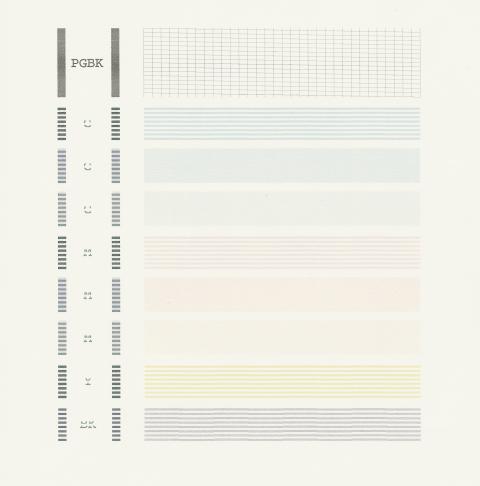
jru
Printer Guru
Rfarmer,
When I had a clog in my nozzle print, I followed advice I got from ghwellsjr at:
http://www.nifty-stuff.com/forum/viewtopic.php?pid=17937#p17937
which amounted to repeatedly putting some drops of distilled water (or windex) on the screens of the clogged cart, as well as on the park pads, letting it sit (in my case overnight is what did the trick).
See my post describing this at:
http://www.nifty-stuff.com/forum/viewtopic.php?pid=21500#p21500
Good luck!
When I had a clog in my nozzle print, I followed advice I got from ghwellsjr at:
http://www.nifty-stuff.com/forum/viewtopic.php?pid=17937#p17937
which amounted to repeatedly putting some drops of distilled water (or windex) on the screens of the clogged cart, as well as on the park pads, letting it sit (in my case overnight is what did the trick).
See my post describing this at:
http://www.nifty-stuff.com/forum/viewtopic.php?pid=21500#p21500
Good luck!
- Joined
- Jun 16, 2006
- Messages
- 3,645
- Reaction score
- 85
- Points
- 233
- Location
- La Verne, California
- Printer Model
- Epson WP-4530
Without a chip resetter, you can't monitor the ink level automatically. Normally when you refill, you are putting ink in the tank and you manually take the cartridges out and look for how much ink is left in the tank. It's impossible to tell how much ink is left in the sponge. It does not turn white, it might become a little lighter. The printer merely keeps track of how much ink it uses of each color and then "declares" the cartridge empty.RFarmer said:a question: I acknowledge the importance of not letting the ink cartridges run out of ink. But how is it possible to monitor the ink level if there is ink only in the sponge, and not in the tank? Does the sponge turn white (or some other color) when the ink is completely gone?
The purpose of your putting water in the cartridges and doing a nozzle check was to determine the state of your print head. The pigment black is working perfectly and if you want, you can continue to use your printer for printing black only by buying new pigment black cartridges and/or refilling them.
However your print head has an electrical problem with most of the colors. No amount of head cleaning will fix this problem. If you're lucky, it might be a dirty contact on the back of the print head that you could fix by cleaning the contacts, but it's unlikely.
Your printer isn't under warranty, is it? That would be nice because Canon will give you a new print head if you purchased it less than a year ago. Otherwise, you could buy a new print head, but you're not guaranteed that it will fix the problem because the electrical problem could be in the printer and there is risk that your print head could burn out another printer and vice versa. Your safest bet is too take it to an authorized repair center.
These are your options and I'm glad you haven't wasted any money on it so far.
- Joined
- Jun 16, 2006
- Messages
- 3,645
- Reaction score
- 85
- Points
- 233
- Location
- La Verne, California
- Printer Model
- Epson WP-4530
Here is the portion of the manual you reference:RFarmer said:In addition, I found pages 54-56 of the Quick Start Manual which describe examining the Nozzle Check Pattern and describe this exact situation. The manual recommends Print Head Cleaning, which I did, and then printed the Nozzle Check pattern again with exactly the same result as above.
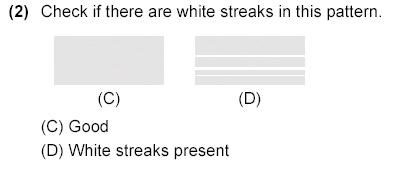
You will note that the white streaks that are depicted in the manual are in random locations, they don't follow a regular pattern like your printer is exhibiting. When clogs occur in the nozzles of a print head, they occur differently in the different colors and the different nozzle sizes for each color. So if you see a regular pattern of streakes in any one color/nozzle size, and the streaks could go vertically as will as horizontally, this is indicative of an electrical problem. The only exception to this is when one (or more) of the entire patterns or all the patterns for a single color is missing which could be a clog in the ink flow path prior to the nozzles as opposed to clogs in the nozzles themselves.
- Thread starter
- #29
Thanks so much to ghwellsjr and others for your advice and analysis of my printer. It's long out of warranty so I guess it really is junk now since any fix would cost more than it's worth. So I will probably save the two ink cartridges that still have ink for our other printers and take this one to Goodwill. And I know this is not the place for this discussion, but is there any forum of knowledgable people discussing desktop color laser printers? Thanks again to everyone who participated.
You can replace the print head for $50. As ghwellsjr pointed out, the problem may be at the printer and not at the print head.RFarmer said:Thanks so much to ghwellsjr and others for your advice and analysis of my printer. It's long out of warranty so I guess it really is junk now since any fix would cost more than it's worth. So I will probably save the two ink cartridges that still have ink for our other printers and take this one to Goodwill. And I know this is not the place for this discussion, but is there any forum of knowledgable people discussing desktop color laser printers? Thanks again to everyone who participated.
You can post your laser printer question at the Laser Printers -Everything- section --> http://www.nifty-stuff.com/forum/viewforum.php?id=5
Get a laser printer is a good choice if you do not want to deal with ink clog. Laser printer will still work after long period of not printing any documents.
May I ask why you want a color laser printer? Laser color will not match the inkjet photo quality. Just order photo from Costco or other photo processing company. There are three more toner cartridges in the color laser. The more stuff in the printer, more stuff that can go wrong. Lots of old HP laserjet are still in service nowadays. They may be slow... But they are still producing good document. The black toner can be refilled for $10 and good for 2000 - 3000 pages. I have seen B/W Samsung printer on sale for $50.
