SpideRMaN
Fan of Printing
- Joined
- Oct 16, 2009
- Messages
- 173
- Reaction score
- 0
- Points
- 74
This is my friend's printer but mine does the same
I manually aligned the head of a Canon MP980
I also let the printer do an automatic alignment but the results are the same
The printer is almost new running it's second set of OEM carts
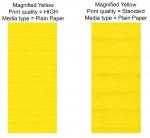
Is it actually a problem ? (lines are visible mainly on the yellow and visible to the naked eye)
EDIT: Nozzle test print is 100%
Thanks
I manually aligned the head of a Canon MP980
I also let the printer do an automatic alignment but the results are the same
The printer is almost new running it's second set of OEM carts
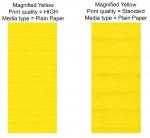
Is it actually a problem ? (lines are visible mainly on the yellow and visible to the naked eye)
EDIT: Nozzle test print is 100%
Thanks


