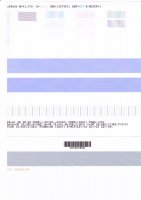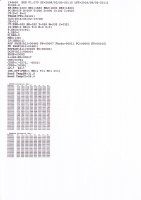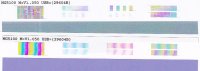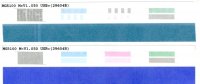- Joined
- Nov 27, 2010
- Messages
- 5,198
- Reaction score
- 5,096
- Points
- 373
- Location
- Copenhagen Denmark
- Printer Model
- Canon MP990
You leave service mode by turning the printer off using its On/Off button. Then close the service tool by clicking the red X in the upper right corner of its window. Next time you turn the printer on it will be back in user mode.
If the print head checks out 100% OK, I suspect the ink is at fault. Red is a mixture of magenta and yellow. If the magenta is too weak and/or the yellow too strong the mixed colour will be orange instead of red. Could your magenta refill ink be photo magenta in stead of regular magenta?
If the print head checks out 100% OK, I suspect the ink is at fault. Red is a mixture of magenta and yellow. If the magenta is too weak and/or the yellow too strong the mixed colour will be orange instead of red. Could your magenta refill ink be photo magenta in stead of regular magenta?