- Joined
- Jan 4, 2012
- Messages
- 1,675
- Reaction score
- 1,309
- Points
- 277
- Location
- UK
- Printer Model
- Canon Pro9000 II
Updated 18 May 2015 - text edited and updated batch file added.
Note:The version of Argyll on the ArgyllCMS website has been updated.
I think it may be time to start a thread on setting up "Argyll CMS profiling" on our computers, for all those who have tried but given up or failed for one reason or another, which includes me.
The official guidance is often found to be so long drawn out and complex, that it is easier to give up when difficulties are experienced.
We have several experts on the subject who are no doubt busy people, while many of us are retired and have plenty of time to experiment. So please anyone contribute but keep it simple, one step at a time.
I will try to keep this post up-to-date by editing. The operating system described in the steps below is MS Windows.
Step 1... You can download ArgyllCMS from its main site: https://www.google.co.uk/search?q=ArgyllCMS&ie=utf-8&oe=utf-8&gws_rd=cr&ei=UbDIVJj7J7Dd7Qb0ooGoBQ
Step 2... Follow the installing process outlined in http://www.argyllcms.com/doc/Installing.html and end up with a directory structure in C: which may look like this:
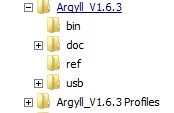
Step 3... Modify the PATH information as described in the Installing instructions. If you need help on command line input this site may help http://www.computerhope.com/msdos.htm
Step 4... Read the material regarding the Argyll USB ColorMunki driver or your chosen alternative, found in the website and install the additional Argyll USB driver. Note the need to switch drivers as required and the need to un-install and re-install if you upgrade to a more recent version of Argyll.
Step 5... If you place a copy of the Command Prompt on the desktop to give quick accessibility, you can right click the desktop shortcut, choose 'properties', 'shortcut' and edit 'start in' to (C: \Argyll_V1.6.3 Profiles) or whatever folder name you have used to store your profiles. This allows direct access to the Argyll command prompt from the desktop. You can also edit 'options' to 'window', to retain access to the desktop. I have found the easiest method is to start working in the folder created as C: \Argyll_V1.6.3 Profiles and then all generated files and profiles can be found in this folder. Access to the .bin folder is taken care of by the path command change. See post #183 on page 19 for further description of the arrangement of folders. You will also have to put a copy of the AdobeRGB1998.icc file in your C: \Argyll_V1.6.3/bin folder or Argyll_V1.6.3 Profiles folder, for the system to use, or it will crash out.
Step 6... You should now be able click the shortcut on the desktop, have a new window open and be able to type targen -? at the command prompt, press enter and be rewarded with a long list of options. Make sure you have your colorimeter plugged into a USB port and you should also be able to see, if you have your USB colorimeter installed:

Argyll..... in the list, in 'My Computer, Right Click->Manage->Device Manager list of devices.
Step 7... The next step is to look at post #15, @pharmacist's posting. Adopting this procedure will make ArgyllCMS easier to use, with much less typing.
Step 8 ...I think there is now enough information in this thread for most to be up and running with ArgyllCMS. Many thanks to all contributors and especially to pharmacist, who contributed some essential short cuts and guidance. I have enjoyed the learning process and generating the profiles.
Edited in later:
I have written a batch file CAP750.bat (see attached CAP750.txt (copy and paste into Argyll .bin folder and edit .txt to .bat to use)). CAP is intended to stand for Create Argyll Profile.
My objective is to streamline the creation of Argyll profiles by producing batch files, for each different target, by number of patches. The .bat file size is only 5KB, so it is easier to create a .bat for each different target by editing the parameters, than by entering the data as you go. The command parameters in this case are borrowed from pharmacist's work, but can be edited to your own choice, as you wish and the batch file given a new name.
Having created the patch .tif file it should be remembered that because printtarg often requires "persuading" (by carefully adjusting the values of -a and -A in printtarg) to produce the particular patch density you require, you may produce a printed version that does not fully make use of the A4 sheet. To optimise the coverage, edit the image, crop to within 2mm of the patches or printing on the sides, the top and bottom must allow the patch reader to start and finish on white paper and also show the column letter headings. Resize into the full A4 dimensions (or even A3 if you want easier patch reading). This is likely to require constrain dimensions off and possibly re-sampling set to on.
Also remember to switch both editing and printer software to "No colour management" when printing the target sheet.
With the current command line settings, you can read the patches from top to bottom or bottom to top. The software recognises the patch sequences and is able to tell if they are correct. If you have sound set up on your computer, a bell sounds at the start and finish of the strip. The various bell pitch sequences can also indicate read problems.
This next batch file has been contributed by RogerB. (ArgProf#2.txt)
It has two additions:
a) An option to specify a different illuminant when generating the profile. If you use dye inks and you know that your prints will be viewed under tungsten illumination then selecting "A" as the illuminant should get rid of any red cast in B&W prints.
b) A facility to compare two .ti3 measurement files and report the differences, patch by patch. Useful to check the repeatability of chart readings. Can also be used, with a suitable test image, to assess the accuracy of a profile from a test print.
I'm not claiming any great quality in the batch file, but it works for me. If anyone cares to try it I would love to hear if it works for someone else! Thanks RogerB (see also post #138 and #218 in this thread).
CAP2250.txt As a batch file creates a three A4 page, 2250 patch profile.
CAP480.txt As a batch file creates a single A4 page, 480 patch profile with a particularly good colour and B&W rendering (Sihl glossy and probably most other papers). This profile, with a relatively small number of patches, for some mysterious reason, out performs larger patch numbers and was originally devised by pharmacist. The .tif file, when cropped and resized to A4 has 10mm square patches. In my opinion this creates the best profile of any so far. See also post #195 for examples.
CAP957.txt As a batch file creates a single A4 page, 957 patch profile. The patch density requires careful patch reading! (see more info in other posts of this thread, posts #166,#189). Created as a test to see what density could be achieved using a ColorMunki Photo. The resulting profile has proved to be better than previously expected. See post #195 (about page 20) for test print and sample profile.
CAP957greys335.txt I have been experimenting with an increased proportion of greyscale patches in the 957 patch batch file. The result with 33% is a definite improvement and I cannot fault the test print on my Canon 9000 II. Should be good on any printer. (The file is now an updated version).
The version of Argyll on the ArgyllCMS website has been updated.
If you have the time, please post feedback on any of the below, good or bad!
Note:The version of Argyll on the ArgyllCMS website has been updated.
I think it may be time to start a thread on setting up "Argyll CMS profiling" on our computers, for all those who have tried but given up or failed for one reason or another, which includes me.
The official guidance is often found to be so long drawn out and complex, that it is easier to give up when difficulties are experienced.
We have several experts on the subject who are no doubt busy people, while many of us are retired and have plenty of time to experiment. So please anyone contribute but keep it simple, one step at a time.
I will try to keep this post up-to-date by editing. The operating system described in the steps below is MS Windows.
Step 1... You can download ArgyllCMS from its main site: https://www.google.co.uk/search?q=ArgyllCMS&ie=utf-8&oe=utf-8&gws_rd=cr&ei=UbDIVJj7J7Dd7Qb0ooGoBQ
Step 2... Follow the installing process outlined in http://www.argyllcms.com/doc/Installing.html and end up with a directory structure in C: which may look like this:
Step 3... Modify the PATH information as described in the Installing instructions. If you need help on command line input this site may help http://www.computerhope.com/msdos.htm
Step 4... Read the material regarding the Argyll USB ColorMunki driver or your chosen alternative, found in the website and install the additional Argyll USB driver. Note the need to switch drivers as required and the need to un-install and re-install if you upgrade to a more recent version of Argyll.
Step 5... If you place a copy of the Command Prompt on the desktop to give quick accessibility, you can right click the desktop shortcut, choose 'properties', 'shortcut' and edit 'start in' to (C: \Argyll_V1.6.3 Profiles) or whatever folder name you have used to store your profiles. This allows direct access to the Argyll command prompt from the desktop. You can also edit 'options' to 'window', to retain access to the desktop. I have found the easiest method is to start working in the folder created as C: \Argyll_V1.6.3 Profiles and then all generated files and profiles can be found in this folder. Access to the .bin folder is taken care of by the path command change. See post #183 on page 19 for further description of the arrangement of folders. You will also have to put a copy of the AdobeRGB1998.icc file in your C: \Argyll_V1.6.3/bin folder or Argyll_V1.6.3 Profiles folder, for the system to use, or it will crash out.
Step 6... You should now be able click the shortcut on the desktop, have a new window open and be able to type targen -? at the command prompt, press enter and be rewarded with a long list of options. Make sure you have your colorimeter plugged into a USB port and you should also be able to see, if you have your USB colorimeter installed:

Argyll..... in the list, in 'My Computer, Right Click->Manage->Device Manager list of devices.
Step 7... The next step is to look at post #15, @pharmacist's posting. Adopting this procedure will make ArgyllCMS easier to use, with much less typing.
Step 8 ...I think there is now enough information in this thread for most to be up and running with ArgyllCMS. Many thanks to all contributors and especially to pharmacist, who contributed some essential short cuts and guidance. I have enjoyed the learning process and generating the profiles.
Edited in later:
I have written a batch file CAP750.bat (see attached CAP750.txt (copy and paste into Argyll .bin folder and edit .txt to .bat to use)). CAP is intended to stand for Create Argyll Profile.
My objective is to streamline the creation of Argyll profiles by producing batch files, for each different target, by number of patches. The .bat file size is only 5KB, so it is easier to create a .bat for each different target by editing the parameters, than by entering the data as you go. The command parameters in this case are borrowed from pharmacist's work, but can be edited to your own choice, as you wish and the batch file given a new name.
Having created the patch .tif file it should be remembered that because printtarg often requires "persuading" (by carefully adjusting the values of -a and -A in printtarg) to produce the particular patch density you require, you may produce a printed version that does not fully make use of the A4 sheet. To optimise the coverage, edit the image, crop to within 2mm of the patches or printing on the sides, the top and bottom must allow the patch reader to start and finish on white paper and also show the column letter headings. Resize into the full A4 dimensions (or even A3 if you want easier patch reading). This is likely to require constrain dimensions off and possibly re-sampling set to on.
Also remember to switch both editing and printer software to "No colour management" when printing the target sheet.
With the current command line settings, you can read the patches from top to bottom or bottom to top. The software recognises the patch sequences and is able to tell if they are correct. If you have sound set up on your computer, a bell sounds at the start and finish of the strip. The various bell pitch sequences can also indicate read problems.
This next batch file has been contributed by RogerB. (ArgProf#2.txt)
It has two additions:
a) An option to specify a different illuminant when generating the profile. If you use dye inks and you know that your prints will be viewed under tungsten illumination then selecting "A" as the illuminant should get rid of any red cast in B&W prints.
b) A facility to compare two .ti3 measurement files and report the differences, patch by patch. Useful to check the repeatability of chart readings. Can also be used, with a suitable test image, to assess the accuracy of a profile from a test print.
I'm not claiming any great quality in the batch file, but it works for me. If anyone cares to try it I would love to hear if it works for someone else! Thanks RogerB (see also post #138 and #218 in this thread).
CAP2250.txt As a batch file creates a three A4 page, 2250 patch profile.
CAP480.txt As a batch file creates a single A4 page, 480 patch profile with a particularly good colour and B&W rendering (Sihl glossy and probably most other papers). This profile, with a relatively small number of patches, for some mysterious reason, out performs larger patch numbers and was originally devised by pharmacist. The .tif file, when cropped and resized to A4 has 10mm square patches. In my opinion this creates the best profile of any so far. See also post #195 for examples.
CAP957.txt As a batch file creates a single A4 page, 957 patch profile. The patch density requires careful patch reading! (see more info in other posts of this thread, posts #166,#189). Created as a test to see what density could be achieved using a ColorMunki Photo. The resulting profile has proved to be better than previously expected. See post #195 (about page 20) for test print and sample profile.
CAP957greys335.txt I have been experimenting with an increased proportion of greyscale patches in the 957 patch batch file. The result with 33% is a definite improvement and I cannot fault the test print on my Canon 9000 II. Should be good on any printer. (The file is now an updated version).
The version of Argyll on the ArgyllCMS website has been updated.
If you have the time, please post feedback on any of the below, good or bad!
Attachments
Last edited:

