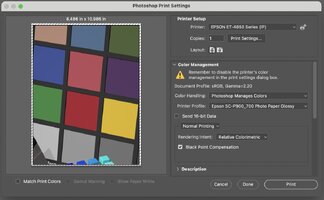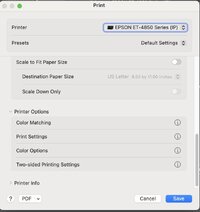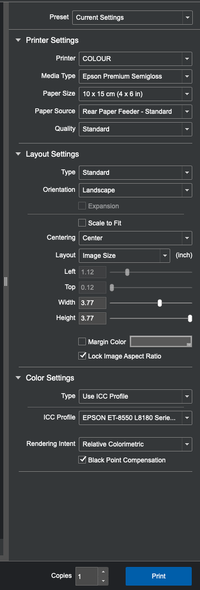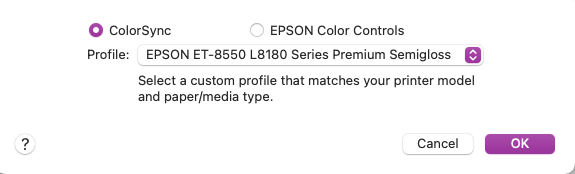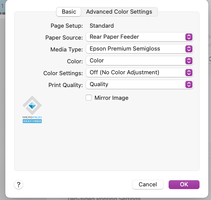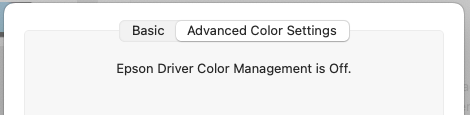- Joined
- Dec 27, 2014
- Messages
- 6,328
- Reaction score
- 7,542
- Points
- 373
- Location
- Germany
- Printer Model
- L805, WF2010, ET8550, T3100X
Thee is another Epson dye ink with the best fading performance - T54C - which is used in the SL-D500 photo station printer D500 in bottles, and in larger printers like the D1000 in ink bags.
https://www.printerknowledge.com/th...ing-test-106-114-t54c-gi-53.16479/post-142202
https://www.printerknowledge.com/th...ing-test-106-114-t54c-gi-53.16479/post-142202
Last edited: