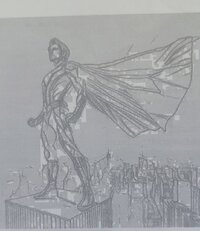Oleg67
Newbie to Printing
- Joined
- Sep 9, 2025
- Messages
- 4
- Reaction score
- 1
- Points
- 5
- Printer Model
- Kyocera ECOSYS P5026cdw
Hi everyone,I’m hoping someone has encountered a similar issue. My printer has started printing poorly. I’ve noticed artifacts appearing on the output—especially on light areas. When printing colored images, they come out very dark. For example, on a blue sky, I’m seeing gray pixel-like artifacts, similar to what you’d see in Minecraft.
I’ve attached a photo of the printout for reference. I’ve tried a basic cleaning cycle, but the problem persists. Any advice on what might be causing this or how to fix it would be greatly appreciated!
Thanks in advance!
I’ve attached a photo of the printout for reference. I’ve tried a basic cleaning cycle, but the problem persists. Any advice on what might be causing this or how to fix it would be greatly appreciated!
Thanks in advance!
Attachments
Last edited: