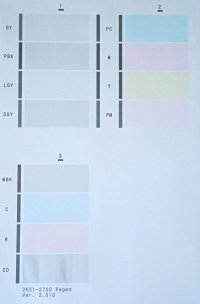Moixixon
Printing Apprentice
- Joined
- Feb 8, 2022
- Messages
- 9
- Reaction score
- 6
- Points
- 10
- Printer Model
- Canon PIXMA pro 1
Hello, I'm new in printing at home and I've been reading a lot here to make it easy, but it time to my first question.
I've got two Canon PIXMA pro 1 with two different problems:
Printer #1. Does normal nozzles chek but its problem is when I print a photo in A4 canon photo paper. It always appear the same lines near the end of the sheet, always in the same place, at one inch of the end.
What is the problem with it? Ive done cleanings and alignement with no sucess.

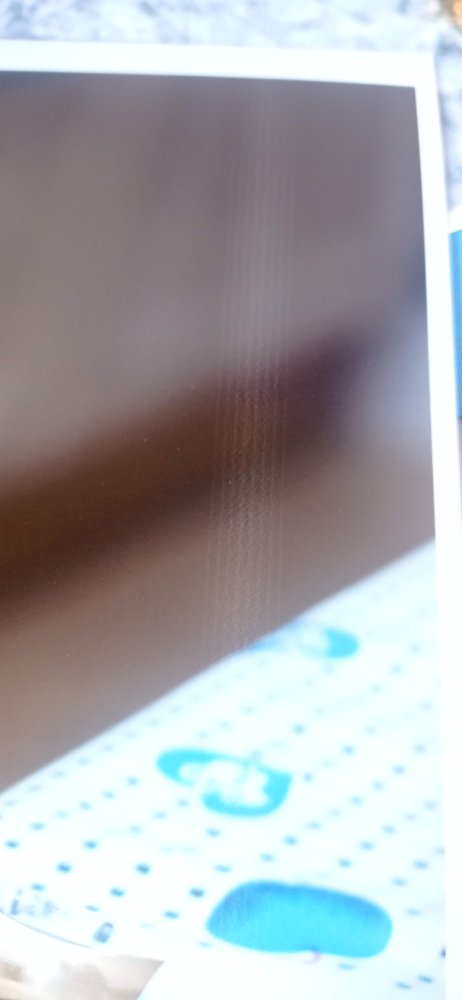
Printer #2 . Its nozzle check print looks like this:
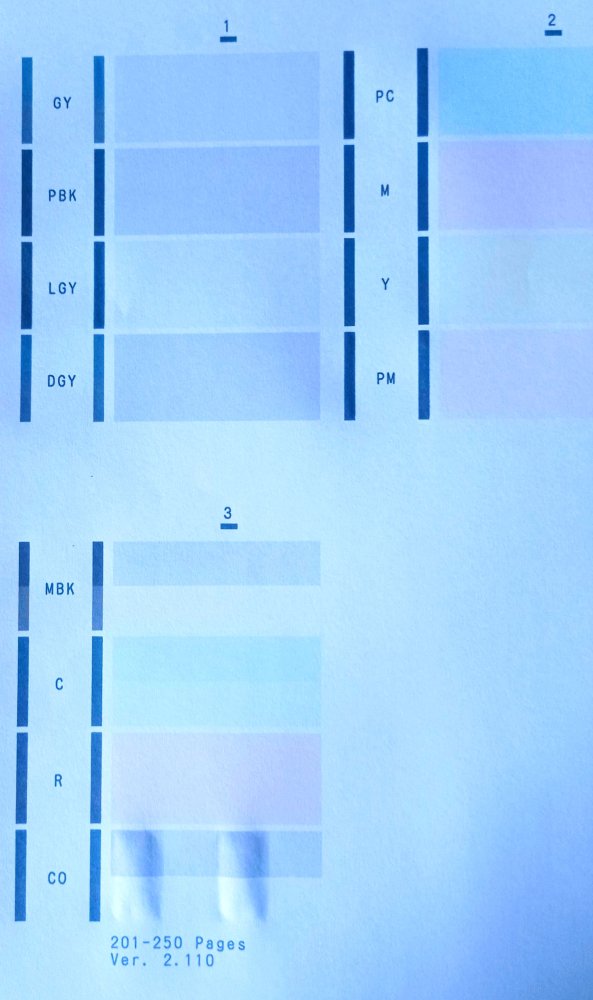
And when I print a photo in A4 canon paper, a black ink stain appears near the end of the sheet.
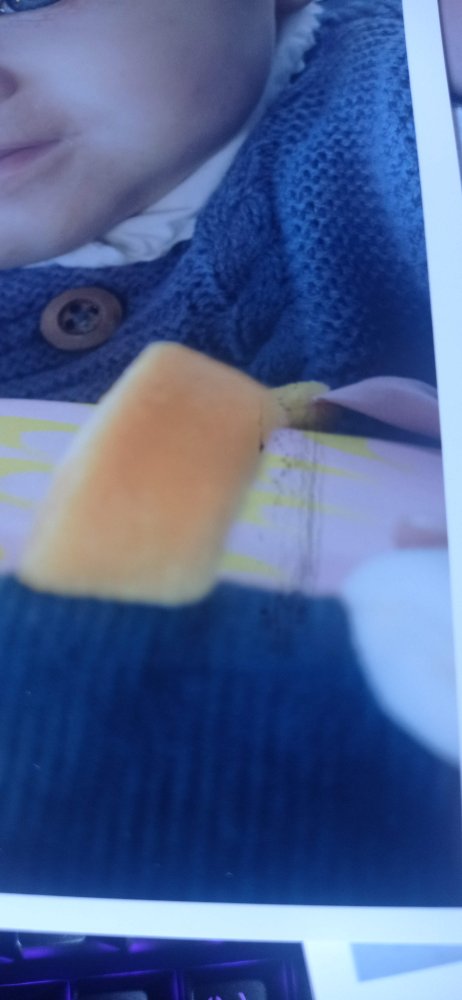
Is there anything I can do?
Is it possible to repair one of them?
Thank you so much
I've got two Canon PIXMA pro 1 with two different problems:
Printer #1. Does normal nozzles chek but its problem is when I print a photo in A4 canon photo paper. It always appear the same lines near the end of the sheet, always in the same place, at one inch of the end.
What is the problem with it? Ive done cleanings and alignement with no sucess.
Printer #2 . Its nozzle check print looks like this:
And when I print a photo in A4 canon paper, a black ink stain appears near the end of the sheet.
Is there anything I can do?
Is it possible to repair one of them?
Thank you so much