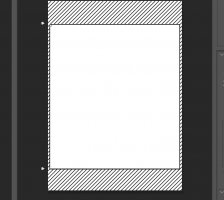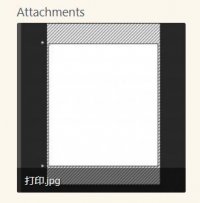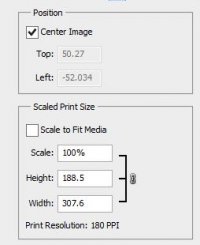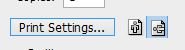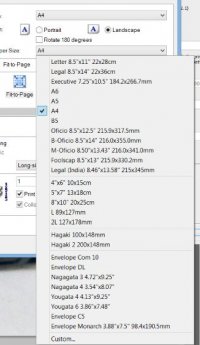jbhtjbht
Getting Fingers Dirty
- Joined
- Jan 16, 2021
- Messages
- 35
- Reaction score
- 9
- Points
- 23
- Printer Model
- pro-1 pro9500mark2pro9000mark2
Hello everyone, after finding another print head, pro9500 can work normally. Today, I found that if you use matte paper and set "photo rag" as the paper type, you can get deeper black. However, this setting does not allow users to define the size, and the top and bottom of the paper will be blank. I want to control the print size, but it is not allowed. Is there any way! (striped areas cannot be covered, this is A4 size)
https://www.ephotozine.com/article/canon-pixma-pro-9500-mk-ii-a3--printer-review-16591(It's also mentioned here)

https://www.ephotozine.com/article/canon-pixma-pro-9500-mk-ii-a3--printer-review-16591(It's also mentioned here)
Attachments
Last edited: