Celso
Fan of Printing
- Joined
- Apr 11, 2016
- Messages
- 62
- Reaction score
- 27
- Points
- 53
- Printer Model
- Canon MX722
Hi All,
Some parts of the text printed with MX922 are not clear but blurry (see in the photo the excerpts that seem to be printed in bold, but in fact the were not). Nozzle check prints are fine (see photo). I have already aligned the printhead but it did not improve or impact the problem. How can I fix it?
I have just substituted the printhead for a refurbished one. However, I cannot guarantee that the blurriness was NOT present before the substitution. as I was not using the printer but my wife.
Sorry about the scaned images, as they also need adjustments. However, I am printing on the back of used paper, which fact also helps to produce distortions on the scanned images.
Is there a solution for the referred bluriness?
Thanks
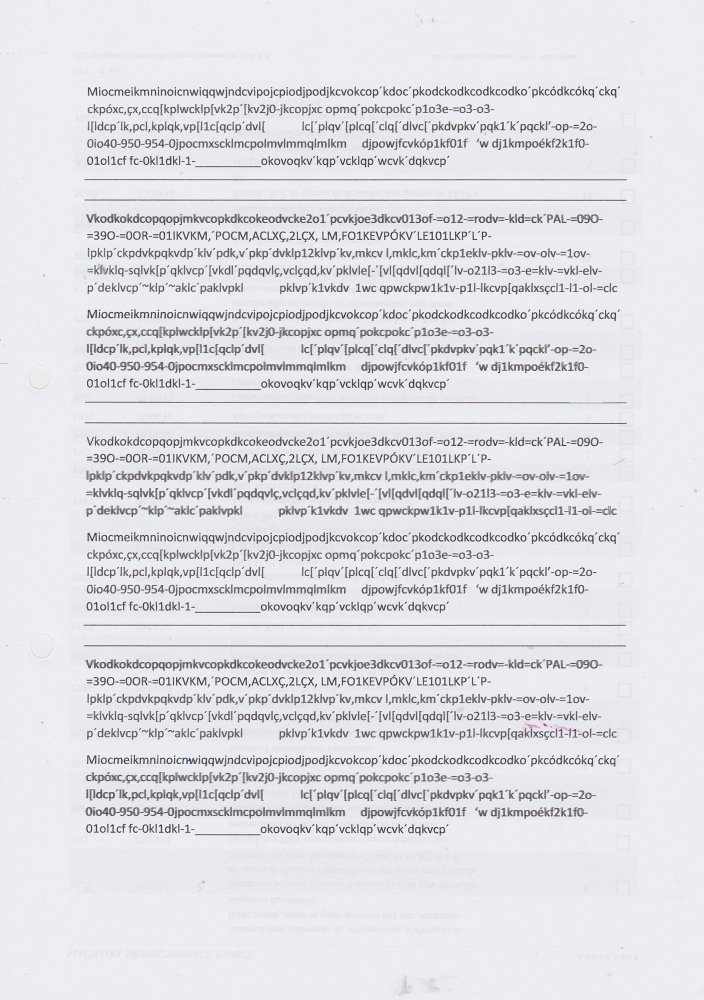
Some parts of the text printed with MX922 are not clear but blurry (see in the photo the excerpts that seem to be printed in bold, but in fact the were not). Nozzle check prints are fine (see photo). I have already aligned the printhead but it did not improve or impact the problem. How can I fix it?
I have just substituted the printhead for a refurbished one. However, I cannot guarantee that the blurriness was NOT present before the substitution. as I was not using the printer but my wife.
Sorry about the scaned images, as they also need adjustments. However, I am printing on the back of used paper, which fact also helps to produce distortions on the scanned images.
Is there a solution for the referred bluriness?
Thanks
Last edited:
