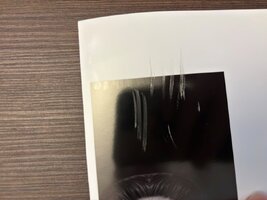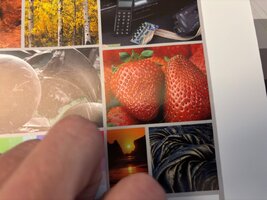AmaDeuSbg
Getting Fingers Dirty
- Joined
- Aug 15, 2023
- Messages
- 38
- Reaction score
- 15
- Points
- 33
- Printer Model
- L1300,L850,L1800, Canon TM-255
Hello,
I hope that I will find some support here because I am getting desperate. I bought brand new TM-255, 2nd day using it. Everything was going great - started creating some ICC profiles with my colormunki for the media I had around and suddenly I decided to test how durable the ink is on the surface.. with really lightnail scratch on it all the inks fall apart and even the white color of the media showed under
I am using katana premium glossy paper 255gsm and katana silk 255 (which are both RC papers and the local distributor claims that are from on of the big manufacturers of papers), so far I used them with dye inks in my L1800 and had no problem. The seller of the paper tells me that there is no problem with pigment inks and I've seen prints in their showroom and they seem fine - but printed on Epson printers - I do not know if there is anything related with the type of pigment ink.
On matte paper the ink is fairly more stable and does not scratch so easy of the surface. Had to scratch it on the same spot with some push in order to scratch it deep to the media. I started thinking if the BK pigment ink is just not ok but other colors scratch too.
Not only black but grey and other colors scratch easy too. Asked the seller of the printer and their technician told me it is mostly likely due to the media and to try select higher gsm media setting... then they gave me a contact to another person with canon pro printer and he told me to start from lower gsm in case the ink was too much on the paper because this can be the reason?
I am lost in the media selection of Canon, in comparison to epson where there is 1 type matte paper and premium / semiglossy here are like a hundred choices. Could the wrong type of media be the reason (for example for the premium glossy I selected Canon Glossy Paper HG 255, for the the silk paper Canon Semi-glossyPhoto PaperHG255).
The prints were left for like 12h and still scratch easily, I do not know if it has something to do with it. Some said that I can try to use a hairdryer to cure the ink faster in case this is the problem?
Something I noticed is that the seller of the printed gave me a sample printed on the canon matte 140 paper which strangely had little to no grain in the purple and dark pink areas (supposedly they printed it in the larger TM-355). I wonder (if the sample was really printed on that printer) if the laid ink was really too much on the paper which leads to the more grain ( am aware that it is basically 4 ink system but if samples were truly made on same printer it will be really bizarre)? Also there is huge bronzing but I was aware this can be an issue but at least thought that the print will be durable.. I have really no idea where to start solving this.
I will really appreciate all the help.
Have a lovely night
Edit: Difference in grain is close neglectable between my printer and the sample, I am just going crazy due to the ink flaking..
I hope that I will find some support here because I am getting desperate. I bought brand new TM-255, 2nd day using it. Everything was going great - started creating some ICC profiles with my colormunki for the media I had around and suddenly I decided to test how durable the ink is on the surface.. with really lightnail scratch on it all the inks fall apart and even the white color of the media showed under
I am using katana premium glossy paper 255gsm and katana silk 255 (which are both RC papers and the local distributor claims that are from on of the big manufacturers of papers), so far I used them with dye inks in my L1800 and had no problem. The seller of the paper tells me that there is no problem with pigment inks and I've seen prints in their showroom and they seem fine - but printed on Epson printers - I do not know if there is anything related with the type of pigment ink.
On matte paper the ink is fairly more stable and does not scratch so easy of the surface. Had to scratch it on the same spot with some push in order to scratch it deep to the media. I started thinking if the BK pigment ink is just not ok but other colors scratch too.
Not only black but grey and other colors scratch easy too. Asked the seller of the printer and their technician told me it is mostly likely due to the media and to try select higher gsm media setting... then they gave me a contact to another person with canon pro printer and he told me to start from lower gsm in case the ink was too much on the paper because this can be the reason?
I am lost in the media selection of Canon, in comparison to epson where there is 1 type matte paper and premium / semiglossy here are like a hundred choices. Could the wrong type of media be the reason (for example for the premium glossy I selected Canon Glossy Paper HG 255, for the the silk paper Canon Semi-glossyPhoto PaperHG255).
The prints were left for like 12h and still scratch easily, I do not know if it has something to do with it. Some said that I can try to use a hairdryer to cure the ink faster in case this is the problem?
Something I noticed is that the seller of the printed gave me a sample printed on the canon matte 140 paper which strangely had little to no grain in the purple and dark pink areas (supposedly they printed it in the larger TM-355). I wonder (if the sample was really printed on that printer) if the laid ink was really too much on the paper which leads to the more grain ( am aware that it is basically 4 ink system but if samples were truly made on same printer it will be really bizarre)? Also there is huge bronzing but I was aware this can be an issue but at least thought that the print will be durable.. I have really no idea where to start solving this.
I will really appreciate all the help.
Have a lovely night
Edit: Difference in grain is close neglectable between my printer and the sample, I am just going crazy due to the ink flaking..
Attachments
Last edited: