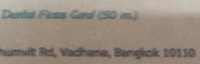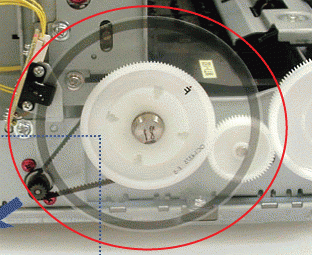Stuart21
Getting Fingers Dirty
- Joined
- Sep 27, 2017
- Messages
- 43
- Reaction score
- 20
- Points
- 41
- Printer Model
- Epson L355, L1800
I have an Epson L1800, fitted to a Chinese flatbed; printing ecosolvent ink onto plastic items. Normally very well! However, when I go to align the printheads the alignment immediately goes WAY out of alignment and cannot be restored. Have printed hundreds of alignment pages. Cannot get good alignment. Even tried printing all 1s, all 9s, and even 'reverse' - when closest is say # 3 of 9, then you input #7! Blv it or not, sometimes this has given the best success!
But still not acceptable.
In the past only a new printhead or mainboard fixed the problem! ;-(
How can I fix this? Could my printer / driver have been corrupted?
Grateful for any advice!
But still not acceptable.
In the past only a new printhead or mainboard fixed the problem! ;-(
How can I fix this? Could my printer / driver have been corrupted?
Grateful for any advice!