Shash Chatterjee
Printing Apprentice
- Joined
- Feb 14, 2018
- Messages
- 10
- Reaction score
- 4
- Points
- 11
- Location
- Texas, USA
- Printer Model
- Canon PIXMA Pro-100
Folks,
I know this is a common problem - I have researched endlessly, but am at wit's end not being able to resolve it. I understand that this is most likely due to double color correction, but I cannot figure out how to resolve this.
First, here's my environment:
- Canon Pixma PRO-100, using OEM inks. I have had the printer for a couple years, never really been able to print, because prints don't match my screen/expectation. Have about a third of ink supply left.
- Mac running High Sierra (10.13.x)
- Lightroom Classic (also Photoshop CC) with the Adobe subscription - updated to very latest last night
- Installed Canon Print Shop Pro 2.1.1
- Monitor is calibrated with a i1Display2
- Export to JPEG with DryCreek Costco profiles and printed with no autocorrect at Costco looks OK
Printing from Lightroom via the Canon Print Shop pro does have the magenta cast, printing directly from Lightroom's Print module has much more cast.
When printing from Lightroom Print module, I am choosing "Other" and choosing a Canon Pro100 <...> profile, Draft mode is not checked and printing in High not Standard quality. In this mode, in the printer dialog the color management options (Colorsync or Canon Pro-100 Color Management) are grayed out, and I understand that on a Mac LR turns off Printer Color Management automatically anyway. I have tried using Printer Manages Color and then chosen the same printer profile in the print dialog - no change in behavior.
When printing from Lightroom via Canon PSP plugin, I chose Colorsync as the color management option and then chose the Canon Pro-100 <...> profile.
Now, if I print the calibration strips from the Canon PSP plugin and use a B:+40, C:10, M:-20 I can get reasonable matching. But reasonable and guesswork is not what I am after, I want a more reliable way. I am thinking of renting a ColrMunki Print and doing print calibration, but I am not sure if I am doing something basic incorrectly, or if this will fix the problem as the magenta cast when printing directly from LR is so severe whether profiling the printer/paper is going to solve it.
Please help!
I know this is a common problem - I have researched endlessly, but am at wit's end not being able to resolve it. I understand that this is most likely due to double color correction, but I cannot figure out how to resolve this.
First, here's my environment:
- Canon Pixma PRO-100, using OEM inks. I have had the printer for a couple years, never really been able to print, because prints don't match my screen/expectation. Have about a third of ink supply left.
- Mac running High Sierra (10.13.x)
- Lightroom Classic (also Photoshop CC) with the Adobe subscription - updated to very latest last night
- Installed Canon Print Shop Pro 2.1.1
- Monitor is calibrated with a i1Display2
- Export to JPEG with DryCreek Costco profiles and printed with no autocorrect at Costco looks OK
Printing from Lightroom via the Canon Print Shop pro does have the magenta cast, printing directly from Lightroom's Print module has much more cast.
When printing from Lightroom Print module, I am choosing "Other" and choosing a Canon Pro100 <...> profile, Draft mode is not checked and printing in High not Standard quality. In this mode, in the printer dialog the color management options (Colorsync or Canon Pro-100 Color Management) are grayed out, and I understand that on a Mac LR turns off Printer Color Management automatically anyway. I have tried using Printer Manages Color and then chosen the same printer profile in the print dialog - no change in behavior.
When printing from Lightroom via Canon PSP plugin, I chose Colorsync as the color management option and then chose the Canon Pro-100 <...> profile.
Now, if I print the calibration strips from the Canon PSP plugin and use a B:+40, C:10, M:-20 I can get reasonable matching. But reasonable and guesswork is not what I am after, I want a more reliable way. I am thinking of renting a ColrMunki Print and doing print calibration, but I am not sure if I am doing something basic incorrectly, or if this will fix the problem as the magenta cast when printing directly from LR is so severe whether profiling the printer/paper is going to solve it.
Please help!

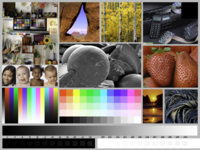
 Let The Hat, or others, hit the wall for you.
Let The Hat, or others, hit the wall for you.