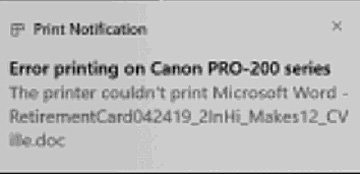baumgrenze
Printing Apprentice
- Joined
- Feb 8, 2023
- Messages
- 6
- Reaction score
- 2
- Points
- 13
- Location
- Charlottesville, VA
- Printer Model
- Canon iP4700 and MP980
I received my Canon Pixma Pro 200 color printer on 6/5/23. I am using a 2 m USB cable. Previously I successfully printed a few files using the same cable.
Today I tried to print a page of text. I briefly saw the unhelpful message "the printer cannot print (file name)" followed by the more permanent message "The printer is not responding."
As a starting point I would like to know the filenames of the drivers that must be available for the Pixma Pro 200 to function. I use ZTreeWin as my file manager. I know it will allow me to establish if they are all on my system drive (Windows10/Pro x64.) I tried the Canon way to download and install them and it didn't work. I know that without the drivers the printer will not work.
Windows 10/Pro x64. OS 22H2 (OS Build 19045.3324).
thanks
baumgrenze
Today I tried to print a page of text. I briefly saw the unhelpful message "the printer cannot print (file name)" followed by the more permanent message "The printer is not responding."
As a starting point I would like to know the filenames of the drivers that must be available for the Pixma Pro 200 to function. I use ZTreeWin as my file manager. I know it will allow me to establish if they are all on my system drive (Windows10/Pro x64.) I tried the Canon way to download and install them and it didn't work. I know that without the drivers the printer will not work.
Windows 10/Pro x64. OS 22H2 (OS Build 19045.3324).
thanks
baumgrenze
Attachments
Last edited: