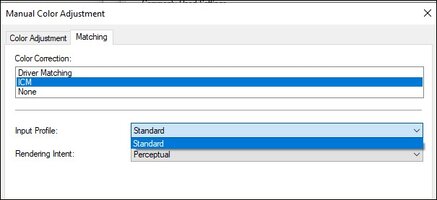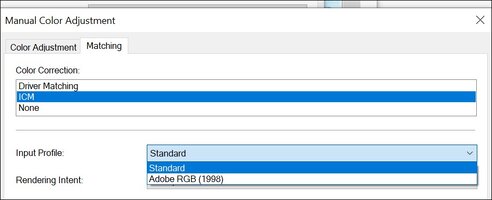Alles_volta
Print Lurker
- Joined
- Aug 16, 2024
- Messages
- 6
- Reaction score
- 0
- Points
- 1
- Printer Model
- Canon iP8720
yes @Roberto Smith summarized it correct. I cannot get AdobeRGB option to show up on my native printer driver settings. You can compare this attached image to what he has. You can see that the dropdown doesnt have adobeRGB as an option, even after following Canon's recommended steps of installing the icc profiles from Adobe (yes we can continue to discuss whether its a color space or a profile, but thats beside the point).
@Ink stained Fingers Thanks for the link
@Ink stained Fingers Thanks for the link