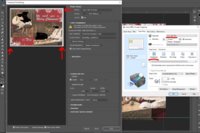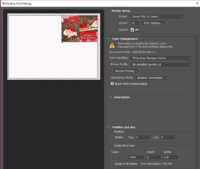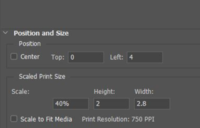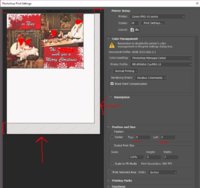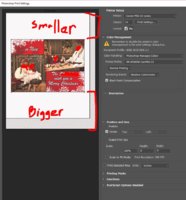kcgoatboy
Getting Fingers Dirty
- Joined
- Jul 23, 2017
- Messages
- 30
- Reaction score
- 6
- Points
- 28
- Printer Model
- Epson XP-950
I am attempting to make prints with an even border around all 4 sides. The border on the top is coming out 1/16 of an inch too short, the bottem is 1/16th too large and the left and right margins are off by about 1mm (not as concerned). On a large print it's not soo noticeable but on 8x10 and 5x7 it stands out. I am not printing borderless, and have those options turned off. I have seen several people online have similar issues with the pro-10 and pro-100 but not resolutions. I am using lightroom and photoshop to make the prints. I tried an alignment.