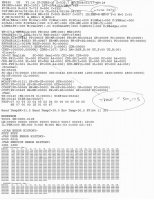- Thread starter
- #11
Trevors
Printing Apprentice
- Joined
- Mar 14, 2014
- Messages
- 12
- Reaction score
- 2
- Points
- 14
- Printer Model
- canon ip8500
It's great to have so many of you looking over my shoulder at my work. Sorry to be so poor at it BUT I get so far and then am not sure if I've got it right.
eg at point 4 of PBJ list the green light does blink but at the same time the printer head judders about. Eventallly the green light stays on.
Next you say "
Pressing the stop resume button once when the printer is in service mode selects the service test print with an extended nozzle check plus more." Does the -service test print- automatically produce a printed page? If so then it does not work for me. How else would I know about the extended nozzle check?
Also when and if I get to "the EEPROM info print that holds a detailed record of the printers history"; how would I know or read this?
It's good that you have told me NOT to take things apart before I have re-set the counter. At least I know where to start!
Do I leave the USB connection to my PC in place?
Trevor
eg at point 4 of PBJ list the green light does blink but at the same time the printer head judders about. Eventallly the green light stays on.
Next you say "
Pressing the stop resume button once when the printer is in service mode selects the service test print with an extended nozzle check plus more." Does the -service test print- automatically produce a printed page? If so then it does not work for me. How else would I know about the extended nozzle check?
Also when and if I get to "the EEPROM info print that holds a detailed record of the printers history"; how would I know or read this?
It's good that you have told me NOT to take things apart before I have re-set the counter. At least I know where to start!
Do I leave the USB connection to my PC in place?
Trevor