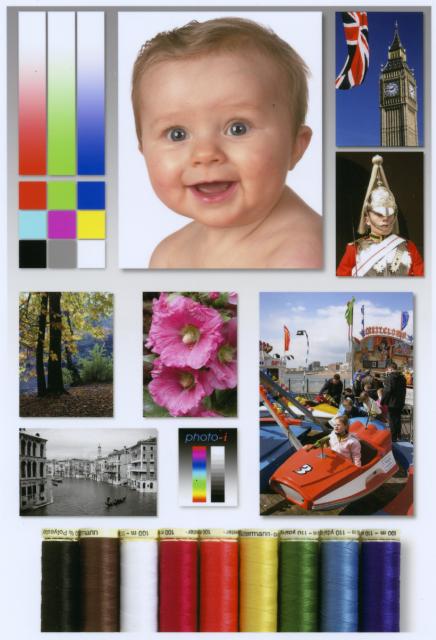So I've been printing up photos to put into a relative's album for a holiday gift and was having a pretty good time of it. I'm using Canon PPP Semi Gloss and Canon inks with my Pro9000 Mark II. I even made a custom profile of the paper with my Datacolor Spyder3Print SR device. With just a bit of additional tweaking to this profile I found the output to be dead accurate and beautiful - better than the stock profile.
I did quite a few prints on Sunday, in the middle of which I had to replace the PC cart. The entire run looked great after giving it sufficient time to dry. Last night I ran a bunch more, but this time had to replace both the PM and Y carts. But even before that happened I noticed skin tones had a sickly green cast to them. I figured "oh, the ones from yesterday probably looked that way before they were fully dry", not remembering clearly. It turns out that was just wishful thinking. Even after drying for a couple of hours (after which I've found Canon ink on PPPSG paper doesn't shift much anymore) these prints still had that awful green cast. I made sure everything in both CS3 and the Canon driver was set up properly (it was) and that I was using the correct profile (I was). My monitor is calibrated with a Spyder3. I don't think it has anything to do with that, though, as the prints from Sunday still looked dead on accurate to the source when I opened them up in CS3 yesterday.
What could explain this?
I did quite a few prints on Sunday, in the middle of which I had to replace the PC cart. The entire run looked great after giving it sufficient time to dry. Last night I ran a bunch more, but this time had to replace both the PM and Y carts. But even before that happened I noticed skin tones had a sickly green cast to them. I figured "oh, the ones from yesterday probably looked that way before they were fully dry", not remembering clearly. It turns out that was just wishful thinking. Even after drying for a couple of hours (after which I've found Canon ink on PPPSG paper doesn't shift much anymore) these prints still had that awful green cast. I made sure everything in both CS3 and the Canon driver was set up properly (it was) and that I was using the correct profile (I was). My monitor is calibrated with a Spyder3. I don't think it has anything to do with that, though, as the prints from Sunday still looked dead on accurate to the source when I opened them up in CS3 yesterday.
What could explain this?