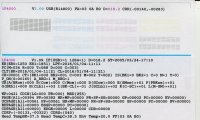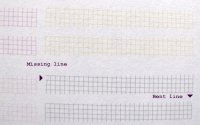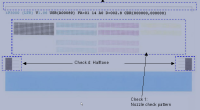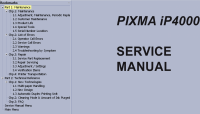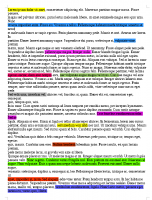- Joined
- Nov 27, 2010
- Messages
- 5,151
- Reaction score
- 5,045
- Points
- 373
- Location
- Copenhagen Denmark
- Printer Model
- Canon MP990
Yes the lay-out of the paragraph regarding service mode operations in the iP4000 service manual is not quite logical. Point 5 causes confusion. It is even worse for the iP4200 service manual. Somebody did a "Copy and paste" from another manual and forgot point 5. This caused confusion and loss of info for me. Service mode operations on Canon printers have no undo function and no back-up/restore capability. That's why I wrote the warning.
1/ Service test print and EEPROM info each take one sheet of A4 or Letter size paper, meaning 2 sheets of paper is needed.
2/ For the older printers like the iP4000 service mode operations are stand alone operations and no connections to the computer is needed, but leaving the printer and computer connected does no harm. You can do as you like.
3/ Yes but it wasn't too slow, as the entry of service mode was successful. I don't know if you can do it too quickly, but if you wait for the response of the control light you will have no problems. I have rewritten my instruction for entering service mode on older Canon printers to make this more clear:
To make the service test print press and release the Stop/Resume button once and notice that the control light changes to yellow. You have now selected the Service test print. Execute the command by pressing the Power button once.
When the service test print has finished select the EEPROM print by pressing and releasing the Stop/resume button twice. Notice that first time the Stop/Resume button is pressed the control light changes to yellow, second time the button is pressed the control light changes back to green. You have now selected the EEPROM print. Execute the command by pressing the Power button once.
After the print has finished, leave service mode by switching the printer off by pressing the Power button once without having made any selections using the Stop/resume button.
On an iP4000 the paper source selector switch is also active in service mode, so make sure that the selected paper source is not empty, else the service mode operations will fail and the printer start to flash the yellow warning light. If you load paper into both the cassette and the rear tray you won't risk problems caused by attempting service prints without paper.
1/ Service test print and EEPROM info each take one sheet of A4 or Letter size paper, meaning 2 sheets of paper is needed.
2/ For the older printers like the iP4000 service mode operations are stand alone operations and no connections to the computer is needed, but leaving the printer and computer connected does no harm. You can do as you like.
3/ Yes but it wasn't too slow, as the entry of service mode was successful. I don't know if you can do it too quickly, but if you wait for the response of the control light you will have no problems. I have rewritten my instruction for entering service mode on older Canon printers to make this more clear:
- Press and hold the Stop/Resume button.
- Also press and hold the Power button. After a second or two the green control light comes on,
- Now while still holding the Power button release the Stop/resume button.
- While still holding the Power button press and release the Stop/resume twice. Notice that when the Stop/Resume button is pressed first time the control light changes to yellow. Second time the Stop/Resume button is presed and released the control light changes back to green.
- Now release the Power button. The power light now starts blinking and the printer does some start-up routines. When the Power light is steady green the printer has entered service mode.
To make the service test print press and release the Stop/Resume button once and notice that the control light changes to yellow. You have now selected the Service test print. Execute the command by pressing the Power button once.
When the service test print has finished select the EEPROM print by pressing and releasing the Stop/resume button twice. Notice that first time the Stop/Resume button is pressed the control light changes to yellow, second time the button is pressed the control light changes back to green. You have now selected the EEPROM print. Execute the command by pressing the Power button once.
After the print has finished, leave service mode by switching the printer off by pressing the Power button once without having made any selections using the Stop/resume button.
On an iP4000 the paper source selector switch is also active in service mode, so make sure that the selected paper source is not empty, else the service mode operations will fail and the printer start to flash the yellow warning light. If you load paper into both the cassette and the rear tray you won't risk problems caused by attempting service prints without paper.
Last edited: