- Thread starter
- #11
You are using an out of date browser. It may not display this or other websites correctly.
You should upgrade or use an alternative browser.
You should upgrade or use an alternative browser.
Canon G2100 doesn’t print in color – ERROR 5200
- Thread starter Paloma
- Start date
- Joined
- Apr 19, 2007
- Messages
- 8,712
- Reaction score
- 7,175
- Points
- 393
- Location
- USA
- Printer Model
- Canon MB5120, Pencil
Thanks. Nice image! 
Looks like air in all the lines. You have the info to resolve this.
Canon heats up ink at the nozzle and spits it out onto the paper. Ink not only prints the image but also acts to cool the heated nozzles. As long as you did not repeatedly try to print anything other than nozzle checks once discovering the missing ink then hopefully no nozzles will have burned out. Nozzle checks are safe to print when ink starvation like yours happens.
Let us know how things go.

Looks like air in all the lines. You have the info to resolve this.
Canon heats up ink at the nozzle and spits it out onto the paper. Ink not only prints the image but also acts to cool the heated nozzles. As long as you did not repeatedly try to print anything other than nozzle checks once discovering the missing ink then hopefully no nozzles will have burned out. Nozzle checks are safe to print when ink starvation like yours happens.
Let us know how things go.

- Thread starter
- #13
Paloma
Getting Fingers Dirty
- Joined
- Feb 24, 2018
- Messages
- 37
- Reaction score
- 10
- Points
- 36
- Printer Model
- Epson L220
@stratman
Hello. I just did the thing with the syringes, according to this video:
Now I can see ink in all the tubes (at least, ten minutes ago). And it was not easy, because I did it once, and when I sucked the last color ink, the other inks go back…
But the thing is that the nozzle check doesn’t print color. And when I try to do a Deep Cleaning, error 5200 shows up again. I reset the printer, I try again, and still error 5200.
So, what can I do?
Hello. I just did the thing with the syringes, according to this video:
Now I can see ink in all the tubes (at least, ten minutes ago). And it was not easy, because I did it once, and when I sucked the last color ink, the other inks go back…
But the thing is that the nozzle check doesn’t print color. And when I try to do a Deep Cleaning, error 5200 shows up again. I reset the printer, I try again, and still error 5200.
So, what can I do?
- Joined
- Apr 19, 2007
- Messages
- 8,712
- Reaction score
- 7,175
- Points
- 393
- Location
- USA
- Printer Model
- Canon MB5120, Pencil
If you are having problems with the ink flowing backwards then do an Ink Flush. This can be accomplished, apparently, from either the buttons on the printer or through the driver as seen on your monitor.
Note that error P08 is mentioned. Looking at PeterBJ's post, his image uses both 5200 and P08 as the codes.
Note that you will need sufficient ink in all the tanks - at least 1/2 full - or you may create more problems.
Note that error P08 is mentioned. Looking at PeterBJ's post, his image uses both 5200 and P08 as the codes.
Note that you will need sufficient ink in all the tanks - at least 1/2 full - or you may create more problems.
- Thread starter
- #15
Paloma
Getting Fingers Dirty
- Joined
- Feb 24, 2018
- Messages
- 37
- Reaction score
- 10
- Points
- 36
- Printer Model
- Epson L220
@stratman I don’t have an Ink Flush option. Is it the same as System Cleaning?
Anyway, I couldn’t do a System Cleaning right now because the ink levels are too low for that. And also, as I said in my original post, I think Error 5200 will show up and won’t let me do the cleaning. In fact, before, even with the pipes with a lot of air, I was able to do a Deep Cleaning, and now I can’t even after filling the pipes with ink.
Also, if the purpose of the Ink Flush is just to fill the pipes, I don’t know what would be the difference with the syringes method.
Anyway, I couldn’t do a System Cleaning right now because the ink levels are too low for that. And also, as I said in my original post, I think Error 5200 will show up and won’t let me do the cleaning. In fact, before, even with the pipes with a lot of air, I was able to do a Deep Cleaning, and now I can’t even after filling the pipes with ink.
Also, if the purpose of the Ink Flush is just to fill the pipes, I don’t know what would be the difference with the syringes method.
- Joined
- Apr 19, 2007
- Messages
- 8,712
- Reaction score
- 7,175
- Points
- 393
- Location
- USA
- Printer Model
- Canon MB5120, Pencil
That would be my guess.I don’t have an Ink Flush option. Is it the same as System Cleaning?
Your User Manual concerning when "No Ink Come Out":
https://support.usa.canon.com/library/ij/ErrorCode/G2000 series/EN/ERR/err_ug_print01_0400.html
Directions on running a System Cleaning:
https://support.usa.canon.com/library/ij/PrinterDriver/W/G2000 series/1.0/EN/PPG/dg-c_cleaning.html
To further expand on having a proper level of ink in the tanks:
https://support.usa.canon.com/libra.../EN/PPG/Dg-Driver_Maintenance.html#utility_14
Sounds like you didn't watch either video in my last post.I don’t know what would be the difference with the syringes method.
These new videos I posted involved a closed system automatic purge that draws each ink color through their respective tubing and into the waste ink receptacle / pads. No tricky finesse moves with the blue tops in your video, whether you use masking tape or not. No ink should back flow and leave tubing empty.
Since there are more than one video showing successful syringe method for refilling the tubing, I suspect either your technique was wrong or there is something else going on such as an air leak. Since very little ink is sacrificed with the syringe method it made sense to try it first.
Watch the videos. Search on YouTube for other videos until you feel comfortable with all the steps.
Nothing is guaranteed. These methods for refilling the tubing are an opportunity to resolve the problem based on what others on YouTube have used. The purchase of more ink may be costly, but the hope is that you will not need to buy a new printer.
Let us know what happens.

- Thread starter
- #17
Paloma
Getting Fingers Dirty
- Joined
- Feb 24, 2018
- Messages
- 37
- Reaction score
- 10
- Points
- 36
- Printer Model
- Epson L220
@stratman
Hello, thank you.
But yesterday I managed to fill the pipes with the syringe method. Here is a photo of how they look right now:

I watched the videos you showed me. But the problem is that Error 5200 shows up. I mean, I didn’t try doing the System Cleaning right now. But, before, I was not able to do it. And now I can’t even do the Deep Cleaning. So, most probably, it wouldn’t let me do the System Cleaning because of Error 5200.
Do you understand? You are saying that I could try the System Cleaning to solve the Error 5200. But I can’t do that cleaning because the Error 5200 shows up.
Hello, thank you.
But yesterday I managed to fill the pipes with the syringe method. Here is a photo of how they look right now:
I watched the videos you showed me. But the problem is that Error 5200 shows up. I mean, I didn’t try doing the System Cleaning right now. But, before, I was not able to do it. And now I can’t even do the Deep Cleaning. So, most probably, it wouldn’t let me do the System Cleaning because of Error 5200.
Do you understand? You are saying that I could try the System Cleaning to solve the Error 5200. But I can’t do that cleaning because the Error 5200 shows up.
Last edited:
- Thread starter
- #18
- Joined
- Apr 19, 2007
- Messages
- 8,712
- Reaction score
- 7,175
- Points
- 393
- Location
- USA
- Printer Model
- Canon MB5120, Pencil
That would be the way to go if you cannot do it by your monitor. Both methods were in the videos I posted before.I could try doing a Deep Cleaning or System Cleaning directly with the printer buttons, without the software.
You need to fill up your ink tanks, at least half full if System Cleaning, to make sure you don't cause another failure (never explained which from my readings). This is recommended by multiple people in their videos or posts.
Here are a couple more videos on initiating a System Cleaning. They are essentially identical except that one guy pulls out the power cable from the printer for a few seconds (???) and then plugs it back in before turning the power back on an performing the button sequences. The other video does not.
Not that the the green power light blinks during the process. When it becomes solid green then the process is done and you then print a printer test page or a nozzle check.
Note that the following videos have a slightly different approach than ones I posted earlier.
- Thread starter
- #20
Paloma
Getting Fingers Dirty
- Joined
- Feb 24, 2018
- Messages
- 37
- Reaction score
- 10
- Points
- 36
- Printer Model
- Epson L220
This time I didn’t watch the videos because I did some improvements before reading your message.
First, I tried doing the Deep Cleaning with the printer buttons and after some seconds the orange and green lights flashed as when I did it via software, probably indicating and error.
Then, I did the System Cleaning with the printer buttons and apparently the cleaning was done. No orange light and after some minutes the green light became solid green. Only one or two tanks lost ink, I think just the yellow one.
Then, I printed a nozzle check. Here are the results:
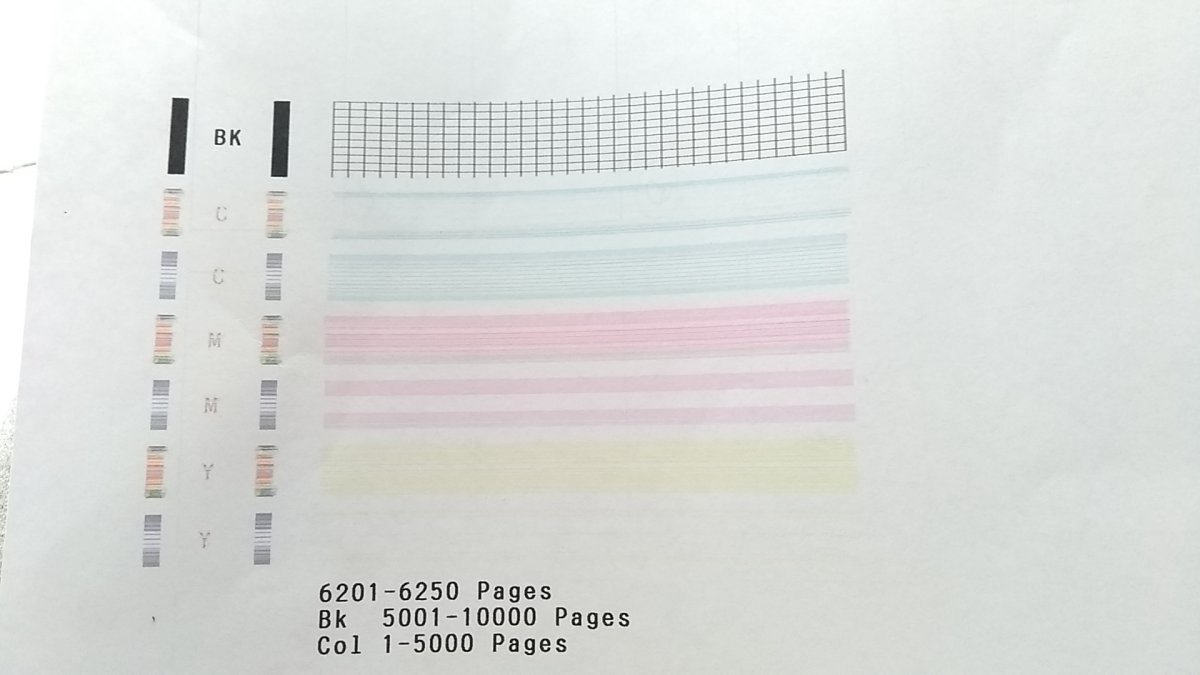
Because the results are not as indicated, I performed a simple cleaning and printed another nozzle check. Same results. I did another simple cleaning and same results.
What should I do now? A Deep Cleaning? Try to print some color pages to make the ink flow? Or what?
First, I tried doing the Deep Cleaning with the printer buttons and after some seconds the orange and green lights flashed as when I did it via software, probably indicating and error.
Then, I did the System Cleaning with the printer buttons and apparently the cleaning was done. No orange light and after some minutes the green light became solid green. Only one or two tanks lost ink, I think just the yellow one.
Then, I printed a nozzle check. Here are the results:
Because the results are not as indicated, I performed a simple cleaning and printed another nozzle check. Same results. I did another simple cleaning and same results.
What should I do now? A Deep Cleaning? Try to print some color pages to make the ink flow? Or what?
