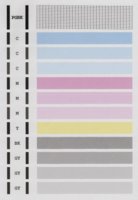lbschenkel
Newbie to Printing
- Joined
- Aug 2, 2017
- Messages
- 7
- Reaction score
- 5
- Points
- 8
- Printer Model
- Canon PIXMA MG6150
My MG150 ran out of ink some time ago and went unused for a while (I was busy on other things). I recently changed all the cartridges (always used original Canon ink so far) and I printed a nozzle check page. I noticed that there is a tiny white stripe on each one of the the second and third magenta bars. I thought that it could be the paper so I printed another one (in the same standard paper, it's the only one I have available in the house at the moment), and the stripes showed up again on the exact same location. I performed a cleaning (normal, not deep) and printed a third check page but they're still showing up at the same spot.
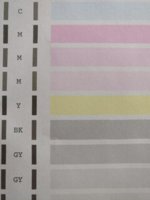
To my fellow forum members: what could be the cause and what should be my next step? Perform a deep cleaning? Auto/manual head alignment? Something else? It has been a while since I last printed a nozzle check, so this could be from before the cartridge change.
The stripes may be hard to see in the attached photo (taken with my cell phone), if desired I can later take a new better photo with my DSLR.
Any help is greatly appreciated.
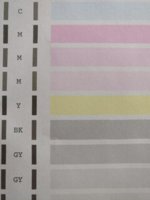
To my fellow forum members: what could be the cause and what should be my next step? Perform a deep cleaning? Auto/manual head alignment? Something else? It has been a while since I last printed a nozzle check, so this could be from before the cartridge change.
The stripes may be hard to see in the attached photo (taken with my cell phone), if desired I can later take a new better photo with my DSLR.
Any help is greatly appreciated.