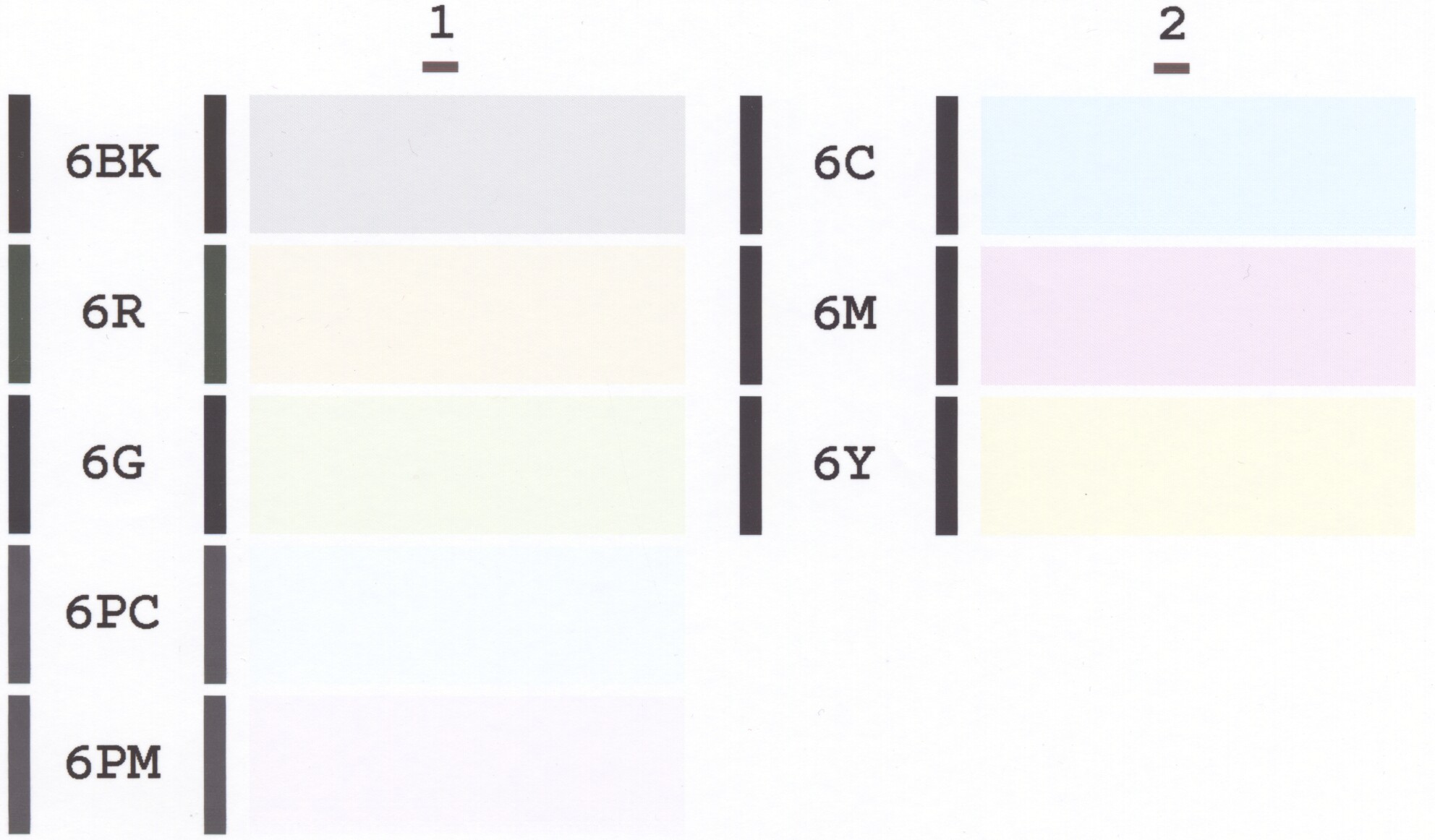I'm a professional dumb*ss, and as such, I am licensed to do stupid things which I otherwise wouldn't recommend to folks who are not professional dumb*sses like me...
So the other night I fired up my i9900 opened the trays and put some paper in. I also have a ceiling fan in my office where the printer is and it was running. Hey I live in the desert and it can still be warm even in the winter! So I got distracted doing something else, yahda, yahda, yahda...I fell asleep while leaving the printer open with an overhead fan going...
Next day I get back to it and get a print like this crop:
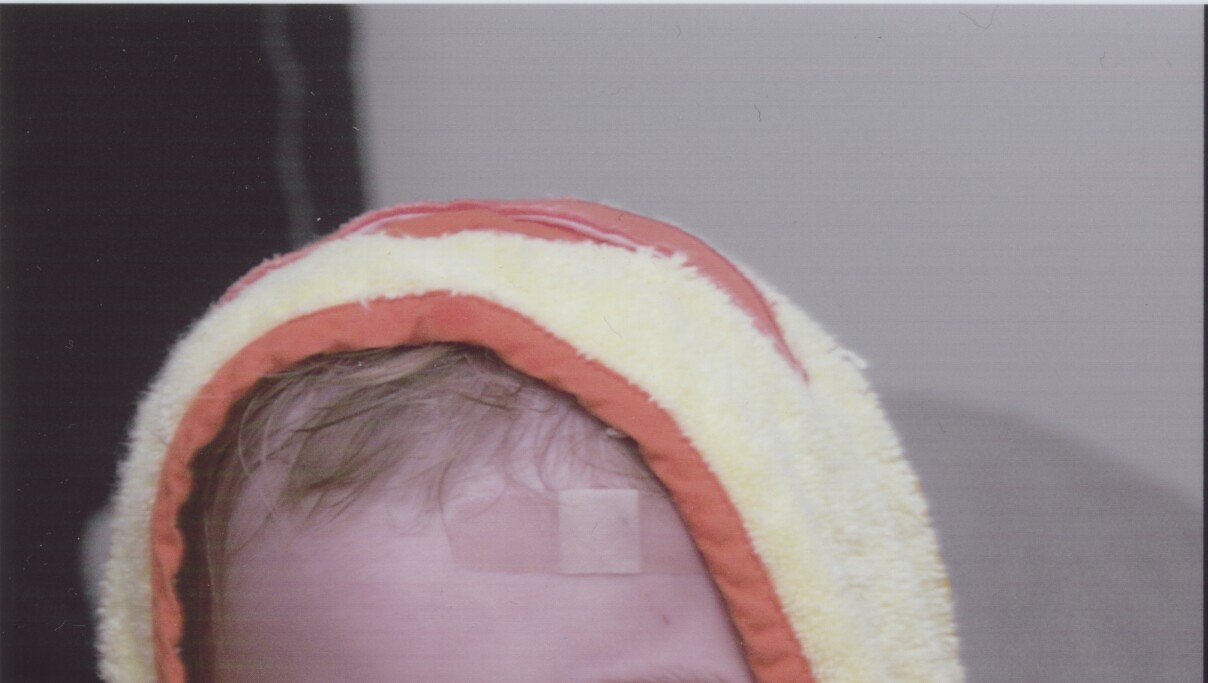
The nozzle check was worthless in identifying the culprit, so I ran some basic cleans & print head alignments via the driver. No better. So I ran a deep clean and another realignment. Still not much better. But since I ran the Deep clean, now some carts were running out of ink so I replaced them, did some more basic cleans again and things were considerably better. But if you zoom in to this crop (from an 8.5x11 print), you can still see the same banding, although it's very faint:

And if you zoom into the hands in the above crop, there's another defect that I'm not sure is banding or head alignment related (i.e., very close lines that aren't evenly distributed throughout the print).
So what would you recommend a dumb*ss like me do at this point? I'm thinkin' I need to pull out the printhead and try one of the many cleaning methods recommended throughout this forum. If someone knows of a link to exactly how you remove the printhead, that would be helpful, too.
Many TIA,
Dylan
P.S. I'm using Hobbicolors ink and their refillable carts.
So the other night I fired up my i9900 opened the trays and put some paper in. I also have a ceiling fan in my office where the printer is and it was running. Hey I live in the desert and it can still be warm even in the winter! So I got distracted doing something else, yahda, yahda, yahda...I fell asleep while leaving the printer open with an overhead fan going...
Next day I get back to it and get a print like this crop:
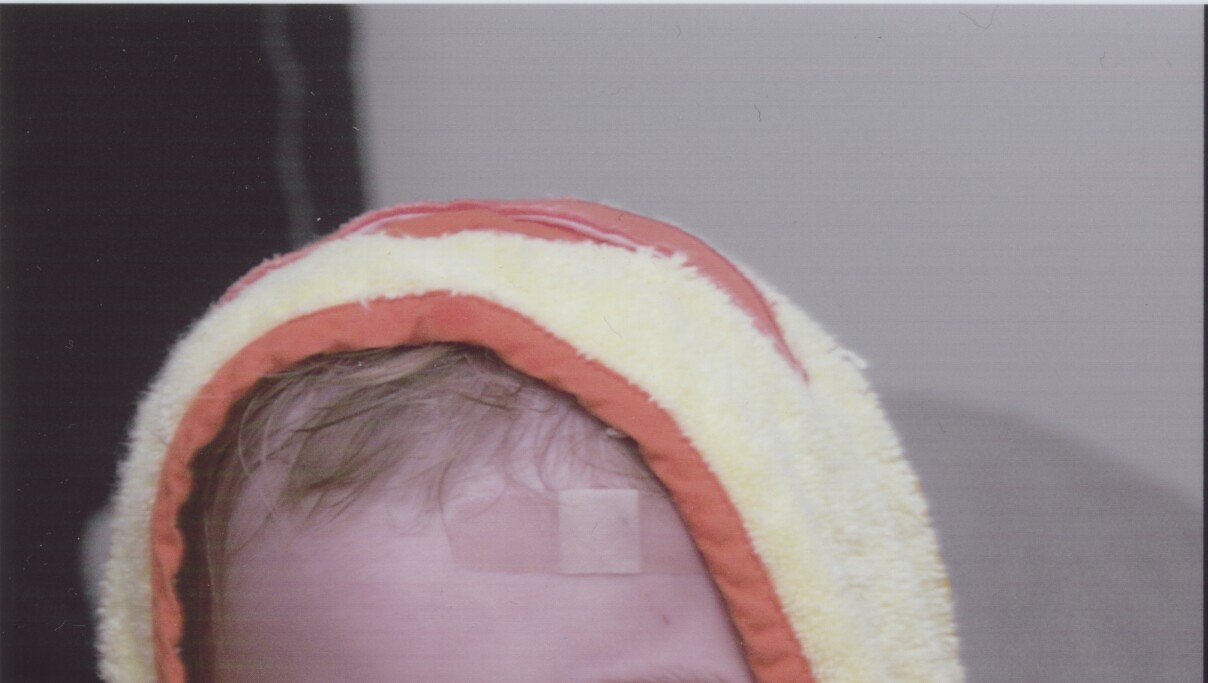
The nozzle check was worthless in identifying the culprit, so I ran some basic cleans & print head alignments via the driver. No better. So I ran a deep clean and another realignment. Still not much better. But since I ran the Deep clean, now some carts were running out of ink so I replaced them, did some more basic cleans again and things were considerably better. But if you zoom in to this crop (from an 8.5x11 print), you can still see the same banding, although it's very faint:

And if you zoom into the hands in the above crop, there's another defect that I'm not sure is banding or head alignment related (i.e., very close lines that aren't evenly distributed throughout the print).
So what would you recommend a dumb*ss like me do at this point? I'm thinkin' I need to pull out the printhead and try one of the many cleaning methods recommended throughout this forum. If someone knows of a link to exactly how you remove the printhead, that would be helpful, too.
Many TIA,
Dylan
P.S. I'm using Hobbicolors ink and their refillable carts.