W. Fisher
Printer Guru
- Joined
- Aug 13, 2015
- Messages
- 197
- Reaction score
- 99
- Points
- 143
- Printer Model
- Epsons, Canons, Brother.
Calibrated screen, printer, etc. done with i1 PhotoPro2 hardware and software on HP Advanced Glossy paper with Epson 3880. Even tried with Basiccolor software (dropRGB, Catch 5, etc.) but yet my prints still have a sickly green/cyan tint in the skin tone. Landscapes are fine, but skin color is a bit off to my liking with a pucky looking cyan green tint. Even same results with the ColorMunki Photo too.
What I do for a fix is toss a color Photo Filter in Photoshop CS6 onto the image with a RED setting of 5-10% and maybe a GREEN of 3% to help it out, but still don't know why the LCD screen and the printer do not match going through all the calibration steps. Density seems fine, but the damn cyan/green fleshtone is maddening!
Ideas on how to fix it since calibration isn't working? Close, but no cigar and there must be a way to refine it better in the printer's ICM somehow that I'm missing. Basiccolor sells some ICM tuning software called IMProve for $950, or MatchPatch for $400, that may tune the profiles better, but not crazy about buying it ($$$) or which is suited to the task.
I'm using the D50 too under a 5,000K Fiilex examine light. Nozzle checks are fine too prior to calibration and final printing.
Ideas?
W.F.
What I do for a fix is toss a color Photo Filter in Photoshop CS6 onto the image with a RED setting of 5-10% and maybe a GREEN of 3% to help it out, but still don't know why the LCD screen and the printer do not match going through all the calibration steps. Density seems fine, but the damn cyan/green fleshtone is maddening!
Ideas on how to fix it since calibration isn't working? Close, but no cigar and there must be a way to refine it better in the printer's ICM somehow that I'm missing. Basiccolor sells some ICM tuning software called IMProve for $950, or MatchPatch for $400, that may tune the profiles better, but not crazy about buying it ($$$) or which is suited to the task.
I'm using the D50 too under a 5,000K Fiilex examine light. Nozzle checks are fine too prior to calibration and final printing.
Ideas?
W.F.

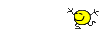 No more green tint skin so Yay! I don't know what is going on, but maybe the notebook's LCD has some gamut issue that X-rite calibrators, or their software, are not addressing quite right. It is sort of a pain to go through the reverse engineering in CN 6 to pull the green and red sliders down in a ColorChecker Passport test print for anything I have already profiled for previously - but if that is what I have to do then I guess that's the plan.
No more green tint skin so Yay! I don't know what is going on, but maybe the notebook's LCD has some gamut issue that X-rite calibrators, or their software, are not addressing quite right. It is sort of a pain to go through the reverse engineering in CN 6 to pull the green and red sliders down in a ColorChecker Passport test print for anything I have already profiled for previously - but if that is what I have to do then I guess that's the plan.