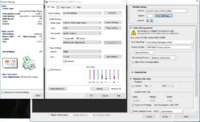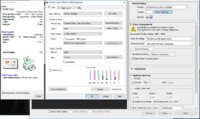the FUN
Printing Apprentice
- Joined
- Jul 22, 2017
- Messages
- 8
- Reaction score
- 1
- Points
- 15
- Printer Model
- Epson R2880 / Canon Pro-100
Documenting here to share experience and see if anyone has experienced this before. Warning, this might be a simple case of clogged head - but I'm not sure.
Here's the quick summary if the details below are too much to read (I apologize in advance for the 5 min of your life you will not get back for reading the full details):
r2880 not printing magenta on Epson Ultra Premium Photo Paper Glossy - software settings all appropriate (CS6 manages color, printer management off, monitor calibrated, proper profiles used, OEM ink, and OEM paper)
Vivid Magenta was clogged, but wouldn't print even after clean nozzle check result. Fixed only when I randomly tried to print on different paper - Premium Photo Paper Semi-Gloss - and adjusted profiles to reflect new paper - then printed correctly. Immediately, switched back to Ultra Premium Photo Paper Glossy and adjusted profiles to reflect paper (same exact settings that didn't work before)...and magically this printed fine too!
anyone see this happen before?
_________________
More details below including nozzle cleaning and switching between PC and Mac, etc...
Sorry for being overly verbose - but wanted to detail everything...
I previously had a good r2880 workflow using, Windows 7 PC, CS6, Sypder3 Pro Calibrated Dell Ultrasharp Monitor, r2880, OEM epson ink, OEM epson paper (Ultra Premium Luster, Ultra Premium Glossy).
Here's recent history:
1) Workflow as discussed above from pre 2011 until July 2016 - working fine
2) July 2016 - Forced to upgrade to Windows 10 - datacolor (Spyder3 Pro) had been sending me marketing emails regarding discontinued support for Sypder3, upgrade hardware, etc. So I did not reinstall program.
3) July 2016 - December 2016 - Prints from Windows 10, CS6, and same hardware - prints were no longer perfect, but only real issue that I could discern was that they were coming out darker than display on monitor - color reproduction was still good.
4) January 2017 - Upgraded monitor to 4k monitor (Acer Predator XB321HK) and video card (Nvidia GeForce GTX 750Ti) - prints yielded same results as Step 3 - not perfect, but I thought I understood the variance and could compensate.
5) Early June 2017 - had small batch of unaffiliated images to print, noticed that one particular portrait was printing with a "de-saturated magenta" look - example would be where portrait skin tone lacked red and the red lipstick, while still red, was muted - other color reproductions of different subjects printed before and after this specific image were fine. I chalked it up to an unknown quirk as I was burning ink trying to adjust for this the one problem. Stopped printing and didn't revisit the issue or use the printer again until...
6) Mid July 2017 - purchased Canon Pro-100 to be used with a different PC at a different location (parent's home) - but tested it out on current system - installed drivers, icc profiles, etc. Printed bottom evaluation image found here http://www.outbackphoto.com/printinginsights/pi048/essay.html on Pro-100 and Epson r2880 - images were almost identical - but I noted that Red Strawberries were a little muted on r2880 print. Printed other images using both printers - images were fairly identical between the two (but in retrospect most prints were 4x6 and scans of old photos from the 80's so color accuracy was less critical). Moved Canon printer to parent's house. Brought back the MP970 to NYC to look at magenta problem (what a coincidence - advice asked and received in a diff thread)! Joined this website and made first posts. Have basically concluded that MP970 is shot based on the Hat's thoughts.
Decided to take a hard look at r2880 output again... reprinted the image that looked like it had de-saturated magenta (now I have concluded that vivid magenta it was just missing) and saw that the problem still existed. Spent all day tinkering with software and testing...think I've solved my problem but not sure exactly how it was solved...
All work done in PC or Mac in CS6, using OEM ink, Epson Ultra Premium Photo Paper Glossy (unless noted below), profile SPR2880 Premium Glossy, photoshop manages colors, printer settings correctly applied as well with no color management from printer and Premium Photo Paper Glossy selected (attached screen shots):
7/22 - Printed Image from PC- looked like Magenta was missing
7/22 - Printed Nozzle Check - NO problems noted - perfect pattern.
7/22 - Printed other versions of image, alt versions using relative colorimetric or perceptual in rendering intent- no difference in result - still missing Magenta. Decided to sleep on it.
7/23 - 11:00 AM Printed Image from PC - no change from day before - still missing Magenta
7/23 - Decided to calibrate my monitor with Spyder3 Pro - software seemed to install fine - most noticeable adjustment resulted in darkening my monitor (makes sense given my point #3 above). However, color on calibrated screen still showed that my image should have more magenta than printed.
7/23 - Printed image from Mac to test this was software problem on my PC (I wanted to eliminate variables since I had Canon Pro 100 drivers also installed on the PC and not the Mac) - result from Mac was exactly the same as PC.
Tests below performed on Mac.
7/23 - 11:29 am Ran Nozzle Check again - this time LK (light black) and VM (vivid magenta) inexplicably showed lots of blockage after being perfect the night before.
7/23 - 1st clean - LK pattern is back to perfect.
7/23 - 2nd and 3rd clean - ran out of LLK (light light black) - replaced. VM pattern still patchy.
7/23 - 4th and 5th clean - ran out of VLM (vivid light magenta) - replaced. VM pattern still slightly patchy - est 95% good pattern. I printed image - still missing magenta
7/23 - 6th clean - VM pattern now has only one empty "patch" left - I deemed fit to test print.
7/23 - 12:38 pm - test print still missing magenta. Stepped away frustrated.
7/23 - 1:25 pm - decide to try different paper - used Prem Photo Paper Semi-Gloss (screenshot of settings attached) - SURPRISE - Photo looks good!
7/23 - 1:28 pm - revert CS6 settings to Ultra Prem Photo Paper Glossy - Magenta has suddenly returned!
Go back to PC
7/23 - 1:59 pm - moved USB cable from Mac to PC which still had same image on the screen and same settings from 11:00 am (settings for Ultra Premium Photo Paper Glossy) - Prints come out perfect!
Any idea what happened here? (other than me writing a lot of words)?
Things that stick out to me:
Vivid Magenta was clogged at some point - but did not print correctly even after the nozzle check showed that it was unclogged- I had made a few prints after clean nozzle check without success. This could be wrong conclusion and maybe clog was the problem and it took time for ink to flow(?).
Vivid Magenta only seemed to print once I switched paper to Semi Gloss from Glossy, then continued to print correctly when I switched back to Glossy. (why? coincidence?)
Light Back was clogged at some point, but was quickly fixed with one cleaning - prob no impact
Vivid Light Magenta was never clogged but was running low - prob no impact
Light Light Black was never clogged but was running low - prob no impact
Here's the quick summary if the details below are too much to read (I apologize in advance for the 5 min of your life you will not get back for reading the full details):
r2880 not printing magenta on Epson Ultra Premium Photo Paper Glossy - software settings all appropriate (CS6 manages color, printer management off, monitor calibrated, proper profiles used, OEM ink, and OEM paper)
Vivid Magenta was clogged, but wouldn't print even after clean nozzle check result. Fixed only when I randomly tried to print on different paper - Premium Photo Paper Semi-Gloss - and adjusted profiles to reflect new paper - then printed correctly. Immediately, switched back to Ultra Premium Photo Paper Glossy and adjusted profiles to reflect paper (same exact settings that didn't work before)...and magically this printed fine too!
anyone see this happen before?
_________________
More details below including nozzle cleaning and switching between PC and Mac, etc...
Sorry for being overly verbose - but wanted to detail everything...
I previously had a good r2880 workflow using, Windows 7 PC, CS6, Sypder3 Pro Calibrated Dell Ultrasharp Monitor, r2880, OEM epson ink, OEM epson paper (Ultra Premium Luster, Ultra Premium Glossy).
Here's recent history:
1) Workflow as discussed above from pre 2011 until July 2016 - working fine
2) July 2016 - Forced to upgrade to Windows 10 - datacolor (Spyder3 Pro) had been sending me marketing emails regarding discontinued support for Sypder3, upgrade hardware, etc. So I did not reinstall program.
3) July 2016 - December 2016 - Prints from Windows 10, CS6, and same hardware - prints were no longer perfect, but only real issue that I could discern was that they were coming out darker than display on monitor - color reproduction was still good.
4) January 2017 - Upgraded monitor to 4k monitor (Acer Predator XB321HK) and video card (Nvidia GeForce GTX 750Ti) - prints yielded same results as Step 3 - not perfect, but I thought I understood the variance and could compensate.
5) Early June 2017 - had small batch of unaffiliated images to print, noticed that one particular portrait was printing with a "de-saturated magenta" look - example would be where portrait skin tone lacked red and the red lipstick, while still red, was muted - other color reproductions of different subjects printed before and after this specific image were fine. I chalked it up to an unknown quirk as I was burning ink trying to adjust for this the one problem. Stopped printing and didn't revisit the issue or use the printer again until...
6) Mid July 2017 - purchased Canon Pro-100 to be used with a different PC at a different location (parent's home) - but tested it out on current system - installed drivers, icc profiles, etc. Printed bottom evaluation image found here http://www.outbackphoto.com/printinginsights/pi048/essay.html on Pro-100 and Epson r2880 - images were almost identical - but I noted that Red Strawberries were a little muted on r2880 print. Printed other images using both printers - images were fairly identical between the two (but in retrospect most prints were 4x6 and scans of old photos from the 80's so color accuracy was less critical). Moved Canon printer to parent's house. Brought back the MP970 to NYC to look at magenta problem (what a coincidence - advice asked and received in a diff thread)! Joined this website and made first posts. Have basically concluded that MP970 is shot based on the Hat's thoughts.
Decided to take a hard look at r2880 output again... reprinted the image that looked like it had de-saturated magenta (now I have concluded that vivid magenta it was just missing) and saw that the problem still existed. Spent all day tinkering with software and testing...think I've solved my problem but not sure exactly how it was solved...
All work done in PC or Mac in CS6, using OEM ink, Epson Ultra Premium Photo Paper Glossy (unless noted below), profile SPR2880 Premium Glossy, photoshop manages colors, printer settings correctly applied as well with no color management from printer and Premium Photo Paper Glossy selected (attached screen shots):
7/22 - Printed Image from PC- looked like Magenta was missing
7/22 - Printed Nozzle Check - NO problems noted - perfect pattern.
7/22 - Printed other versions of image, alt versions using relative colorimetric or perceptual in rendering intent- no difference in result - still missing Magenta. Decided to sleep on it.
7/23 - 11:00 AM Printed Image from PC - no change from day before - still missing Magenta
7/23 - Decided to calibrate my monitor with Spyder3 Pro - software seemed to install fine - most noticeable adjustment resulted in darkening my monitor (makes sense given my point #3 above). However, color on calibrated screen still showed that my image should have more magenta than printed.
7/23 - Printed image from Mac to test this was software problem on my PC (I wanted to eliminate variables since I had Canon Pro 100 drivers also installed on the PC and not the Mac) - result from Mac was exactly the same as PC.
Tests below performed on Mac.
7/23 - 11:29 am Ran Nozzle Check again - this time LK (light black) and VM (vivid magenta) inexplicably showed lots of blockage after being perfect the night before.
7/23 - 1st clean - LK pattern is back to perfect.
7/23 - 2nd and 3rd clean - ran out of LLK (light light black) - replaced. VM pattern still patchy.
7/23 - 4th and 5th clean - ran out of VLM (vivid light magenta) - replaced. VM pattern still slightly patchy - est 95% good pattern. I printed image - still missing magenta
7/23 - 6th clean - VM pattern now has only one empty "patch" left - I deemed fit to test print.
7/23 - 12:38 pm - test print still missing magenta. Stepped away frustrated.
7/23 - 1:25 pm - decide to try different paper - used Prem Photo Paper Semi-Gloss (screenshot of settings attached) - SURPRISE - Photo looks good!
7/23 - 1:28 pm - revert CS6 settings to Ultra Prem Photo Paper Glossy - Magenta has suddenly returned!
Go back to PC
7/23 - 1:59 pm - moved USB cable from Mac to PC which still had same image on the screen and same settings from 11:00 am (settings for Ultra Premium Photo Paper Glossy) - Prints come out perfect!
Any idea what happened here? (other than me writing a lot of words)?
Things that stick out to me:
Vivid Magenta was clogged at some point - but did not print correctly even after the nozzle check showed that it was unclogged- I had made a few prints after clean nozzle check without success. This could be wrong conclusion and maybe clog was the problem and it took time for ink to flow(?).
Vivid Magenta only seemed to print once I switched paper to Semi Gloss from Glossy, then continued to print correctly when I switched back to Glossy. (why? coincidence?)
Light Back was clogged at some point, but was quickly fixed with one cleaning - prob no impact
Vivid Light Magenta was never clogged but was running low - prob no impact
Light Light Black was never clogged but was running low - prob no impact