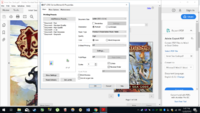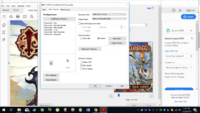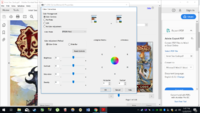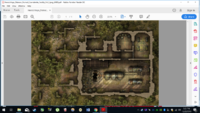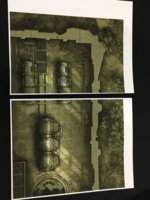Tyler Pickering
Getting Fingers Dirty
- Joined
- Dec 21, 2018
- Messages
- 36
- Reaction score
- 15
- Points
- 24
- Printer Model
- Epson 2700 Ecotank
So my Ecotank was working perfectly until yesterday when it all of the sudden started printing premium presentation matte wrong. The problem is 100% reproduceable and only happens on the premium matte paper setting which is the setting I need to use for what I’m doing. I am printing out a large map and every 2nd paper it prints is off in color. The 1st,3rd,5th etc. are all perfect but the 2nd,4th,6th etc are all coming out very darker and it happens every time I print using the setting. It doesn’t happen on any other setting. The reason I need to use this setting is because of the kind of paper I’m using plus it gives me the nicest quality of color hands down.
Do you guys think this is driver issue? (I've tried reinstalling driver as well as using a different computer and the issue is present in both.)
I’ve tried head cleaning,power cleaning, alignment and nothing has fixed it.
This problem seems to have popped up out of nowhere and is very weird.
Thanks for any help guys, I tried googling this but no one seems to have ever had this exact problem.
Do you guys think this is driver issue? (I've tried reinstalling driver as well as using a different computer and the issue is present in both.)
I’ve tried head cleaning,power cleaning, alignment and nothing has fixed it.
This problem seems to have popped up out of nowhere and is very weird.
Thanks for any help guys, I tried googling this but no one seems to have ever had this exact problem.