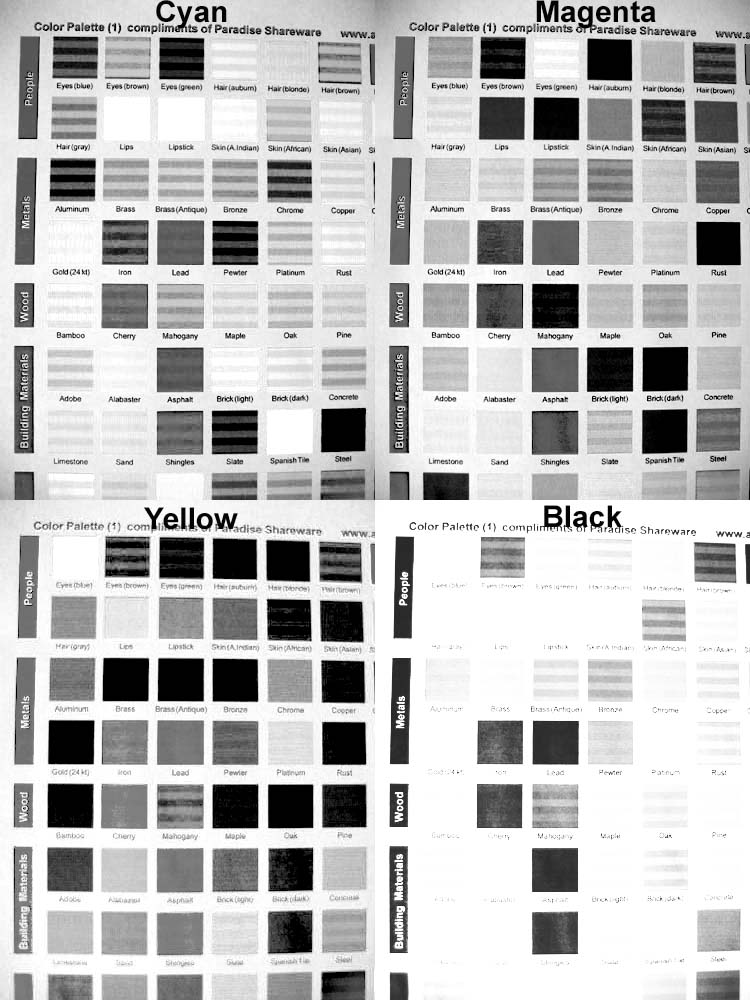- Joined
- Nov 3, 2004
- Messages
- 3,046
- Reaction score
- 1,405
- Points
- 337
- Location
- Bay Area CA
- Printer Model
- CR-10, i560 ,MFC-7440N
I thought I'd post some little tid bits of information I've received regarding the Canon iSeries printers, specifically the i860. This info., for the most part, applies to the i560 and should also apply to the i960.
Bidirectional vs. Single / monodirectional printing: When you print using your default settings your printer is shooting out ink as it passes in both directions. If you change your printer settings to print on "photo paper" then it switches to print in once direction only, thus allowing the ink enough time to dry between passes.
If you run into problems with bleeding due to media, ink, etc. problems, then simply changing the paper setting to "photo" does the trick.
Auto Power Feature: You probably already know about this, but this printer has a great auto power feature that allows it to turn off when not in use, but switch back on when a print job is sent to it. Great feature!
Bidirectional vs. Single / monodirectional printing: When you print using your default settings your printer is shooting out ink as it passes in both directions. If you change your printer settings to print on "photo paper" then it switches to print in once direction only, thus allowing the ink enough time to dry between passes.
If you run into problems with bleeding due to media, ink, etc. problems, then simply changing the paper setting to "photo" does the trick.
Auto Power Feature: You probably already know about this, but this printer has a great auto power feature that allows it to turn off when not in use, but switch back on when a print job is sent to it. Great feature!