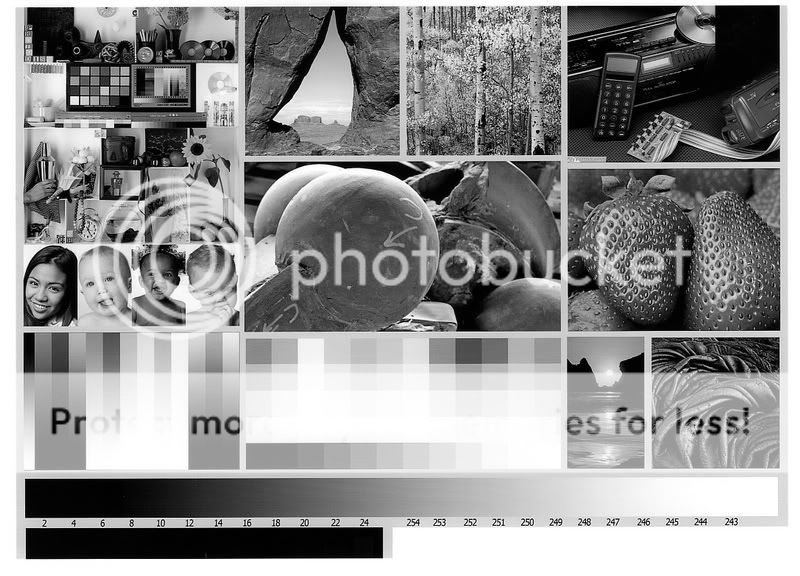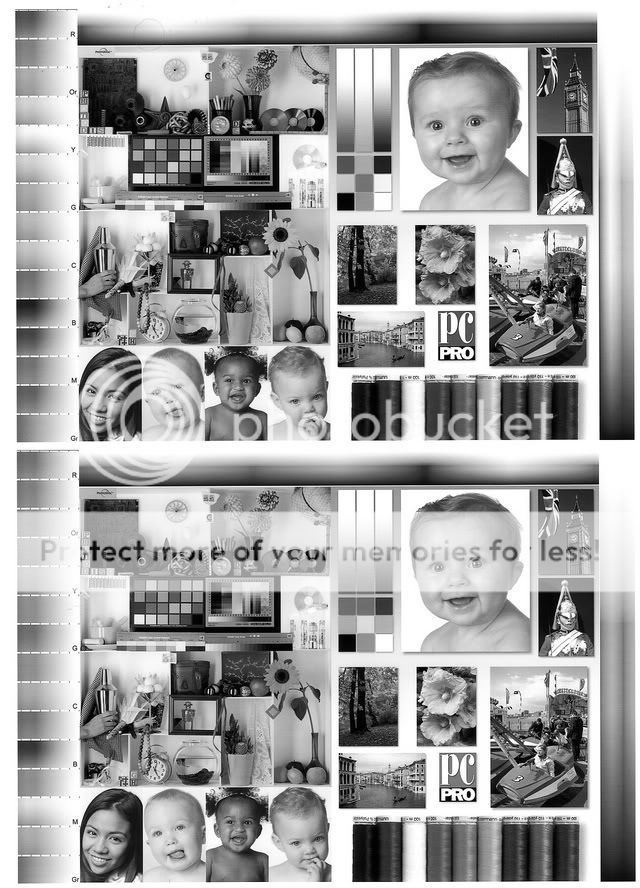Well the latest generation of high priced Canon desktop printers (MP980, 990) can output B&W but those tiny cartridges are also quite restrictive especially when you consider it must do the work of normal C, M, Y so they empty in no time.
Otherwise getting nice B&W prints using colored inks can be tricky as the color casts can easily show in certain gradients. Even when profiled, it was tricky and a little bit of cast always crept out.
For months I had been messing around with this issue on and off and finally finished up on it. Some had asked that I post as a thread when I think I was done and I have to say now it is essentially done.
What I had not discovered since I was never trained in a B&W darkroom is how those great B&W shots are created. I had never thought of the amount of processing that goes on in creating a great B&W picture. Initially I was just using something like Photoshop and converting it to B&W. Wrong. Apparently in the old days, photographers carried around colored filters when shooting B&W and for a reason. Now these filters are in Photoshop and can be used. However, I discovered software that makes B&W much much easier. It is pricey though. NIK Silver Efex. Yah there's a 15 day free trial otherwise it's messing around time in various photoeditors to get the look you want. Once you use Silver Efex and compare it to a converted B&W from say Photoshop, you'll see why they want that kind of money. I'm not saying it's worth it, but I can see why it is worth it to some. ( One area to keep an eye on is that the program knows how to use the correct filters to convert color to B&W nicely)
So convert the image to B&W, apply filters, then voila!
With that, and messing around, I now have a nice solution for B&W for Canon printers. The printers to be used are all the 5 tank machines like the iP4000, 4200,4500, 4600 etc. Here we replace the 4 dye based ink tanks with 4 gray/grey inks. The pigment ink tank is untouched. The tanks must be flushed properly and just replacing the colored ink with the grey is not adequate. Additionally, I'll recommend that the heads be also washed out as well to remove the colored inks. Washing is not absolutely necessary as the colored inks can also be removed by simple printing.
In comparing the B&W output to that of profiled output, the difference is immediately seen. It looks like B&W. I can't describe it. If you were thinking of using profiles to get neutral B&W versus this solution of using gray inks. Think no more, grey inks are vastly superior to color B&W. I was at the counter at the computer store today and say a Spyder 3 package enticing you to get better B&W with custom profiles. Aww come on DATACOLOR you know better. It may be better but it will not be B&W like it should!
The only downside is that you need to dedicate a printer for B&W. But judging by the number of printer addicts on this board, then that's not a problem. Is it worth it? if you like B&W and love Canon printers then in a word Yup. Prints are gorgeous with grey inks.
here's a scan of a test print from an MP500.
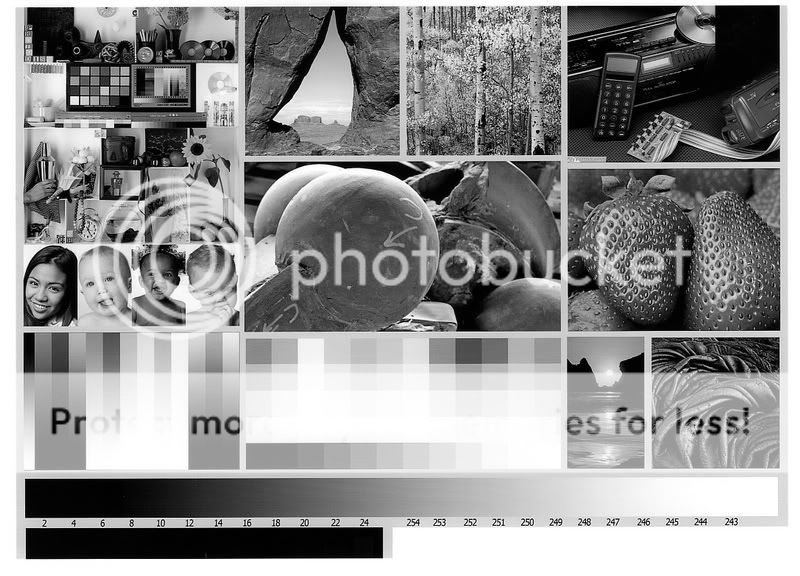
Otherwise getting nice B&W prints using colored inks can be tricky as the color casts can easily show in certain gradients. Even when profiled, it was tricky and a little bit of cast always crept out.
For months I had been messing around with this issue on and off and finally finished up on it. Some had asked that I post as a thread when I think I was done and I have to say now it is essentially done.
What I had not discovered since I was never trained in a B&W darkroom is how those great B&W shots are created. I had never thought of the amount of processing that goes on in creating a great B&W picture. Initially I was just using something like Photoshop and converting it to B&W. Wrong. Apparently in the old days, photographers carried around colored filters when shooting B&W and for a reason. Now these filters are in Photoshop and can be used. However, I discovered software that makes B&W much much easier. It is pricey though. NIK Silver Efex. Yah there's a 15 day free trial otherwise it's messing around time in various photoeditors to get the look you want. Once you use Silver Efex and compare it to a converted B&W from say Photoshop, you'll see why they want that kind of money. I'm not saying it's worth it, but I can see why it is worth it to some. ( One area to keep an eye on is that the program knows how to use the correct filters to convert color to B&W nicely)
So convert the image to B&W, apply filters, then voila!
With that, and messing around, I now have a nice solution for B&W for Canon printers. The printers to be used are all the 5 tank machines like the iP4000, 4200,4500, 4600 etc. Here we replace the 4 dye based ink tanks with 4 gray/grey inks. The pigment ink tank is untouched. The tanks must be flushed properly and just replacing the colored ink with the grey is not adequate. Additionally, I'll recommend that the heads be also washed out as well to remove the colored inks. Washing is not absolutely necessary as the colored inks can also be removed by simple printing.
In comparing the B&W output to that of profiled output, the difference is immediately seen. It looks like B&W. I can't describe it. If you were thinking of using profiles to get neutral B&W versus this solution of using gray inks. Think no more, grey inks are vastly superior to color B&W. I was at the counter at the computer store today and say a Spyder 3 package enticing you to get better B&W with custom profiles. Aww come on DATACOLOR you know better. It may be better but it will not be B&W like it should!
The only downside is that you need to dedicate a printer for B&W. But judging by the number of printer addicts on this board, then that's not a problem. Is it worth it? if you like B&W and love Canon printers then in a word Yup. Prints are gorgeous with grey inks.
here's a scan of a test print from an MP500.