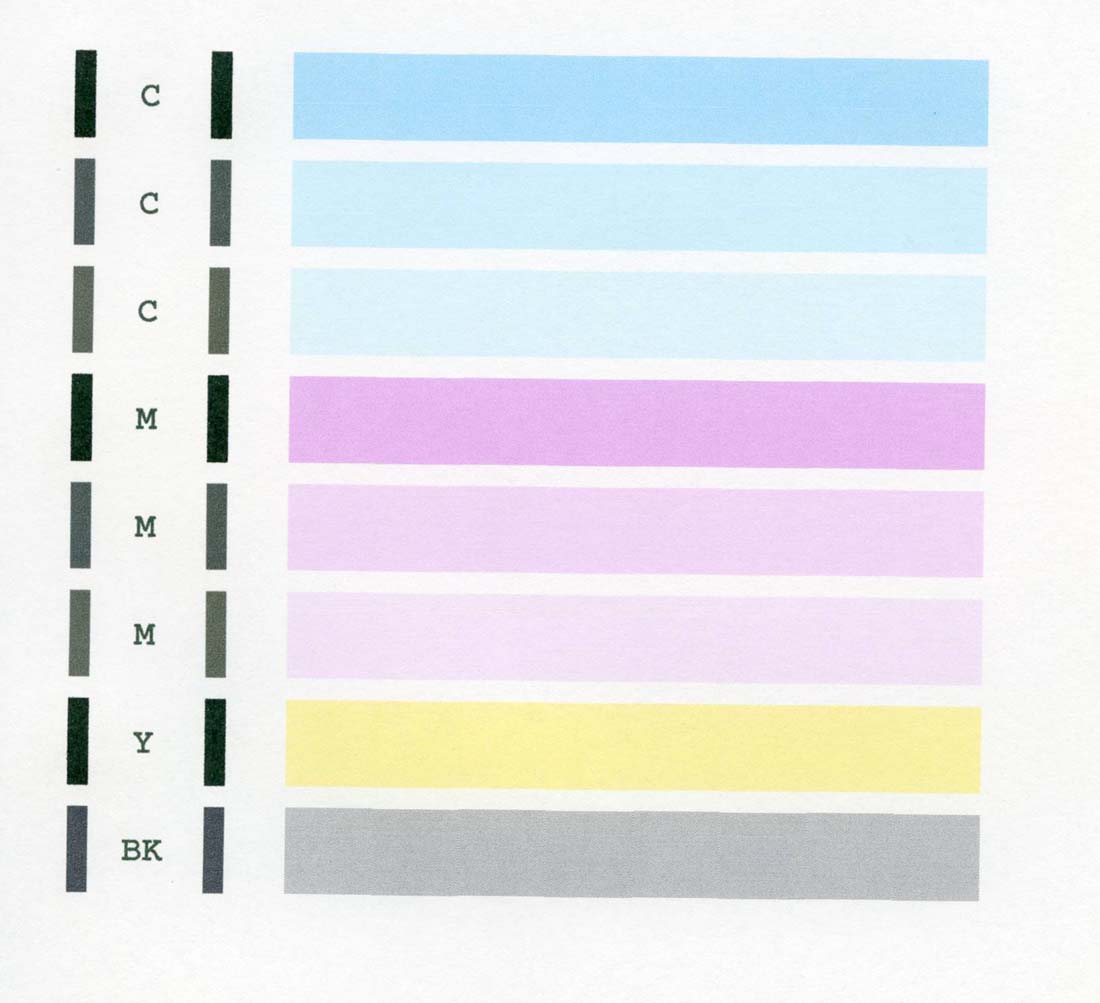Trigger 37
Printer Guru
- Joined
- Dec 23, 2006
- Messages
- 607
- Reaction score
- 4
- Points
- 136
aaronthink,... first, ghwellsjr has provided good answers. However, I would add some more details. If you could you should post a picture of you best nozzle check. Seeing that image will give us a much better idea of the real problem. To give yourself a better picture of exactly how many and which nozzles are clogged, go into Service Mode and print a Service test pattern. This will show you each and every nozzle,..not just a BAND of one color. Now that you have this you can proceed as follows;
The problem with the HOT Water Cartridge clean method is that you need to modify and make a cleaning cart for all inks, since the purge cleaning cycle will suck ink from all of them at once. While this may be the best way to clean the head I would suggest that you first do a "Flush & Soak" cleaning as I has posted in this thread on August 04. Flush and clean the head as instructed and make sure you dry it. You may want to let it soak overnight, then hot flush it one more time. Dry it completely and re-install the inks and head and print only a nozzle test print and then go back into Service Mode and print another Service Test print. Compare this last print with the older one to see if there has been any improvement. Since you can see EVERY NOZZLE you know which ones are clogged. If there has been some improvement, then I would proceed with making Cleaning ink Carts and doing printer cleaning cycles. If you see very little or no improvement, then it can be as ghwellsjr posted, those nozzle could be dead.
On the issue of "Turning the power on/off. The primary failure mechanism of all semiconductors is "Thermal Fatigue". What this means is that inside the tiny chip, the first thing to fail is not the semicondutor substrate and transistors,... it is always the printed electrical wiring and the tiny thermal bonds between two connections internally. Sometimes this is a tiny bit of wire between the PAD on a chip and the PIN that exits the side of the substrate. As you turn the power on, the chip begins to heat up and eventually it gets pretty hot. Later when you turn the printer off, all the chips COOL down. Thermal Fatigue is what happens between two dissimilar metals and is the result of the difference in the "Coeffecient of Thermal Expansion". This means that different metal expand at different rates to changing temperature. This causes one to expand faster than the other and build up stress if the two are connected or touching. After many thermal cycles (Turning on and off) eventually the stress of the connection causes fractures. Then sooner or later the connect is broken and the chip fails. Each nozzle has one independant electrical connection. It may not be that is is BURNT out, just that the electrical connection has failed.
To add even more confusion to this, Canon has built into each and every printer a complex Time Keeper whick keeps track of how many hours it has been since something was printed. It keeps this regardless if you turn the machine on or off. If it has been over 12 hours since you last printed anything, and you turn the printer on, it will automatically do a head cleaning and dump a very large amount of ink down into the waste pads. The amount of ink is listed in the Service Manual and I have estimated that you could have printer 10+ nozzle test patterns and still use less ink than what is dumped in each cleaning. So the answer is, don't turn your printer off, and print a nozzle test print everyday.
I hope this has answered your question.
The problem with the HOT Water Cartridge clean method is that you need to modify and make a cleaning cart for all inks, since the purge cleaning cycle will suck ink from all of them at once. While this may be the best way to clean the head I would suggest that you first do a "Flush & Soak" cleaning as I has posted in this thread on August 04. Flush and clean the head as instructed and make sure you dry it. You may want to let it soak overnight, then hot flush it one more time. Dry it completely and re-install the inks and head and print only a nozzle test print and then go back into Service Mode and print another Service Test print. Compare this last print with the older one to see if there has been any improvement. Since you can see EVERY NOZZLE you know which ones are clogged. If there has been some improvement, then I would proceed with making Cleaning ink Carts and doing printer cleaning cycles. If you see very little or no improvement, then it can be as ghwellsjr posted, those nozzle could be dead.
On the issue of "Turning the power on/off. The primary failure mechanism of all semiconductors is "Thermal Fatigue". What this means is that inside the tiny chip, the first thing to fail is not the semicondutor substrate and transistors,... it is always the printed electrical wiring and the tiny thermal bonds between two connections internally. Sometimes this is a tiny bit of wire between the PAD on a chip and the PIN that exits the side of the substrate. As you turn the power on, the chip begins to heat up and eventually it gets pretty hot. Later when you turn the printer off, all the chips COOL down. Thermal Fatigue is what happens between two dissimilar metals and is the result of the difference in the "Coeffecient of Thermal Expansion". This means that different metal expand at different rates to changing temperature. This causes one to expand faster than the other and build up stress if the two are connected or touching. After many thermal cycles (Turning on and off) eventually the stress of the connection causes fractures. Then sooner or later the connect is broken and the chip fails. Each nozzle has one independant electrical connection. It may not be that is is BURNT out, just that the electrical connection has failed.
To add even more confusion to this, Canon has built into each and every printer a complex Time Keeper whick keeps track of how many hours it has been since something was printed. It keeps this regardless if you turn the machine on or off. If it has been over 12 hours since you last printed anything, and you turn the printer on, it will automatically do a head cleaning and dump a very large amount of ink down into the waste pads. The amount of ink is listed in the Service Manual and I have estimated that you could have printer 10+ nozzle test patterns and still use less ink than what is dumped in each cleaning. So the answer is, don't turn your printer off, and print a nozzle test print everyday.
I hope this has answered your question.