- Joined
- Nov 27, 2010
- Messages
- 5,061
- Reaction score
- 4,908
- Points
- 373
- Location
- Copenhagen Denmark
- Printer Model
- Canon MP990
I had no problems downloading the CD Print Tool v7 from club myce without having to sign in or sign up. Here is a direct link: club.myce.com/attachments/f123/260341d1374410670-cd-print-enabler-newer-u-s-canon-printers-cd-printtool-v7.zip . Copy the link and paste it into your browser.
You find a direct link to the archived Damn Printer site here, provided by stratman in another thread: http://web.archive.org/web/20120102235022/http://damnprinter.com/
I tested the CD tool using a Canon MP540, and it actually is a light version of one of the service tools.
This is the program window:
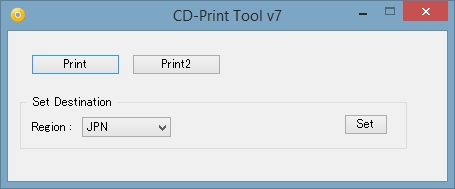
And you have to choose a paper source like with a service tool:

If the printer has not entered service mode you get this error message, like with the service tools:
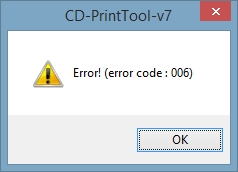
When a function is completed you get this message, like with the service tools:
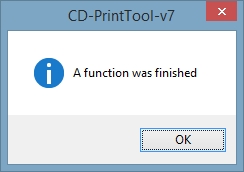
The "Print" button in the first window prints the EEPROM info, exactly like the info from a service tool, and the "Print2" prints the service test print with an extended nozzle check, also known from the service tools. To change the region setting click the "Set Destination" drop-down menu and choose EUR and click Set. This is also known from the service tools programs. You could of course also use one of the service tools in stead of the CD tool, just make sure you don't click any unwanted functions. The CD tool was tested using a Win 8.1 64bit, so I guess it works with all windows versions from XP and up.
The procedure for entering service mode is found in the service manual for the printer, or at the archived Damn Printer site.
The procedure for entering service mode is not quite clear from the service manuals, but Tudor rewrote the instruction to make it more clear:
For the CD tool the Print button is the same as the EEPROM button in the service tools.
The number of times the Resume/cancel button should be pressed in step 3 is 2 times, for most printers, but some printers require the Resume /cancel button to be pressed 5 times. I have also seen a few posts mentioning 4 and 6 times. It is 5 times for the Canon Pro-100.
You find a direct link to the archived Damn Printer site here, provided by stratman in another thread: http://web.archive.org/web/20120102235022/http://damnprinter.com/
I tested the CD tool using a Canon MP540, and it actually is a light version of one of the service tools.
This is the program window:
And you have to choose a paper source like with a service tool:
If the printer has not entered service mode you get this error message, like with the service tools:
When a function is completed you get this message, like with the service tools:
The "Print" button in the first window prints the EEPROM info, exactly like the info from a service tool, and the "Print2" prints the service test print with an extended nozzle check, also known from the service tools. To change the region setting click the "Set Destination" drop-down menu and choose EUR and click Set. This is also known from the service tools programs. You could of course also use one of the service tools in stead of the CD tool, just make sure you don't click any unwanted functions. The CD tool was tested using a Win 8.1 64bit, so I guess it works with all windows versions from XP and up.
The procedure for entering service mode is found in the service manual for the printer, or at the archived Damn Printer site.
The procedure for entering service mode is not quite clear from the service manuals, but Tudor rewrote the instruction to make it more clear:
With the printer turned off, but connected to a power source:
-press and hold the cancel button (lower)
-press and hold the power button (higher) - now both buttons are pressed
-release the cancel button, then press it twice - now only the power button is pressed
-release the power button - the printer is now in Service mode
-start the software and press the "EEPROM" button in the Main-Print section of the software.
For the CD tool the Print button is the same as the EEPROM button in the service tools.
The number of times the Resume/cancel button should be pressed in step 3 is 2 times, for most printers, but some printers require the Resume /cancel button to be pressed 5 times. I have also seen a few posts mentioning 4 and 6 times. It is 5 times for the Canon Pro-100.
Last edited:
